How to Copy File Versions from Box to Google Drive
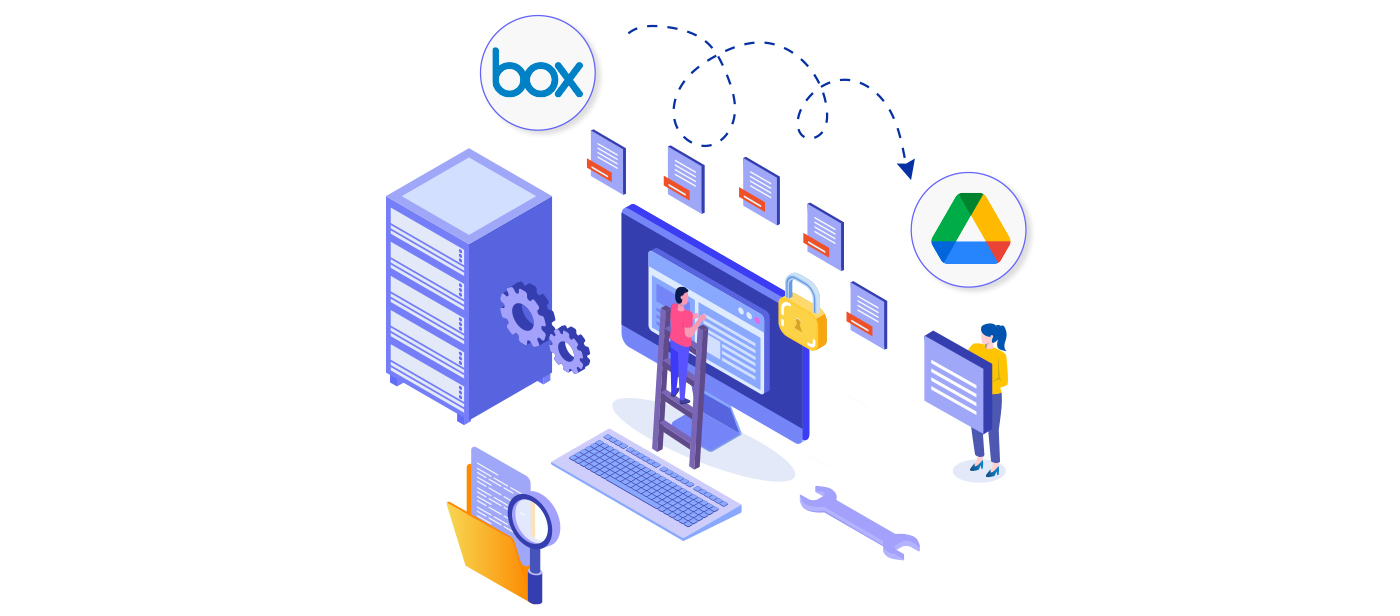
Version histories are automatically saved as you make changes to files in Box. So, when you transfer files from Box to Google Drive, you must ensure that it moves the file with all its version history. Simplifying the migration of file version history will help streamline collaboration efforts between team members and clients.
This article will help you with the best solution to copy file versions from Box to Google Drive effortlessly.
Why Move File Versions from Box to Google Drive?
Files such as Microsoft Excel, Word, and PowerPoint, as well as Google Docs, Spreadsheets, and slides, can be created and managed within the Box platform. When you save any file, Box keeps track of each version so that you can view past drafts or restore them if needed. In addition, it helps you from saving different versions of the same file under different names.
Keeping the file versions safe during the migration from Box to Google Drive allows users to restore the previous versions when needed, even after the migration. So, businesses must move files from Box to Google Drive with version history.
How to Transfer Files from Box to Google Drive with Version History?
With third-party migration tools made available, data migration from Box to Google Drive is no more a difficult task for companies. But how can you migrate all the files with their versions, permissions, timestamps, shared links, external shares, inline comments, and embedded links?
A Google migration partner, CloudFuze enables you to copy file versions from Box to Google Drive and all other features automatically.
As users keep on editing the document until there are no errors, there could be a number of versions created for each file. For example, when migrating files from Box to Google Drive, sometimes you might not want to transfer all versions and migrate only a few latest versions that are necessary.
In such cases, CloudFuze offers customized options allowing you to migrate all versions or the latest 5, 10, 15, or 20 versions. As shown in the image below, you can select the other features you want to migrate with just a click.
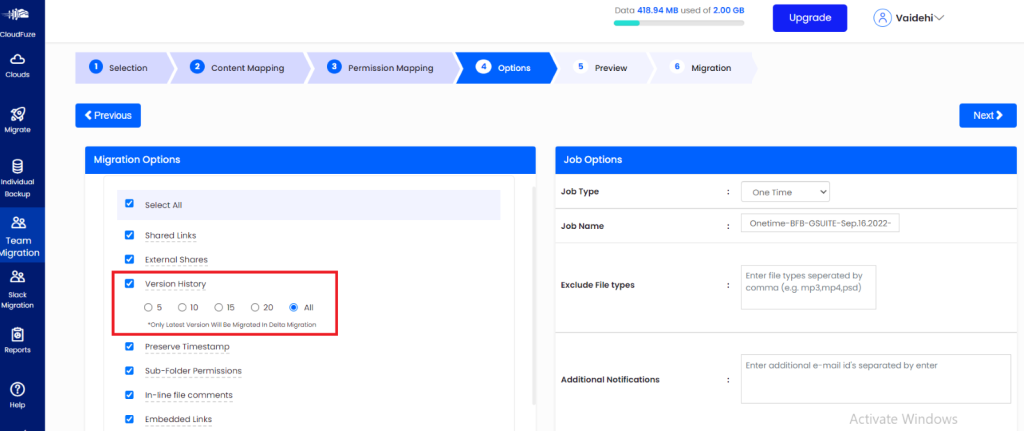
We provide data migration solutions that successfully meet your business requirements. Our expert migration engineers address every issue while ensuring a secure and quick data transfer. In addition, we will handle the entire migration process for you so you can focus on your daily business operations.
Request a demo to understand how to move files from Box to Google Drive in a few simple steps using the CloudFuze platform.
The example below shows how the file versions are migrated from Box to Google Drive, which is the same for Box to Google Shared Drive migration.
Below is a Box file that has multiple edits with 8 versions.
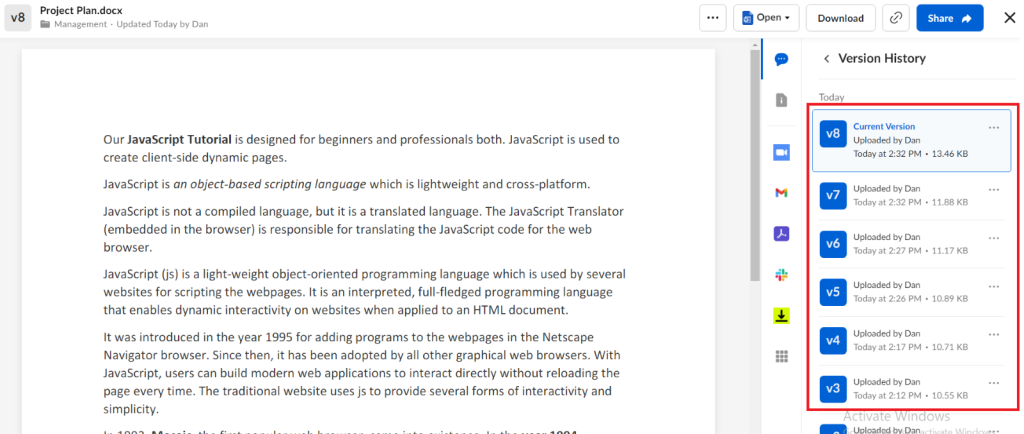
As you can see below, the file with all 8 versions successfully migrated to Google Drive with timestamps.
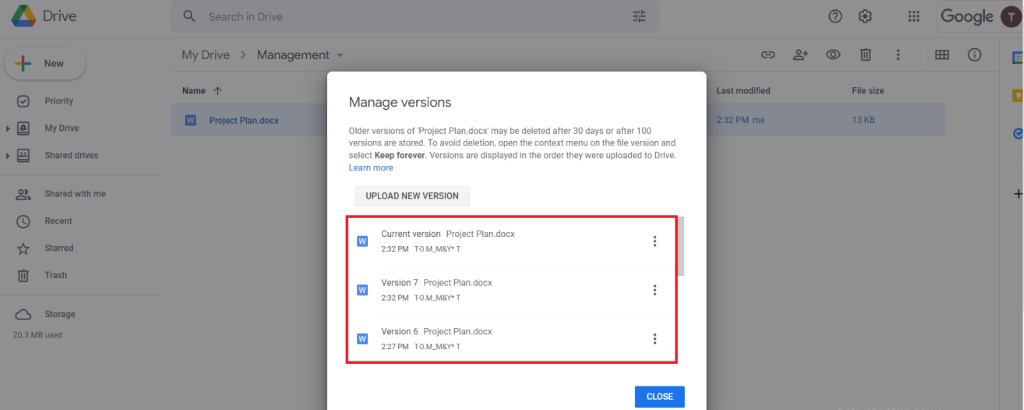
Leave A Comment