How Message Thread Works in Microsoft Teams
Message threading is a common technique for facilitating communication and engaging users. Slack and Microsoft Teams messaging allows users to reply to messages within a thread.
Unlike Slack, there is no equivalent for message threads in Microsoft Teams. If you migrated from Slack to Teams recently, learning how to make the most of threaded messaging in Teams is essential. Teams have robust features, like threaded messaging, that Slack users can leverage to be productive.
What are Threaded Messages?
The threaded message is a list of comments rolled into the initial message. When a message is replied to, it becomes a parent message. A thread is a collective name for a parent message and all its replies. Whether they are the parent or reply, every message in a thread is a threaded message.
Threads in Teams are systematically organized within each team and its channels. This helps you locate critical information or files easily from a thread. Along with this, you can also loop in team members by using @mention of usernames in your reply, and your team members will be notified and brought directly into the discussion.
Benefits of Using Threads
The following are a few ways threads can benefit you and improve your team’s communication:
- Threads improve the ability to work asynchronously
- Keep announcement channels clear
- It groups related messages
- It makes it easy to track a message
- When you share a message, all threaded replies will be shared as well
- Easily follow a specific topic your teammates are discussing
- Keeps the conversation about the original item ready and accessible
By grouping related conversations, threads prevent meaningful discussions from getting lost under general channels. You can now focus on what matters most without any delays.
How to Start a Message Thread in Microsoft Teams
The Microsoft Office suite of products provides an abundance of features to help you keep your teams and thoughts organized. When you thread messages in Microsoft Teams, you can reduce noise, help your team collaborate better, and come back later and comment on messages.
Therefore, understanding threaded messages is crucial to making Microsoft Teams work effectively. Here is how to use message threads in Microsoft Teams:
- To respond to a channel message in a thread, click “Reply” and post a message to that Thread.
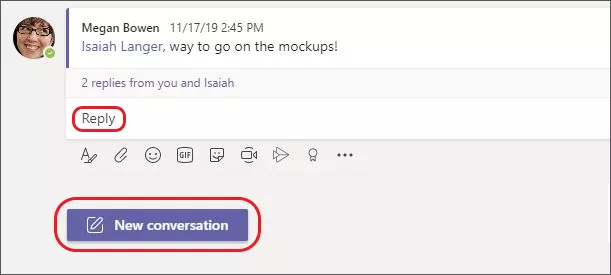 Source: Microsoft
Source: Microsoft - To start a new thread in the channel, click on “New conversation”, type your message in the “Start a new conversation” box at the bottom of the chat window and send it to the channel.
 Source: Microsoft
Source: Microsoft
Threads not only centralize conversations, but also allow you to keep project files, links, and important updates within the relevant context. This makes retrieving shared documents or following the flow of a discussion easier. If you ever need to bring a teammate up to speed, simply mention them in the thread, and they’ll have instant access to the entire conversation history, attachments, and all replies. This targeted approach means less searching through endless chat logs and more focused, organized teamwork.
You can also save a conversation thread or chat message for easy access and to view it again when you need.
To save a conversation thread, hover over the message, click on the ellipsis, and select ‘Save this message’ as seen below.

To view the saved messages/threads, click on your profile in the top right and choose “Saved”.

Here’s a video of our tool performing Slack to Microsoft Teams Migration:
CloudFuze’s Real World Case Study – Migrating Slack to Teams
Litera wanted to migrate over 200+ Slack channels and around a million messages to Microsoft Teams within a short deadline. They faced a challenge to migrate their Slack channels as sub-channels in Teams.
Solution
As a Microsoft Gold Partner, we helped them seamlessly transfer all files, emojis, @mentions (of users) in chat, and original timestamps. Our team at CloudFuze helped Litera to complete migration in a week while meeting the migration deadline and no disruption.
Learn more about the case study here
Migrate from Slack to Microsoft Teams with CloudFuze
You can maintain your message threads in Microsoft Teams and ensure a seamless migration with CloudFuze as your cloud migration partner!
Get in touch with our expert professionals for assistance in Microsoft Teams Migration!
Frequently Asked Questions
1. What is a thread in Microsoft Teams?
Threads in Microsoft Teams refer to a series of messages grouped under a specific conversation. Threads enable users to respond directly to a message and engage in discussions focused on a particular topic. You can create threads in channels or private chats to maintain context and improve collaboration.
2. How to print a thread in Microsoft Teams?
To print a thread in Teams, first, open the thread you want to print. Then, select the three-dot menu (more options) next to the message. Now click “Copy” and paste the content into a document (e.g., Word or Notepad). Finally, you can print the document.
3. What are the two types of channels in Teams?
Standard and Private are the main channel types in Microsoft Teams. Private channels are only accessible to a particular subset of team members, whereas standard channels are accessible to any team member. Another type is known as “shared channels,” which allow cooperation with people inside and outside the group or company.
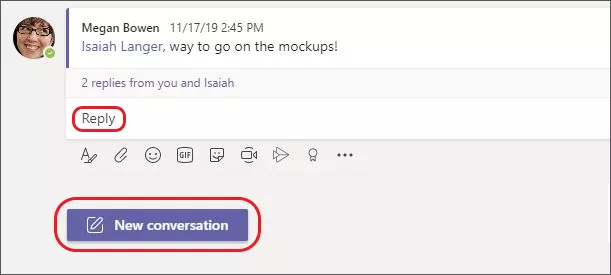 Source: Microsoft
Source: Microsoft Source: Microsoft
Source: Microsoft
Leave A Comment