File Version Migration to Google Drive from SharePoint Online
Are you planning to migrate your company’s users and data to Google Drive from SharePoint? If yes, preserving file versions during the transition is extremely important for sensitive reasons like decision tracking, audit trails, and more.
In the process, you may face challenges and roadblocks like inaccuracies in file version preservation, downtime risks of bulk migration, and more. In fact, many enterprises run into these issues without the right cloud migration tool.
At CloudFuze, we offer an enterprise-grade secure migration tool that allows you to confidently migrate all file versions accurately.
In this post, we’ll explore the need to migrate file versions, the available methods, and how to migrate SharePoint files to Google Drive using CloudFuze.
Why Should You Prioritize File Versions During Migration?
File versions are versions of a document that show how it has changed over time, helping you backtrack modifications and see who made them. They allow you to track changes, understand document evolution, and meet compliance requirements.
Let’s understand it with an example.
Example:
If you have a document in SharePoint — a sales contract — with five saved versions:
- Version 1: Initial draft
- Version 2: Legal review edits
- Version 3: Sales manager revisions
- Version 4: Final customer adjustments
- Version 5: Signed, finalized version
If you migrate only the latest file version, you lose the history of who made edits and why — critical details if you ever need to review decisions or meet audit demands. By migrating all versions, you preserve the full context.
2 Methods to Migrate Your File Version
There are two methods to migrate versions to Google Drive from SharePoint:
- Microsoft Power Automate
You can set up automated flows between SharePoint and Google Drive using Power Automate, a native cloud automation service by Microsoft. However, it limits you to one folder pair at a time, making large-scale, multi-department migrations impractical. - Using a third-party migration tool—CloudFuze (Google Cloud Partner 2025)
This is your most reliable and efficient choice. We at CloudFuze offer an enterprise-level migration solution that moves your entire library with file versions, permissions, metadata, and shared links. You save time, avoid manual effort, and ensure no detail slips through the cracks.
Here’s how you can do it:
- Link and authenticate your SharePoint Online and Google Drive accounts to our migration tool.
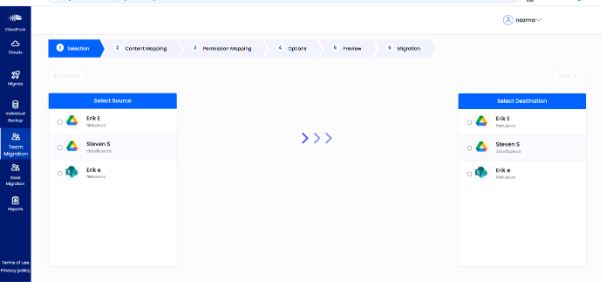
- You can use the auto/ CSV mapping feature to map users, content, and permissions between SharePoint and Google Drive.
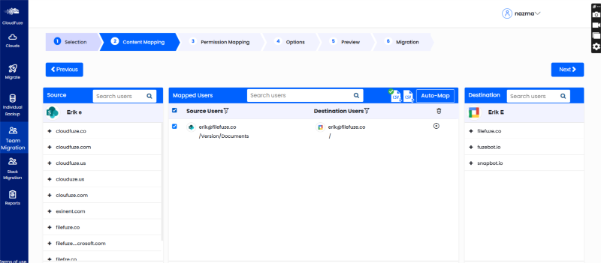
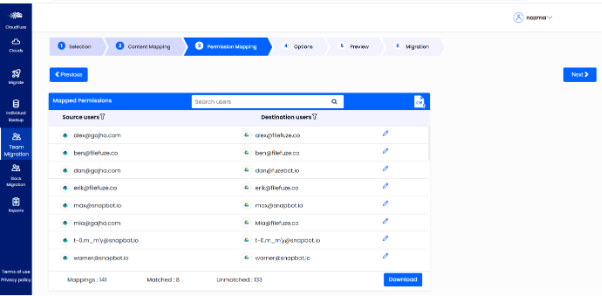
- Choose the required migration options to preserve file versions, permissions, shared links, external shares, and timestamps.
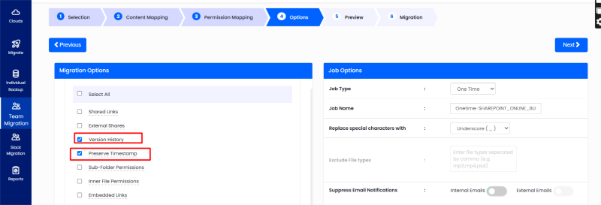
- Start your SharePoint to Google Drive migration, and you can track it in real time with our intuitive dashboard.
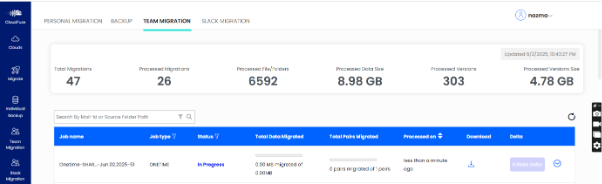
- After migrating to Google Drive from SharePoint Online, validate that your file versions are accurate.
Here’s a video of our tool performing a SharePoint Online to Google Workspace migration:
Migrate to Google Drive from SharePoint Online with CloudFuze
When you migrate from SharePoint Online to Google Drive, you move over your team’s entire collaboration history. Every file version, edit, comment, and permission matters.
Our expert migration team helps you analyze your data, estimate the number of users, and finalize all costs upfront. We’ve helped global brands successfully migrate their data to Google Workspace.
Contact us today for a personalized SharePoint to Google Drive migration plan. We’ll ensure that every file, version, and detail lands safely in your new Google Workspace environment.
FAQs
1. Does CloudFuze preserve my file permissions and access controls during the transfer process?
Yes, CloudFuze retains all file permissions and access controls during migration. User and group permissions, sharing settings, and edit/view rights from SharePoint are accurately mapped to Google Drive, ensuring seamless access for all users after the move.
2. How does CloudFuze calculate migration charges?
CloudFuze migration charges are based on the number of users, total data size, feature complexity, and support level. Pricing is customized per project you choose.
3. Can I tailor user permissions and mappings easily with CloudFuze?
Yes, CloudFuze makes it easy to tailor user permissions and mappings before starting the migration. You can choose from auto-mapping or CSV mapping to match users between SharePoint and Google Drive, allowing complete customization for your unique scenarios or complex environments.
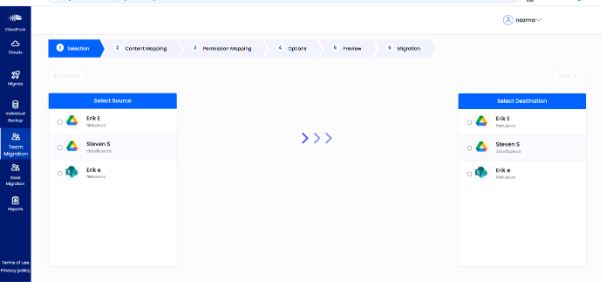
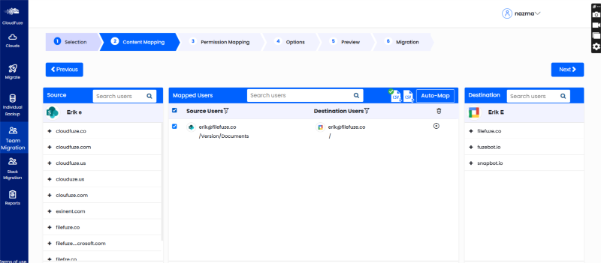
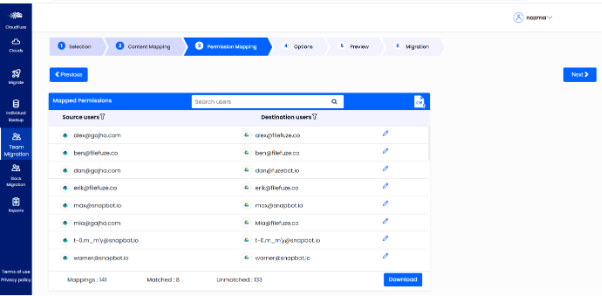
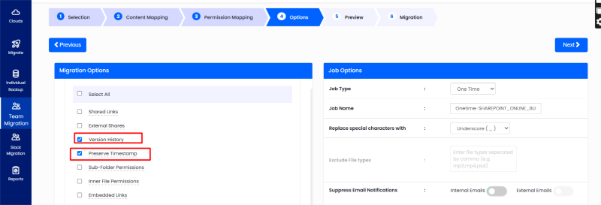
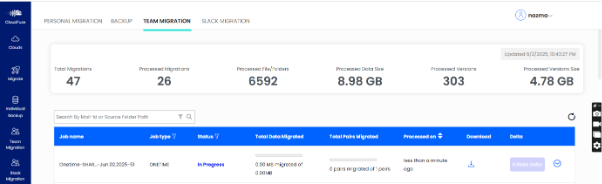
Leave A Comment