Easy Guide: Migrating Deleted Emails Between Gmail Accounts
If your organization is undergoing a merger or acquisition, you may need to transfer your emails from Gmail to Gmail. During this process, you might realize that some deleted emails hold important business information. However, transferring these deleted messages securely and efficiently can be a challenge.
At CloudFuze, we offer the most advanced Gmail-to-Gmail migration tool for enterprises to migrate those deleted emails between Gmail accounts without hassle.
In this guide, we will explore more about deleted emails, the options to transfer them, and how CloudFuze migrates deleted emails between Gmail accounts easily.
Understanding Deleted Emails in Gmail
Deleted Emails are the emails that Gmail keeps in your Trash folder for 30 days. After that, they’re permanently erased. Before you start any migration, go into your Trash, pick the emails you want to keep, and move them back to your Inbox or apply a label for easy sorting. Without this recovery step, you won’t be able to migrate or forward those emails.
What are the Constraints of Transferring Deleted Gmail Emails?
The challenges of recovering deleted emails during Gmail-to-Gmail migration are presented below:
- Emails in Trash are automatically deleted after 30 days.
- Permanently deleted emails can’t be restored via Gmail, and most tools can’t access them.
- Recovery isn’t guaranteed, as Gmail doesn’t back up deleted emails by default.
- Retention rules must be in place before deletion.
3 Most Common Ways to Migrate Deleted Emails between Gmail Accounts
There are three common ways to move deleted emails from one Gmail account to another:
1. Manual Forwarding
You can forward it manually when there are a few restored emails. Just select the messages and forward them to your new Gmail account. You can also use Gmail’s bulk selection feature to forward multiple messages at once.
2. Data Migration Service by Google
If you’re a Google Workspace user, you can take advantage of Google’s DMS tool. It allows admins to connect two Gmail accounts and move not just inbox items but also recovered deleted emails. To use this, you need to:
- Enable IMAP in both accounts.
- Configure DMS by setting the source (old Gmail) and destination (new Gmail).
- Select the folders (including restored Trash emails) you want to migrate.
- Once everything is set, DMS will relocate your deleted emails.
3. Using Third-Party Tools like CloudFuze (Best for Accurate Transfers)
If you need more advanced features, we at CloudFuze offer a Gmail email migration tool that helps you migrate full mailboxes and even recover permanently deleted emails if you have backups. These solutions work great for businesses managing large migrations (TBs/PBs).
Here’s how you can do it:
- Sign up or log in to our Gmail migration tool.
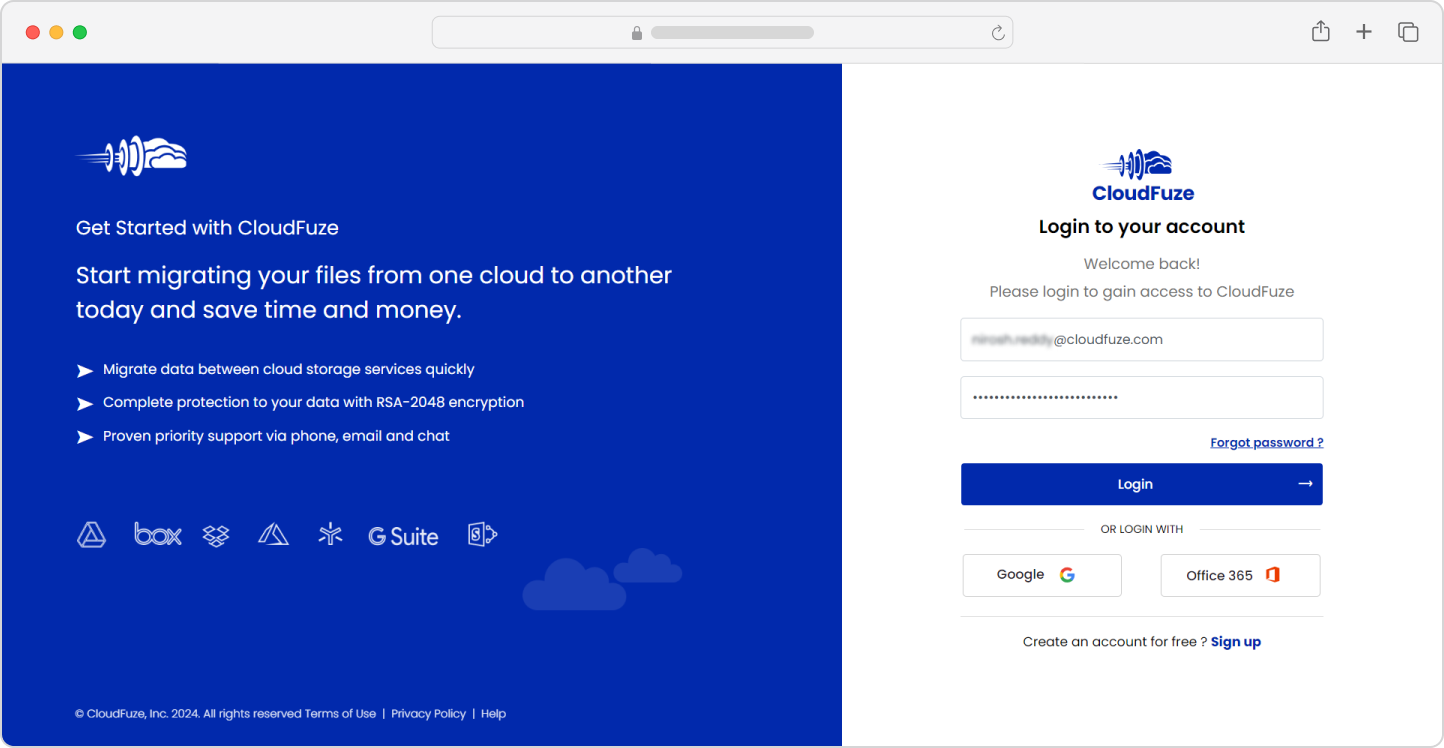
- Connect your source Gmail account (where you’ve recovered the emails) and your destination Gmail account.

- Now use our tool’s advanced CSV mapping feature to map the users.

- Start and monitor progress live on our intuitive dashboard.
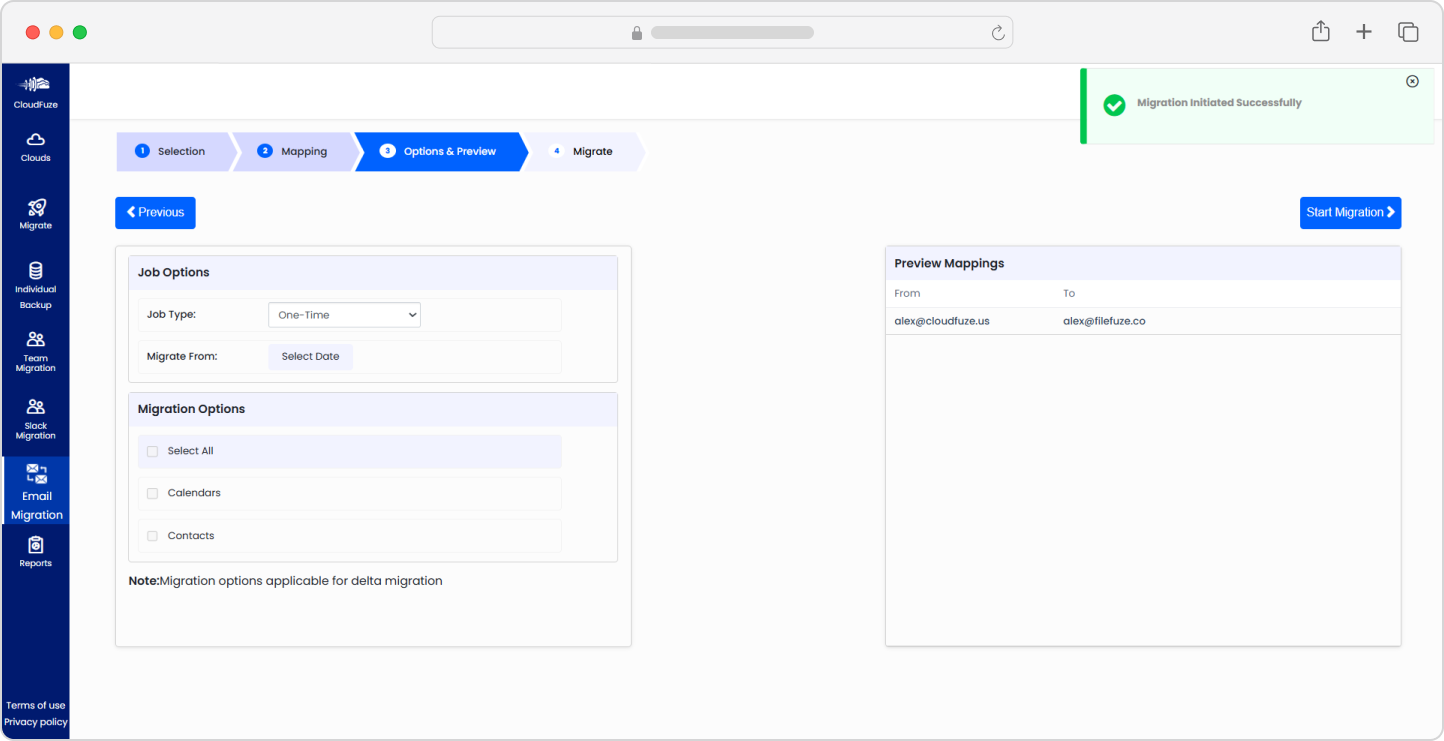
Here’s the demo:
Securely Migrate Your Deleted Emails with CloudFuze (100% Accuracy)
Migrating deleted emails between Gmail accounts provides challenges such as low recovery choices, security issues, and data risk factors.
Whether you’re moving deleted emails manually or using a third-party tool, make sure that you restore deleted emails from Trash within 30 days, and back up all data well in advance.
Also, our industry-leading cloud migration tool offers a secure, efficient solution for transferring your deleted emails with timestamps. We use RSA-2048 encryption to protect data in transit and at rest.
Contact us to discover how we can make your Gmail-to-Gmail transfer secure and stress-free.
FAQs
1. Can I recover my Gmail emails after 30 days?
No. Once emails stay in Trash for over 30 days, they’re permanently deleted. If you’re an admin (Google Workspace), you get an extra 25 days to recover them. Also, Google Support might help in rare business cases.
2. How can I safely move my deleted emails?
Use CloudFuze’s migration tool to migrate all your emails and validate everything after the accurate transfer. To move your deleted emails that are unknowingly moved to trash, you must restore and back up your important emails from Trash before the 30-day limit.
3. Will CloudFuze preserve my labels, attachments, & metadata during Gmail migration?
Yes. CloudFuze moves your emails with calendar attachments, labels, timestamps, and read/unread status. Also, they use RSA-2048 encryption to protect your data during migration.
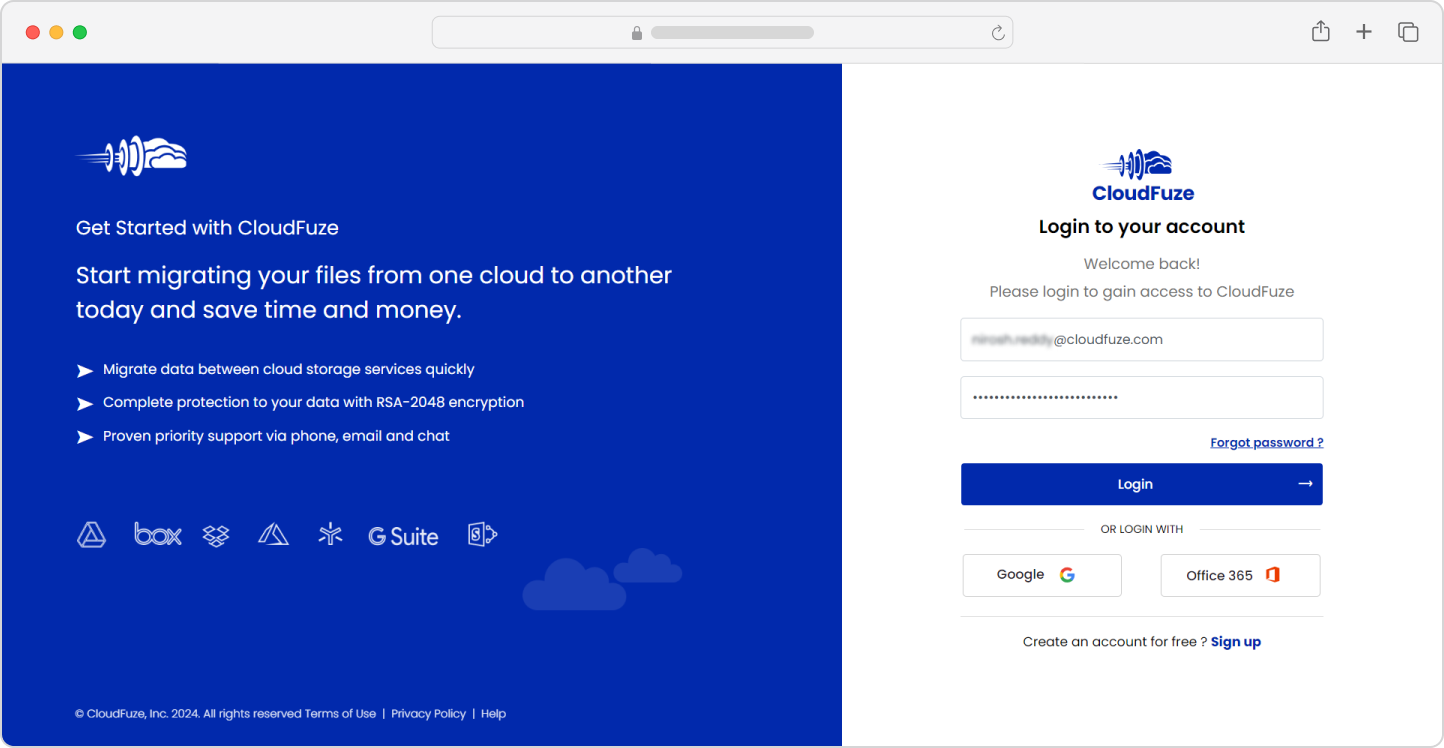


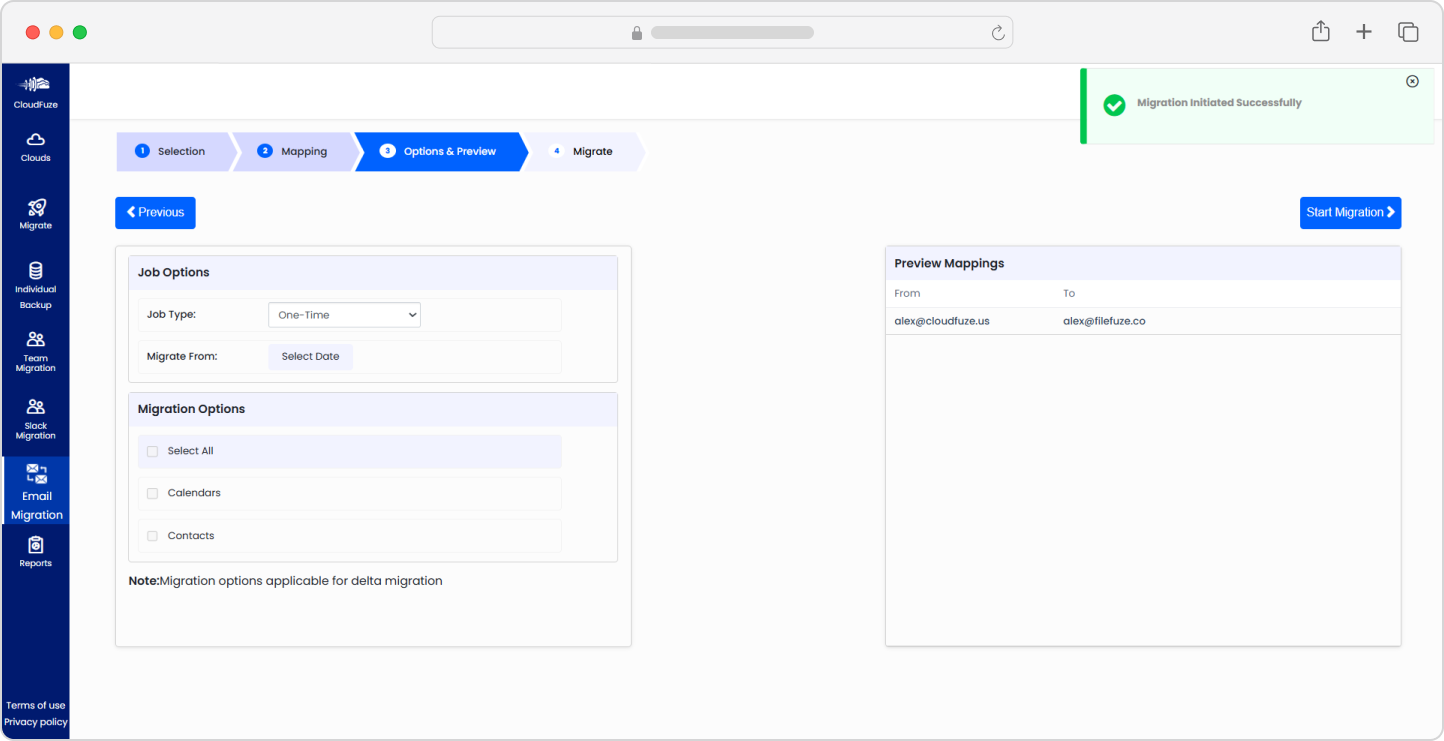
Leave A Comment