1. Introduction
As a business owner, decision maker, or an IT manager, you would know that SaaS apps are at the heart of your company’s overall operational efficiency and user-level productivity.
While SaaS apps offer strategic benefits, their unmanaged proliferation can become a double-edged sword. Uncontrolled SaaS growth can not only increase redundant costs but also raise security risks. To tackle these hidden issues, using proper SaaS management software has become crucial for almost all businesses.
2. What is SaaS Management Software? What is it for? How Does it Work?
SaaS management software, as the name implies, is designed to help businesses of all sizes and industries efficiently manage all their SaaS apps. It eliminates the hassle of managing all SaaS apps individually.
But SaaS management platforms aren’t just limited to managing SaaS apps; they also help streamline compliance and strengthen security.
SaaS management solutions work by detecting all the SaaS apps a company is using. They make it efficient for IT teams to manage access, usage, and spending through a centralized dashboard.
Here’s a quick overview video of our SaaS management platform, CloudFuze Manage:
3. Why do Businesses Need SaaS Management Software?
As businesses use more SaaS apps, managing them starts becoming cumbersome, especially in fast-growing companies and large enterprises where SaaS sprawl is common. The uncontrolled SaaS growth leads to:
- Overspending on duplicate/redundant SaaS apps
- Paying for unused licenses
- Unauthorized usage of various SaaS apps
- Unmonitored SaaS apps not meeting compliance and security standards
- IT teams being busy firefighting rather than focusing on building strategies
SaaS management software addresses these pain points and helps solve them through:
- Discovery of all SaaS apps in use
- Analytics on app usage
- License utilization tracking
- Alerts for license renewals
- Shadow IT detection
- Policy enforcement
4. What are the Most Important Business Benefits of a SaaS Management Tool?
Some of the most important benefits of SaaS management solutions for businesses at a high level include:
| Focus Areas | Benefits of SaaS Management Software |
|---|---|
| SaaS apps spend | Cost savings through optimized and informed SaaS apps usage |
| IT workflows | Improved IT efficiency through automation in IT tasks like user onboarding/offboarding |
| User productivity | Improvements in user productivity through streamlined access to SaaS apps |
| Security | Improvements in security through SaaS app compliance monitoring |
| Scalability | Futureproofing through agile adoption and upgrades of SaaS tools |
5. How to Choose the Right SaaS Management Software
To choose the right SaaS management tool for your business, it is crucial to assess your needs first and then research and take decisions accordingly. Here are some of the most important factors to consider:
- The number of SaaS apps your company uses (and future expansion scope)
- The diversity of the SaaS apps in use
- Cost considerations, including pricing models and total cost of ownership
- ROI from the SaaS management solution, e.g., 25% to 30% in cost savings, etc
- Integration with your company’s existing IT tools
- Potential to adapt to your company’s growing SaaS app usage needs
Make sure that the SaaS management services you shortlist during the research stage meet the above criteria.
6. Features to Check in a SaaS Management Solution
Apart from checking how SaaS management software can meet your company’s needs, you must also dive deeper into its specific features and understand the associated benefits.
| Specific Features of SaaS Management Tools | Benefits from the Feature | Importance |
|---|---|---|
| Cost Management | It helps you discover which SaaS apps are underused and/or the number of apps that are redundant and optimize license usage to cut unnecessary costs. | High |
| Shadow IT | It helps you discover all SaaS apps, including unauthorized ones, and manage their usage for cost control and full compliance. | High |
| License Management | It helps you automate license management-related tasks, such as license usage monitoring, license provisioning, and license renewals. | High |
| User Management | It helps you manage user access and roles in a seamless way with bulk apply actions. | High |
| Group Management | It helps you discover all groups (public and private) spread across your SaaS apps and manage them. | High |
7. SaaS Management Tool vs Manual SaaS Apps Management
Managing the usage of SaaS apps manually is cumbersome. IT teams face a lot of challenges when it comes to managing intricate aspects like license usage, shadow IT, and more. Here’s a detailed comparison of managing SaaS apps manually vs using a dedicated SaaS management tool:
| SaaS Management Aspects | SaaS Management Tool | Manual SaaS Management |
|---|---|---|
| SaaS App Discovery | Automatic discovery of all SaaS apps in use | IT teams must manually check all the apps in use |
| Shadow IT | Automatic discovery of all unauthorized SaaS apps in use and restriction setting options | IT teams need to manually coordinate with end-users (employees) and check the apps they use |
| App Usage Monitoring | Automated monitoring of all SaaS apps under a single dashboard with real-time insights | Manual monitoring of each SaaS app is required, which can be time-consuming |
| Cost Optimization | Full visibility into app usage with streamlined cost optimization suggestions | Highly challenging to get a clear picture of the SaaS apps usage when done manually |
| License Management | Automation of license usage monitoring and user provisioning and deprovisioning | IT teams must manually manage all aspects of SaaS apps licensing |
| Security and Compliance | Automation of compliance checks on all SaaS apps | IT teams must manually check compliance in every SaaS app |
8. SaaS Management Software from CloudFuze: CloudFuze Manage
CloudFuze Manage is a one-stop SaaS management solution for businesses planning to streamline their SaaS apps usage and management. We have purpose-built CloudFuze Manage to eliminate all the challenges and complexities of managing hundreds and thousands of different types of SaaS apps/tools.
9. What Sets CloudFuze Manage Apart from Other SaaS Management Tools
CloudFuze Manage isn’t just another SaaS management software. It is a one-stop enterprise-grade solution that can help your business track every intricate detail of all the SaaS apps in use.
We run the gamut of all SaaS management areas, including:
- License Management
- User Management
- Group Management
- Domain Management
- Shadow IT
- SaaS management reports

What truly sets us apart from others is that we combine SaaS management with our cloud migration expertise, and it works both ways! For example, if you discover redundant SaaS apps/clouds that are no longer needed, you can move away from them and migrate and consolidate data to a more important cloud that will futureproof your business.
Another use case: Let’s say your company is planning to migrate from one cloud to another with our migration solution. By using our SaaS management platform, you can streamline pre- and post-migration stages with complete visibility into your clouds.
10. Steps to Use CloudFuze Manage
Here’s a high-level overview of how you can explore all the SaaS management functionalities of CloudFuze Manage:
Step 1: Log in to CloudFuze Manage
The first step is to log in to CloudFuze Manage. Contact us to create your trial account today!

Step 2: Add Your SaaS Apps/Clouds
The next step is to add the SaaS app or cloud of your choice. On the left panel, open “Integrations” and click on “Add Clouds”.

Our tool will display a wide range of SaaS apps and clouds. Choose the SaaS app/cloud of your choice and click on it. Enter the admin login details and grant CloudFuze access. Every SaaS app/cloud login is secured with the industry-standard OAuth process.
We recommend adding all the SaaS apps/clouds that you want to manage.
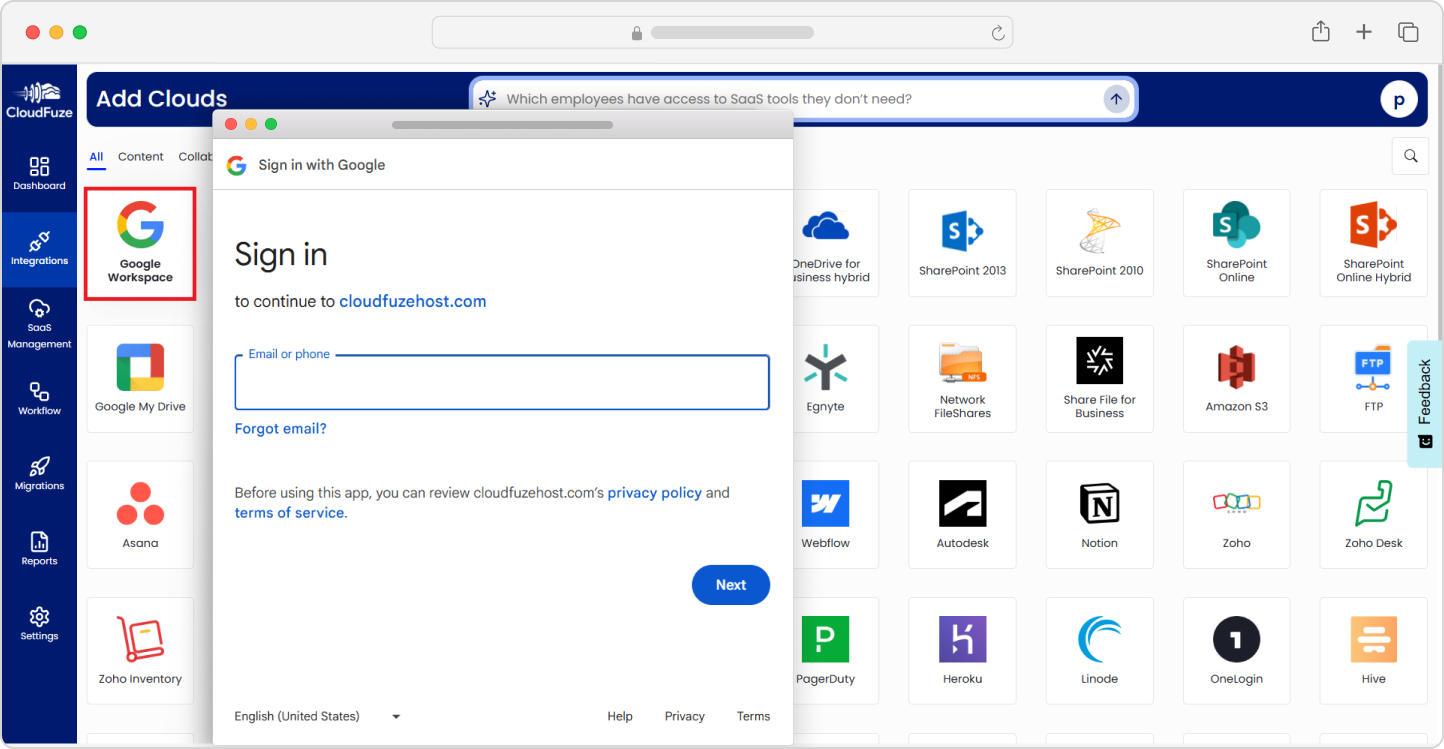
Step 3: Explore the Dashboard
After adding all your SaaS apps/clouds, get a high-level overview in our tool’s Dashboard. There, you can explore key parameters, including:
- The total number of integrated apps
- The total number of active users across all integrated apps
- The annual subscription costs across all integrated apps
- Potential savings from unused licenses across all integrated apps
The Dashboard also displays SaaS apps segregated with categories and spend analysis on each integrated app.

Scroll down in the Dashboard to view license utilization for each SaaS app/cloud you have integrated.

Step 4: Discover All Apps
In the Dashboard, explore all the SaaS apps/clouds you have integrated by clicking on the “Total Apps” widget.

You will see the list of all the SaaS apps/clouds you have added, and the domains associated with them. More importantly, you can check redundant apps by clicking on the “Overlapping Apps” button.

Our SaaS management software’s “App Consolidation Report” segregates all the similar SaaS apps/clouds based on categories. For example, if your company is using Microsoft Teams as well as Slack, they serve similar collaboration functions.
Based on this report, you can check your company’s SaaS apps/clouds overlapping in the same functionality categories and make decisions to consolidate them and cut unnecessary costs.

Step 5: Check the Total Active Users
To check the total number of active users spread across your company’s entire SaaS apps/clouds, click on the “Total Active Users” widget on the Dashboard.

The User List includes unique users in each SaaS app/cloud as well as user accounts that are present across multiple apps and clouds.

Step 6: Check Cost Saving Opportunities
Using our tool’s “Potential Savings” widget, you can explore cost saving opportunities for each SaaS app/cloud you have integrated.

Upon clicking on the “Potential Savings” widget, our tool will open the “App Insights” dashboard where you can check the active and inactive users from the total list of users in each app/cloud. Our tool’s Cost Breakdown feature analyses the number of inactive users and provides a cost saving estimation (which you can gain if you were to remove those inactive users).

Step 7: Access SaaS Management Features
To access CloudFuze Manage’s SaaS management features, click on the “SaaS Management” option in the left panel.

You will see the “Manage” option for each SaaS app/cloud you have added to our SaaS management tool. Click on the “Manage” button of the SaaS app/cloud you want to manage or optimize.

Next, you can explore various SaaS management features of our tool, including Connected Apps, License Management, User Management, Group Management, Domains Management, Shadow IT, and Report.

Step 8: Manage Connected Apps
The first feature of our SaaS management software that you can explore is “Connected Apps.” This feature helps you get a complete view of all the additional applications used by accounts of all SaaS apps/clouds. Click on the “Connected Apps” widget to get started.

You will see an overall dashboard that includes several key metrics, including Total Apps, Apps with Scopes, Apps Without Scopes, and Verified Apps. You can click on “View Apps” on the upper right-hand corner for a detailed list of connected apps.

The “Connected Apps List” displays the list of applications used by the user account of the SaaS app/cloud you are checking.

Step 9: Check Licenses
One of the most important features of our SaaS management software is License Management. It helps you check if the licenses of your chosen SaaS app/cloud are completely or partially used.
Click on the “License Management” widget to get started.

The “License Management” dashboard offers an overview of the type of license, the total number of licenses, the number of usesd licenses, and the available licenses.
You can also click on the used license to available license ratio to check the user list.

The user list includes username and email details.

Step 10: Manage Users
Another important feature of our SaaS management solution is User Management. It helps you simplify user management tasks like employee onboarding and offboarding.
Click on the “User Management” widget to get started.

As a first step, it will display all the users in your chosen SaaS app/cloud, including active, non-active, and suspended users.
Select the “Workflow” button to onboard of offboard users.

You will be redirected to “Workflow” where you have the option to initiate the onboarding and offboarding process. Starting off with onboarding, click on the “User Onboarding” widget.

Next, click on the “Create User” button.

In the pop-up, enter all the user creation details, including name, email name without the domain, and password. Click on “Submit” once done.

Once it is created in our SaaS management software, select the “Run Workflow” option to assign the new user account to your desired cloud’s license.

Click on the “+” sign for a drop-down menu of the licenses of the cloud of your choice. Please note that only licenses with available slots will have a clickable checkbox that you can select.
Click on “Start Onboarding” to assign the user account creation process to your desired cloud’s license.

The status bar will display an “In Progress” message as the new account gets assigned in the backend.

Look out for the “Completed” message that the status bar will display upon completion of the user onboarding process.

You can visit the User Management widget, choose the cloud where you’ve assigned the user onboarding process, and search for the new user account. If the user onboarding is successful, you should find the user with the “Active” status.

If you want to offboard users, go back to the User Management widget. Once there, click on the “User Offboarding” option as shown below:

The next dashboard will display all the users of the SaaS app/cloud along with an “Offboard” button on the right.

For this demo, we have searched for the new user we onboarded. You can also follow this approach if you want to offboard a particular user.

Once done, click on the “Offboard” button.

Our SaaS management solution provides you with two offboarding options; the first is to revoke the license while keeping the user in the organization, and the other is to permanently delete the account (highly suitable for users leaving the organization).
After choosing your option, click on “Start Offboarding.”

Check for the status bar to display the “Completed” message to confirm the completion of the user offboarding process.

Step 11: Check Groups
The fourth functionality of our SaaS management software is Group Management. As the name implies, it helps you manage your public and private groups.
Click on the “Group Management” widget to get started.

The Groups dashboard will display a summary of all the groups within your SaaS app/cloud.

Click on “View Groups” to view the detailed summary.

In the Groups List, you can check all the Public and Private groups along with the number of members and email addresses.

Step 12: Manage Domains
Next, you can use our Domain Management feature to check domains in your SaaS apps/cloud and efficiently manage them. Click on the “Domains” widget to get started.

The Domain Management dashboard shows all types of domains. You can also check if email is enabled for those domains and their active and inactive status.

Step 13: Download the Reports
Lastly, you can download detailed reports on user activity directly from our SaaS management tool. Click on the “Download Reports” widget to get started.

In the pop-up, filter the report type. As shown below, you can select between Groups and Users that you want to generate the report for. You can also select the duration.

In the CSV-format report, you can check the user activity log.

And that’s a wrap! We hope these steps have helped you navigate our tool. We recommend building upon these approaches and trying our advanced SaaS management functionalities in your SaaS environment.
Manage All Your SaaS Apps and Avoid Overspending with CloudFuze Manage
Optimize your company’s SaaS apps usage and make the most out of them while avoiding unplanned sprawl! Cut unnecessary costs and gain maximum ROI from your SaaS investments with CloudFuze Manage.
We have helped large enterprises as well as small and medium-sized companies manage their SaaS stack in the most strategic ways. Contact us today for a free and no-obligation demo!