Migrate Slack Emojis to Google Chat with CloudFuze
When planning to migrate from Slack to Google Chat, prioritizing the preservation of emojis in messages is as crucial as migrating other features, such as attachments, mentions, threads, and more.
Like other features, emojis are integral to maintaining the essence of communication. The elements of fun and liveliness they add to conversations make collaborations between users and their teams more seamless and natural.
Why Migrate Emojis from Slack to Google Chat?
Emojis may seem trivial among other critical features to migrate, including:
- Message attachments
- Pinned messages
- User mentions
- Message threads
However, they are equally important, especially when it comes to ensuring accurate replication of the Slack environment in Google Chat. The accurate preservation of emojis, along with other features, in Google Chat can help eliminate the friction in adopting the new chat platform, especially if the end-users are using it for the first time.
How to Migrate Slack Emojis to Google Chat with CloudFuze
Our Slack to Google Chat migration tool makes the entire process of transferring emojis an effortless experience. When developing the tool in collaboration with Google Workspace, we made sure that it can replicate all the messages in their entirety.
Message emojis in Slack Channels:
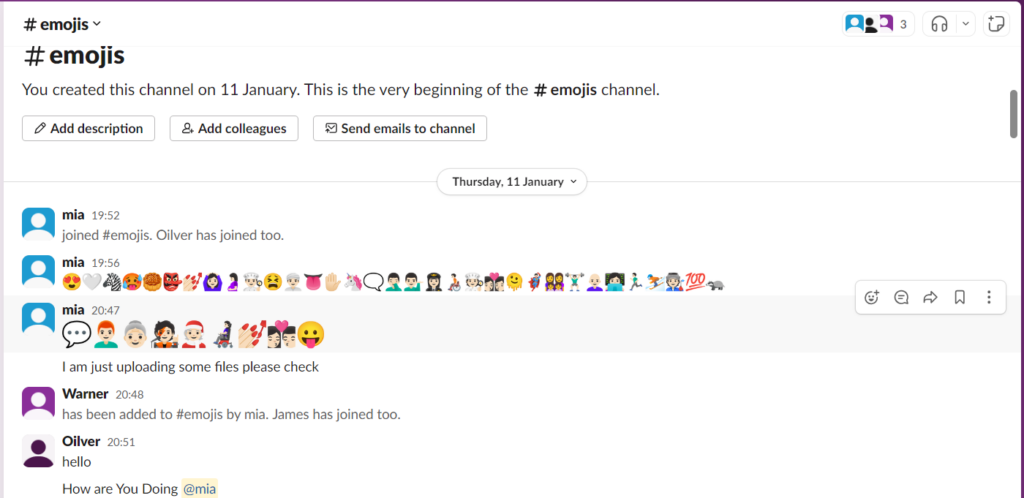
Message emojis migrated in Google Chat via our tool:

Slack Emojis Migration Steps Using Our Tool
Get an overview of some of the main steps involved in migrating emojis from Slack to Google Chat using our chat migration tool.
NOTE: We have skipped some of the initial steps to help you jump straight into the specific steps to migrate emojis. You can refer to our main Slack to Google Chat migration guide for the entire steps.
1. Channel Mapping Stage
In the Channel mapping stage, select the emojis option in the Slack Channel name column. Make sure to toggle between the Public and Private Channels and select from both, and click on Next.

2. User Selection Stage
Choose the source users (Slack users) for whom you would like to have the emojis preserved in Google Chat. You can either select all or choose selectively.

Once done, click on the Start Migration button to start the message transfer process.

3. Migration Monitoring
Upon starting the migration, you will be automatically redirected to the Reports page, where you can monitor the migration progress. The Reports dashboard will display a “Completed” status after all the users and messages are migrated from Slack to G Chat.

Apart from emojis, you can also use our Slack to G Chat migration tool to:
- Transfer Public and Private Slack Channels
- Migrate Slack message attachments
- Migrate Direct Messages
- Preserve Slack message threads

Leave A Comment