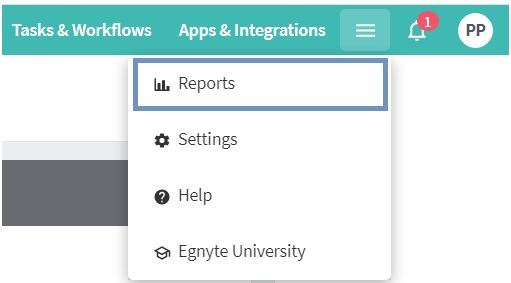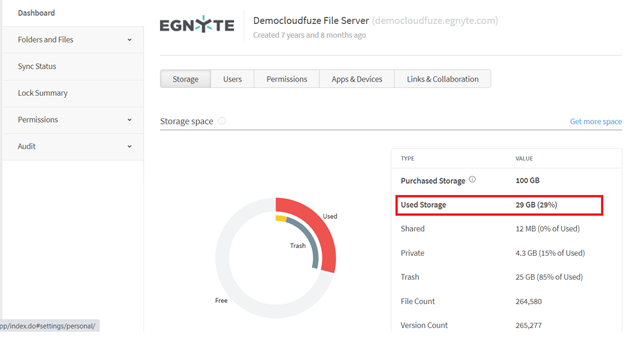1. Introduction
Do you have a lot of data on your Egnyte business account and want to migrate the entire data to Google Workspace? It can be challenging for IT administrators to migrate Egnyte to Google Drive Workspace (formerly G Suite). If you are an IT admin or manager exploring tools/services to help your company move from Egnyte to Google Workspace, we are here to help. Continue reading this article to see how CloudFuze automatically transfers files from Egnyte to Google Drive. Check this resource if you would like to migrate from Egnyte to Google Shared Drives instead.
If you don’t have time to read this article, you can check this video that shows CloudFuze Egnyte to Google Drive migration platform in action.
Contact migration expert professionals for quick assistance or get a customized quote for your business Egnyte to Google Drive migration.
2. The Critical Challenges of Migrating From Egnyte to Google Drive
Migrating data between two different platforms is a challenging job that will certainly put you under a lot of stress. In terms of how data is displayed at first glance, Egnyte and Google Drive look similar. For instance, Egnyte administrator and power user accounts will have Personal (user folder) and Shared folders, whereas a Google Drive business account will have My Drive and Shared Drive.

Though these two platforms look similar, they are inherently different in how they organize the data and how it allows to create and work on files collaboratively.
Your source cloud Egnyte can store different file formats that Google Drive might not support. How you migrate all file types with versions, comments, and timestamps without losing any single file or folder is critical for your business.
3. Overcoming the Egnyte to Google Drive Migration Challenges
copy files from Egnyte to Google Drive is complex and requires the assistance of a viable solution provider who has expertise on both the clouds and has handled numerous complex Egnyte to Google Drive data migrations in the past.
Trying to migrate data from either on-premises or one cloud storage platform to another without an appropriate tool that automates the entire migration process might result in data losses that businesses can’t admit. Hence, organizations considering an Egnyte to Google Drive migration should identify the right data migration tool that fits their business needs.
4. Choosing the Right Tool for Your Egnyte to Google Drive Migration Needs
Only a few tools are available in the market that offers Egnyte to Google Drive migration solutions. CloudFuze is among the few best solution providers available for carrying out successful data migrations from one cloud to another tailored to your business requirements.

CloudFuze securely copy files from Egnyte to Google Drive, eliminating the need for manual downloading from the source cloud (Egnyte) and re-uploading to the destination cloud (Google Drive).
As a Google technology partner, CloudFuze has been a trusted migration partner for many organizations migrating their business data to Google Drive.
Our migration experts are fully knowledgeable about the limitations set by the Google cloud. They work closely to analyze the complexities involved in migrating your data and transfer all the users, their folders, and files with all the versions, comments, and timestamps.
Request a demo of automated Egnyte to Google Drive migration today to make an informed and risk-free migration.
5. What does CloudFuze do to map and transfer files from Egnyte to Google Drive?
The CloudFuze platform can map the users automatically based on their respective email ids. Sometimes there could be a change in the email ids in the destination cloud. The reasons could be:
- An employee left the organization, and the data should be migrated to a different person to save it.
- Employees changed their email ids in the destination cloud.
Besides, you might also want to change the path of your folders and files in some cases. CloudFuze migration tool does all this through CSV mapping as per your changing demands.
| Source Cloud Id | Source Path | Destination Cloud Id | Destination Path |
|---|---|---|---|
| payton@exinent.com | /Payton | payton@exinent.com | / |
| leo@exinent.com | /leo/foldername | payton@exinent.com | /foldername |
Table 1: CSV mapping to move files from Egnyte personal folder to My Drive
| Source Cloud Id | Source Path | Destination Cloud Id | Destination Path |
|---|---|---|---|
| payton@exinent.com | /shared | payton@exinent.com | /Share Drivename |
| leo@exinent.com | /shared/foldername | payton@exinent.com | /Share Drivename/foldername |
Table 2: CSV mapping to move files from Egnyte shared folder to Shared Drive
CloudFuze Egnyte to Google Drive migration tool transfers the data as follows:
- All the personal data from your Egnyte account will be migrated to My Drive of Google Workspace.
- All the shared data from your Egnyte account will be migrated to Shared Drive of Google Workspace.
Let us see how CloudFuze migrates different files existing in your Egnyte account to Google Drive.
| Egnyte (File Format) | Google Drive (File Format after Migration) |
|---|---|
| .txt | .txt |
| .docx | .docx |
| .xlsx | .xlsx |
| .pptx | .pptx |
| .csv | .csv |
| .png | .png |
| .jpg | .jpg |
Table 3:Migrating all file types from Egnyte to Google Drive
6. Benefits of Using CloudFuze for Egnyte to Google Drive Migration
CloudFuze offers a fully developed Egnyte to Google Drive migration tool that can scale up as much as to meet your migration project demands. Below are the benefits of choosing CloudFuze as your migration partner:
- Offers one-time migration
- Offers delta migration (incremental changes)
- Migrates all users
- Migrate all file types
- Migrate versions
- Migrate shared links
- Preserve timestamps
- Automatically bypasses Google Drive limitations
- Handles errors automatically and streamlines the migration process
- Assigns a dedicated migration team for your migration project
- Sends email notifications to the user for each file/folder migrated
- Send updates on the migration status via emails or calls
Migrate from Egnyte to Google workspace for Business quickly and easily with CloudFuze. Read our Egnyte to Google Shared Drive migration guide for IT
7. How to Migrate Data From Egnyte to Google Drive?
To move files from Egnyte to Google Drive, you just need to have the below prerequisites.
- CloudFuze account login credentials (Enterprise trial account available on request)
- Egnyte admin login credentials
- Google Workspace admin login credentials
Step 1: Create a CloudFuze Account
Go to webapp.cloudfuze.com and create an account. If you already have a CloudFuze account, enter your login credentials to access the homepage.
If you are an IT admin exploring Egnyte to G Suite migration tools, you can get in touch with our migration team for a consultation or demo.

Step 2: Add Your Company’s Egnyte Account to CloudFuze
CloudFuze needs both Egnyte and Google Workspace credentials to be added to migrate data.
Add your Egnyte account to CloudFuze by clicking on the Egnyte logo seen under the list of business clouds.

Step 3: Authorize Your Egnyte Account
The next step is authorizing your Egnyte account. Enter the domain name of your Egnyte account.

Step 4: Enter Egnyte Credentials
Now, enter Egnyte’s admin login credentials. Please note that CloudFuze will neither save your credentials nor the data in your account. The platform uses OAuth protocol to map the data in your Egnyte account and migrate it to G Suite subsequently. Read more about CloudFuze’s security here.

Step 5: Grant Access to CloudFuze
The final step is Egnyte cloud adding is clicking on the Allow Access button.

Step 6: Now, Let’s Add Google Workspace
Locate the G Suite (Google Workspace) logo in the business clouds.

Step 7: Enter Google Workspace Admin Login Credentials
Now, enter the admin login credentials of your company’s G Suite account. Please note that CloudFuze can’t be able to migrate data with user accounts.

Step 8: Provide Access
Click on the Allow button and grant access to CloudFuze.com.

Step 9: Verify Cloud Addition Process
Click on the Clouds logo that you can see on the left. Now, go to the Manage Clouds tab. You should be able to see both Egnyte and Google Workspace accounts being added there.
If you notice one or the two clouds missing in this section, it means the cloud addition process is not successful. You may have to retry the cloud-adding process.

Step 10: Click on Team Migration
Find the Team Migration icon in the menu on the left and click on it. Clicking on it will not start the migration right away. You will need to configure migration and choose a few options to copy files from Egnyte to Google Drive.

Step 11: Choose Source and Destination Cloud
You need to select Egnyte as the source and Google Workspace as the destination account. Make the selection carefully to prevent Workspace data from being migrated to Egnyte.

Step 12: Map Users for Migration
CloudFuze has a built-in feature called Auto-map that pairs the users in Egnyte and Google Workspace based on their email aliases.
CloudFuze also supports manual and CSV methods in case your company’s migration requirements are different.
CloudFuze gives you the flexibility to add all users or a few users for migration. You can also remove the users that you don’t want to migrate.

Step 13: Select Users for Migration
Choose the users you want to migrate and click on the Next button.

Step 14: Choose Your Migration Preferences
CloudFuze gives a default name of migration. Besides, you can give your migration job a custom name.
Leave the Job Type as one-time since you are migrating it for the first time. You can add the email addresses of your coworkers to get additional migration notifications.
Finally, choose whether to migrate Shared Links. Then, click on the Next button.

Step 15: Preview and Start Migration
Preview all your selections and click on the Start Migration button. This will move files from Egnyte to Google Drive.

Step 16: Check Egnyte to Google Workspace Migration Status
Head to the Reports section and check the migration job for the status. The message ‘In-Progress’ indicates that the file migration process is underway. At this moment, you can pause and resume your migration. You can cancel it altogether if you want.
Please note that pausing or cancelling migration will not affect the existing data in your Egnyte account.

Step 17: Egnyte to Google Workspace Migration Has Been Completed
The status of migration will be shown as completed once all the selected data from Egnyte is migrated to Google Drive.

We hope you found this article helpful. For any questions related to Egnyte to G Suite migration, reach out to our migration team.
8. Egnyte to Google Drive Migration FAQs
1. Do we need to stop working on the files during the migration?
With CloudFuze as your migration partner, your team can continue working on the files without any disruptions. The delta migration feature that CloudFuze offers migrates all the content changes that happened during the migration. On successful completion of one-time migration, a quick delta migration transfers all the incremental changes to Google Drive.
2. How long does it take to move Egnyte to Google Drive?
The speed of the migration depends on the data size including the number of folders and sub-folders you are planning to migrate. The deeper the folder level, the more time takes to migrate. Our team of migration experts analyzes your data and estimates the project completion time accurately.
3. How do I check the total data size for my Egnyte business team?
Follow the steps below to check the total storage used by your Egnyte business team:
- Login to your Egnyte admin account
- Click on the Menu icon in the top right-hand corner
- Select Reports from the dropdown
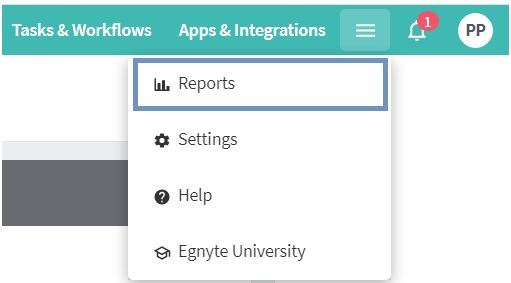
- Now select the Storage tab under the Dashboard
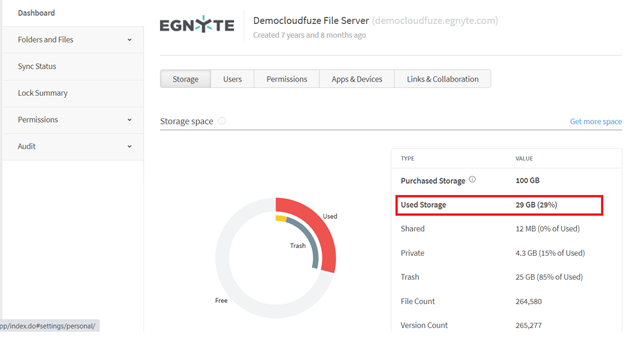
4. How much does it cost to transfer Egnyte to Google Drive?
The cost to transfer files from Egnyte to Google Drive depends on the total data size, and the number of users to be migrated. The migration cost also varies depending on the other factors such as the level of migration support and customized solutions needed.
Contact CloudFuze experts and get a quote customized to your business migration needs today!
5. Is CloudFuze safe to migrate Egnyte to Google Drive?
CloudFuze takes all the security measures to keep your business-sensitive data secured and doesn’t view or store any of your passwords and data. If your business data is highly sensitive and you do not wish to migrate your data on CloudFuze SaaS servers, you can get it installed on your own servers and run the migration.