Switch Google Workspace to Google Workspace with Versions
When businesses merge, acquire, rebrand, or internally restructure, it is necessary to move to the required cloud; we are considering the example of moving from Google Workspace tenant to another in this post.
But for businesses, a tenant-to-tenant migration in Google Workspace is more than just a simple file transfer. It is a strategic process that involves maintaining version history, permissions, metadata, and user access in both My Drive and Shared Drives to provide continuity and compliance.
In this blog post, we’ll dive into why it’s critical to migrate Google Workspace to Google Workspace with full version history, the challenges, and how CloudFuze ensures a smooth, secure, and accurate tenant to tenant migration for large enterprises.
Why Google Workspace to Google Workspace Migration?
Organizations switch Google Workspace environments for various reasons:
- Mergers and acquisitions where multiple domains are consolidated.
- Brand or domain changes that require data under a new Workspace.
- Organizational or regulatory policies to reconfigure or separate tenants.
- Centralized administration with productivity optimization.
Regardless of the reason, the end goal is always the same: non-disruptive migration without sacrificing access or collaboration history.
The Importance of Preserving Version History
Preserving version history is not just a technical process for businesses undergoing a Google Workspace to Google Workspace migration. it’s a critical aspect of maintaining data integrity and operational continuity.
- Compliance: Old versions must be retained for legal and audit purposes in certain industries.
- Collaboration: Teams utilize version history to keep track of edits and undo changes.
- Risk Management: Recovery of an earlier version avoids loss due to errors or malicious alterations.
- Process Transparency: It provides context for decisions and content development.
Need a deeper dive into tenant-to-tenant migration? Read this FAQ blog for key insights on Google Workspace tenant migration during M&A.
CloudFuze’s Version History Retention Across My Drive and Shared Drives
| Feature | My Drive | Shared Drives | CloudFuze Support |
|---|---|---|---|
| Original Ownership | ✅Preserved | ✅ Preserved | ✔️ Yes |
| Folder Structure & Hierarchy | ✅ Retained | ✅ Retained | ✔️ Yes |
| Permissions & Access Roles | ✅Maintained | ✅ Maintained (e.g., Manager, Viewer) | ✔️ Yes |
| File Version History | ✅Selective/All versions retained | ✅ Maintained (e.g., Manager, Viewer) | ✔️ Yes |
Challenges in Google Workspace Tenant-to-Tenant Migration
No matter how straightforward it may sound, Google Workspace migration to another Workspace is full of enterprise-level challenges:
1. Loss of Version History
Missing version history in My Drive and Shared Drives affects compliance, weakens audit trails, and limits collaborative visibility.
2. Broken Permissions and Access
Disrupted access controls in My Drive and Shared Drives compromise security and team collaboration across departments.
3. Complexity of User Mapping
Provisioning users between source and target tenants, especially with email domain changes, is time-consuming and error-prone.
4. Link Breakage
Document links and Shared Drive references can break after migration, halting shared workflows and access.
5. Volume and Scale
Hundreds of users and millions of documents in large-scale organizations must be migrated with all the metadata intact.
How CloudFuze Solves These Issues
At CloudFuze, we are the industry leader in providing large enterprises and SMBs with advanced powerful and enterprise-level Google Workspace to Google Workspace migration tool designed for transferring My Drive and Shared Drives with high precision and accuracy.
1. Full Version History Migration
Our tool maintains all versions and timestamps of each file and safeguards against loss of edit history, collaboration data, or historical context.
2. Permission & Role Duplication
All user and group permissions from source to destination are replicated by our system, including Shared Drive member roles.
3. Precise User Mapping
Our tenant to tenant Google Workspace migration tool syncs users between tenants even between different domains so that files have correct ownership and sharing settings.
4. Folder Hierarchy & Retention of Metadata
The native file hierarchy, creation date, and last modified date are all retained within the target Google Workspace.
5. Delta Sync
Delta migration ensures that only the new or modified content (incremental changes) since the initial transfer (one-time) is migrated. This prevents any data gaps and keeps the target environment up to date.
6. Committed Support for Enterprise IT Teams
From deployment to planning and pre-scan, we deliver white-glove support, project management, and tailored reporting to ensure your migration’s success.
How to Migrate Google Workspace to Google Workspace with Full Version History
- Planning & Pre-Migration Analysis: Audit both the source and target environments, estimate data volume, and map dependencies.
- Connect Source and Destination Tenants: Securely authenticate both Google Workspace accounts using admin credentials via OAuth for CloudFuze to access data.
- User and Drive Mapping: Map users and Shared Drives from source to destination using CSV upload or auto-mapping features. Our cloud migration tool supports mapping even with different domains.

- Configure Migration Settings: Choose options like version history, preserve timestamps, permission and others for Shared Drives or My Drives.
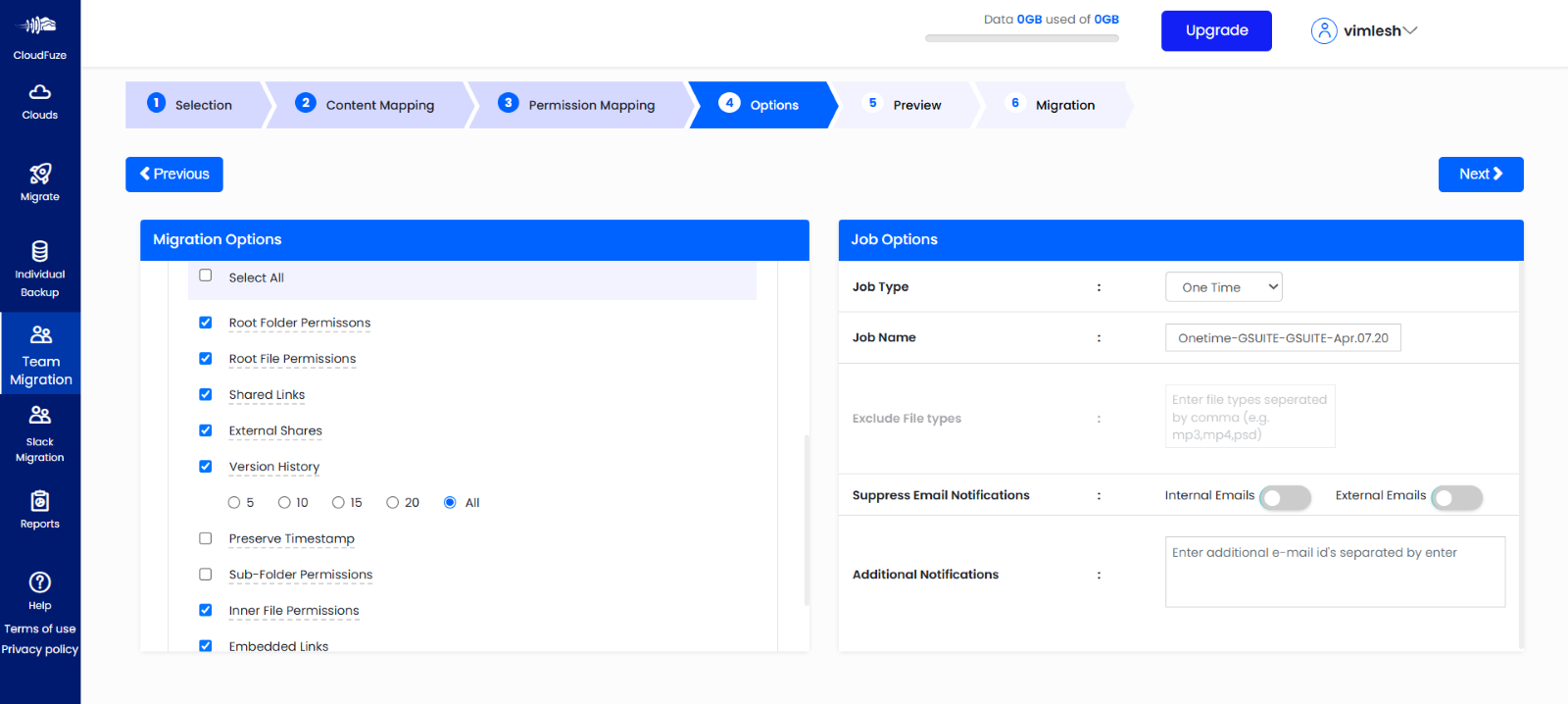
- Run a Pilot Migration (Optional): Businesses can migrate a small sample set to test configurations, validate accuracy, and adjust settings if needed.
- Initiate Full Migration: Launch the one-time migration across My Drive and Shared Drives. Our tool migrates files, versions, folder structures, permissions, and timestamps.
- Post-Migration Validation: You can verify that all data has been transferred accurately, access is intact, and users can resume collaboration without issues.
- Get Reports and Support: Access detailed reports on migrated users and files. Our enterprise support team provides assistance throughout.
Final Thoughts
Migration between two Google Workspaces includes file transfer as well as preserving collaboration context, access control, and version history, especially between My Drive and Shared Drives.
We offer enterprise-grade solutions that maintain file versions, metadata, folder hierarchy, and permissions intact. Organizations can transition seamlessly and securely without impacting end-user productivity.
Talk to our migration experts to start tenant to tenant migration.
FAQs
1. Does Google Workspace migration retain file version history?
Our Google Workspace tenant to tenant migration tool helps businesses to preserve all file versions accurately.
2. Can we migrate Shared Drives with member roles and permissions intact?
Yes, with CloudFuze, Shared Drives can be migrated while retaining folder structure, member roles, permissions, and file metadata.
3. What’s the best way to transfer Google Workspace accounts during a merger or acquisition?
The most efficient and secure way is to use an enterprise-grade tool like CloudFuze that ensures full-fidelity transfer of data, including versions, timestamps, and access controls.
4. How do I ensure nothing is lost during Google Workspace to Workspace migration?
Start with a pre-scan to audit your source environment, then use a solution like CloudFuze that offers delta sync, version retention, and post-migration validation.

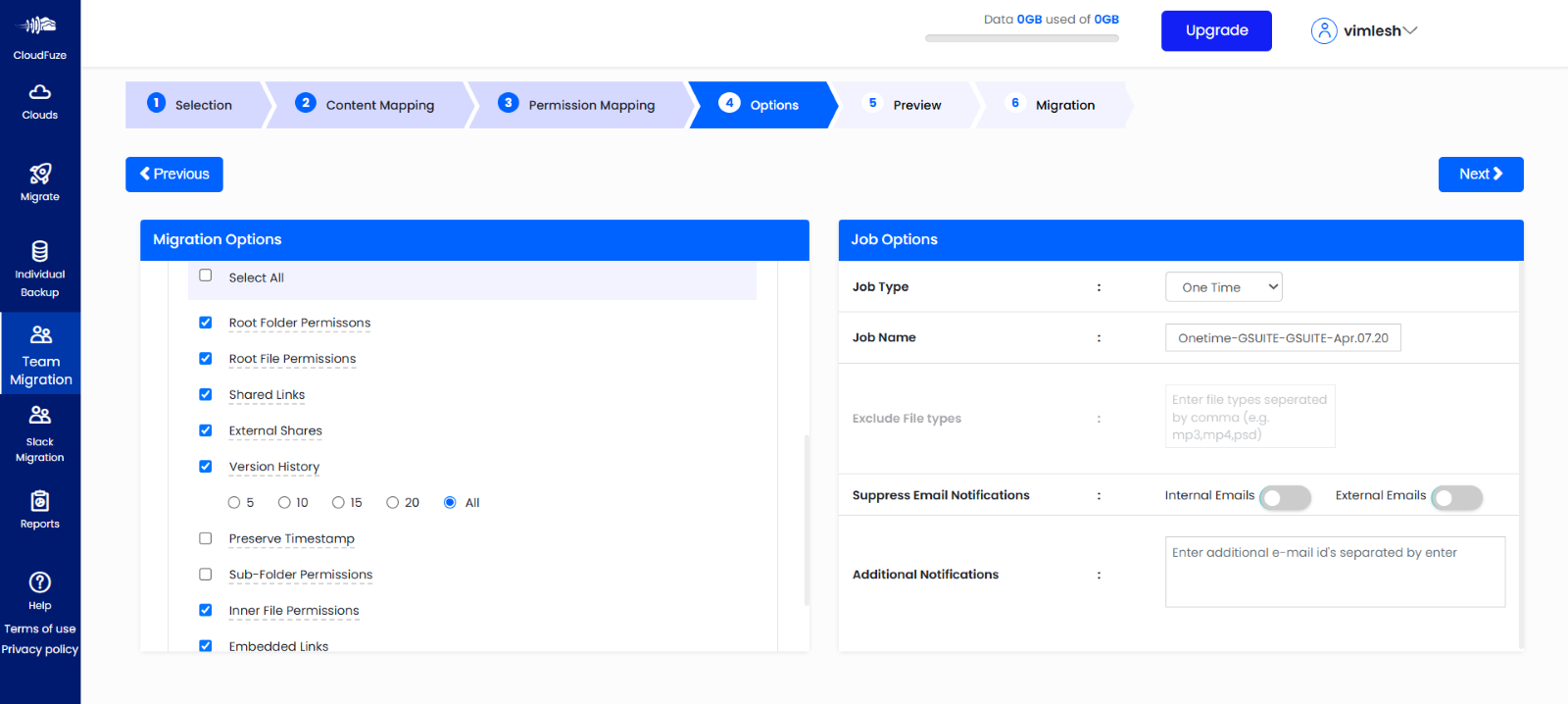
Leave A Comment