1. Introduction
Businesses planning to migrate Google Drive to OneDrive must move all the important Google Drive data while transferring critical features linked to the data, including permissions, metadata, shared links, versions, and embedded links.

Migrating Google Drive files along with the sharing permissions and other features to Microsoft 365 helps companies improve business process outcomes.
This article discusses Google Drive to OneDrive migration and is primarily intended to help IT admins. If your company plans to migrate from Google Workspace to Microsoft 365 (OneDrive for Business), please continue reading the article.
Browsing this guide as an IT team person who’s on a time crunch? Swiftly contact our technical team.
Or you can simply check out this migration video to learn how to migrate data from Google Drive to OneDrive:
2. Google Drive vs OneDrive
Google Drive and OneDrive share many similarities in pricing, features, cloud management, and security. However, businesses planning to migrate from Google Drive to OneDrive benefit from two industry-leading features of Microsoft 365, including:
- The functionality of SharePoint as an intranet within the Microsoft 365 cloud ecosystem
- Chatting, voice calling, video calling, and content sharing functionalities in Microsoft Teams
Explore Google Drive and OneDrive comparison in detail in our Google Drive vs OneDrive comparison guide.
3. Challenges to Migrate Google Drive to OneDrive
Google Drive and OneDrive for Business share a lot of similarities, but at the same time, they have differences in between them as well. One of the noticeable differences is character and file/folder names support.
Microsoft 365 does not support specific special characters in OneDrive for Business and SharePoint Online.

Microsoft 365 also does not support specific file and folder names in OneDrive for Business:

With a migration tool like CloudFuze, you can transfer Google Drive to OneDrive and have files and folders automatically renamed to versions that OneDrive for Business supports.
Other technical challenges for businesses to migrate files from Google Drive to OneDrive include:
- File path limitation of 400 characters in OneDrive
- Converting formats of Google Drive files to Microsoft-supported formats
- Migrating embedded links
- Updating new changes on the files and folders migrated to OneDrive
- API throttling set either by Google or Microsoft
With our industry-leading solutions, your organization can overcome all these challenges and seamlessly switch to OneDrive from Google Drive and embrace the entire Microsoft 365 cloud suite for use cases such as organizational restructuring, M&As, cloud consolidation, etc.
4. Transfer Files from Google Drive to OneDrive with CloudFuze
CloudFuze helps businesses of all sizes move files from Google Drive to OneDrive (and between other clouds) securely (with hosting options) while adhering to the project deadline.

Our migration team is dedicated to helping Enterprises, SMBs, and MSPs create cloud data migration success stories with managed migration.
It is more convenient and significantly less challenging for businesses to transfer data from Google Drive to OneDrive with managed migration (white glove service) than with a DIY solution.
Our managed migration team thoroughly handholds businesses of all sizes to streamline their entire Google Drive migration to OneDrive and ensure complete success with no security compromises.
CloudFuze’s managed migration handholds businesses of all sizes through the entire migration project to ensure complete success.
| Capability | Managed Migration | Regular Migration |
|---|---|---|
| Platform Availability | ✓ | ✓ |
| Technical Support | Enterprise-Grade Support | ✓ |
| Dedicated Migration Manager and Team | ✓ | X |
| Pre-Migration Analysis | ✓ | X |
| Project Planning Assistance | ✓ | X |
| Project Management with IT Teams | ✓ | X |
| Migration Monitoring and Issue Escalation | ✓ | X |
| Daily Reporting and Status Updates | ✓ | X |
| Migration Best Practices Guidance | ✓ | X |
| End-User Coordination and Support | ✓ | X |
With our managed migration service, businesses of all sizes can get actionable insights and learn how to migrate files from Google Drive to OneDrive despite various complexities, such as intricate folder structures, multiple file versions, and complex permissions sharing.
5. Google Drive to OneDrive Migration Features
CloudFuze not only transfers files from Google Drive to OneDrive but also migrates users, sharing permissions, folder structure, and many other Google Drive features.
With our solution, businesses planning to copy files from Google Drive to OneDrive get these competitive advantages:
- Fast data transfer performance
- Automatic user mapping/CSV and manual mapping
- Auto-retry mechanism to mitigate throttling errors
- Smart features to handle OneDrive filename errors
- LDAP/AD integration
- Availability of a dedicated account manager and migration team
- Available as a SaaS platform or can be installed in your own cloud or data center
- One-off license as opposed to a monthly subscription
- ITSP/MSP licenses
- Migration project planning and execution support
6. How CloudFuze Migrates Permissions From Google Drive to OneDrive
CloudFuze bridges the differences in user roles in Google Drive and OneDrive by migrating permissions from Google Drive to the correct user roles in OneDrive. Companies planning to switch from Google Drive to OneDrive can have their Google Drive permissions migrated in the following way by CloudFuze:
| Google Drive | OneDrive |
|---|---|
| Content Manager | Edit |
| Commenter | View |
| Viewer | View |
7. CloudFuze vs. Competitor Migration Tools
CloudFuze helps businesses copy data from Google Drive to OneDrive along with all the features. The extensive support for features migration positions CloudFuze as a market leader in this GDrive to OneDrive migration space.
Here is the comparison of CloudFuze’s migration capabilities against other tools in the market:
| Migration Features | CloudFuze | Competitors |
|---|---|---|
| One-time migration | Yes | Yes |
| Delta migration | Yes | Yes |
| Root folder permissions | Yes | Yes |
| Inner folder permissions | Yes | No |
| Root file permissions | Yes | No |
| Inner file permissions | Yes | No |
| Versions | Yes | No |
| Special characters replacement | Yes | No |
| External shares | Yes | No |
| Embedded links | Yes | No |
| Shared links | Yes | No |
| Timestamps | Yes | No |
| Long folder path | Yes | No |
With our industry-leading tool functionalities, you can equip your organization with the most advanced technology to strategically and securely make the switch to OneDrive from Google Drive.
8. Steps To Transfer Google Drive to OneDrive
Migrate Google Drive to OneDrive with the detailed steps and screenshots listed below. You can also follow them for migrating Shared Drives to OneDrive.
Step 1: Log into CloudFuze
Out of all the steps, accessing the migration tool is the first and the most important step to move Google Drive data to OneDrive at a high volume. Create an account and log into CloudFuze to add your Google Drive and OneDrive accounts to migrate data.
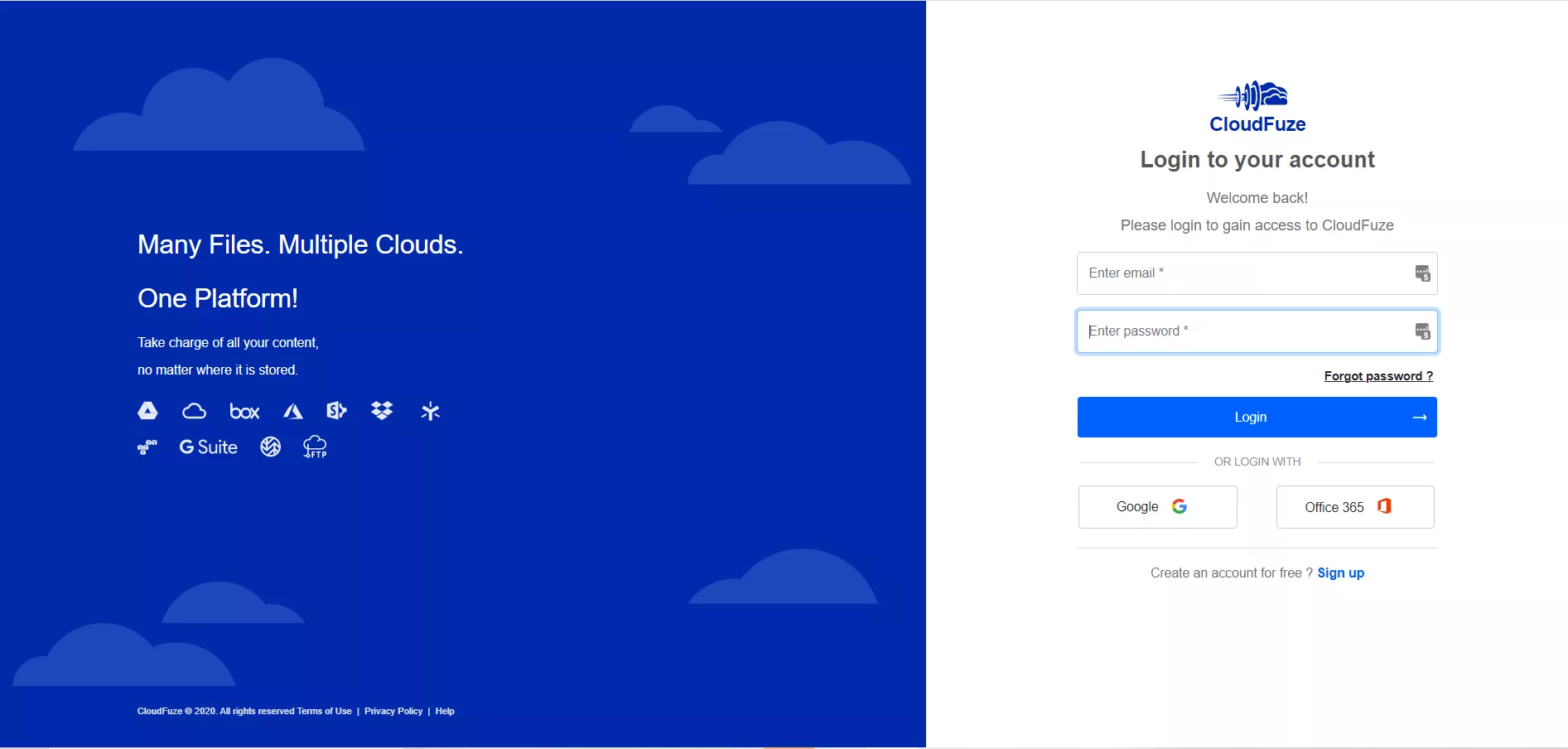
Step 2: Add Google Drive to CloudFuze
Add your company’s Google Drive (Google Workspace/G Suite) account by clicking on the G Suite logo. The G Suite cloud is located in the business clouds section.
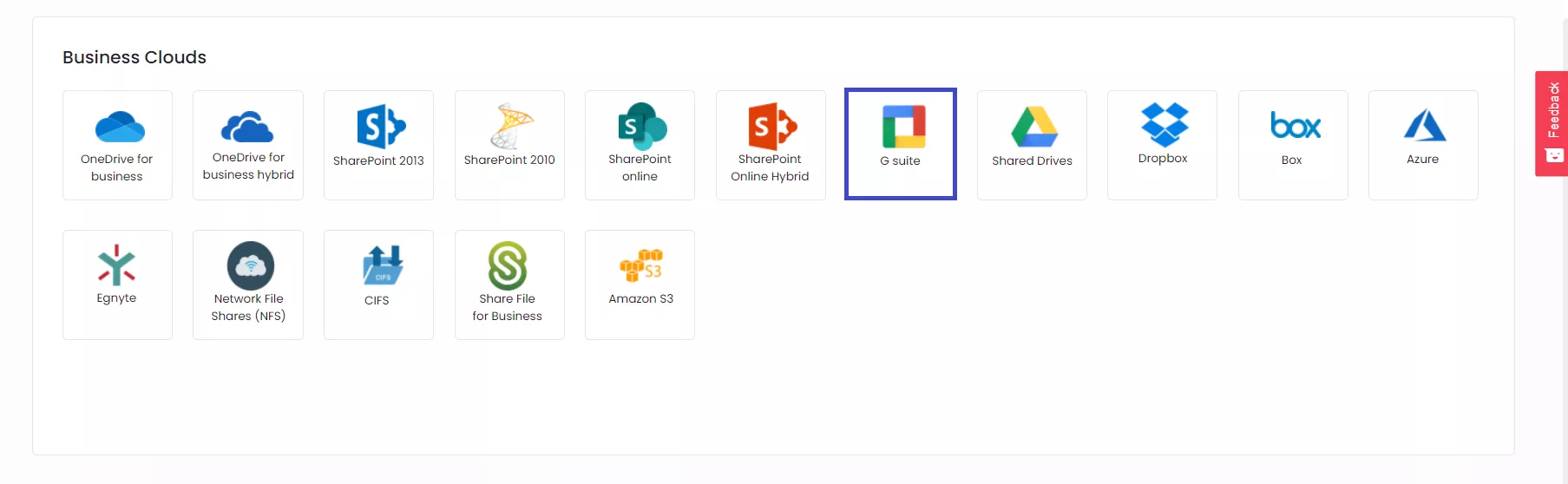
Step 3: Enter G Suite Admin Login Credentials
Now, enter the admin login credentials of your company’s Google Workspace account.
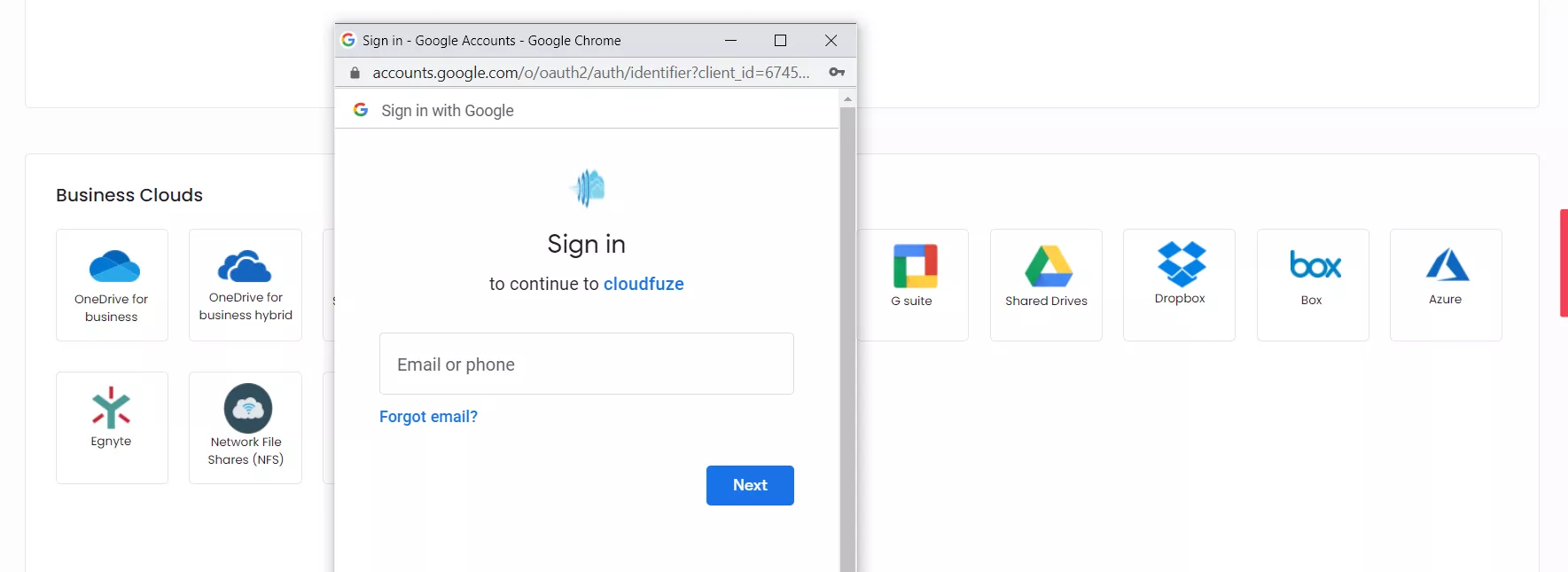
Step 4: Grant Access to CloudFuze
CloudFuze requires access to your Google Workspace account for moving Google Drive to OneDrive.
Please keep in mind that the access is granted via OAuth 2.0 and your data is completely safe. CloudFuze only uses API calls to transfer files from Google Drive to OneDrive.
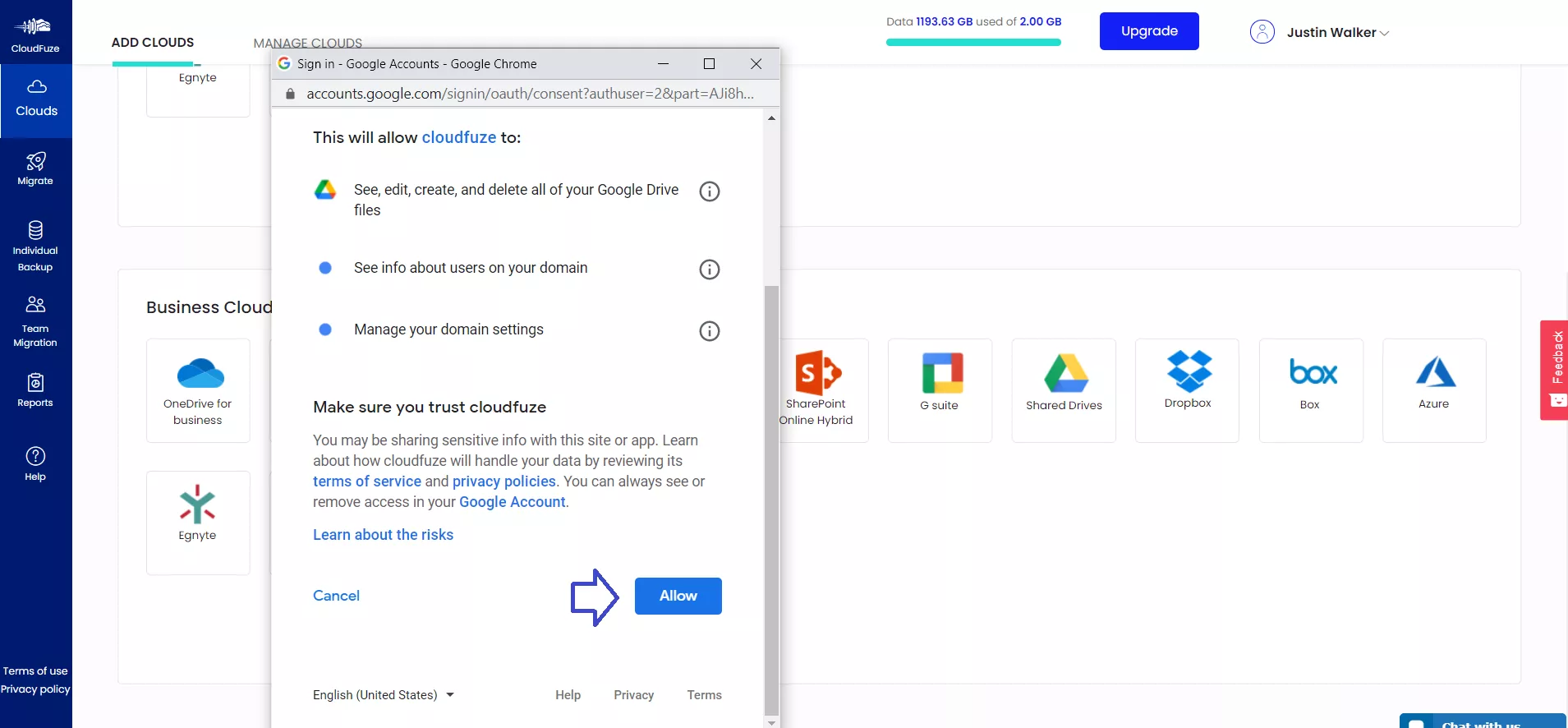
Step 5: Add OneDrive for Business Account
The next step is adding OneDrive. You need to click on the OneDrive for Business logo in the business clouds list and enter your company’s Microsoft 365 admin login credentials.
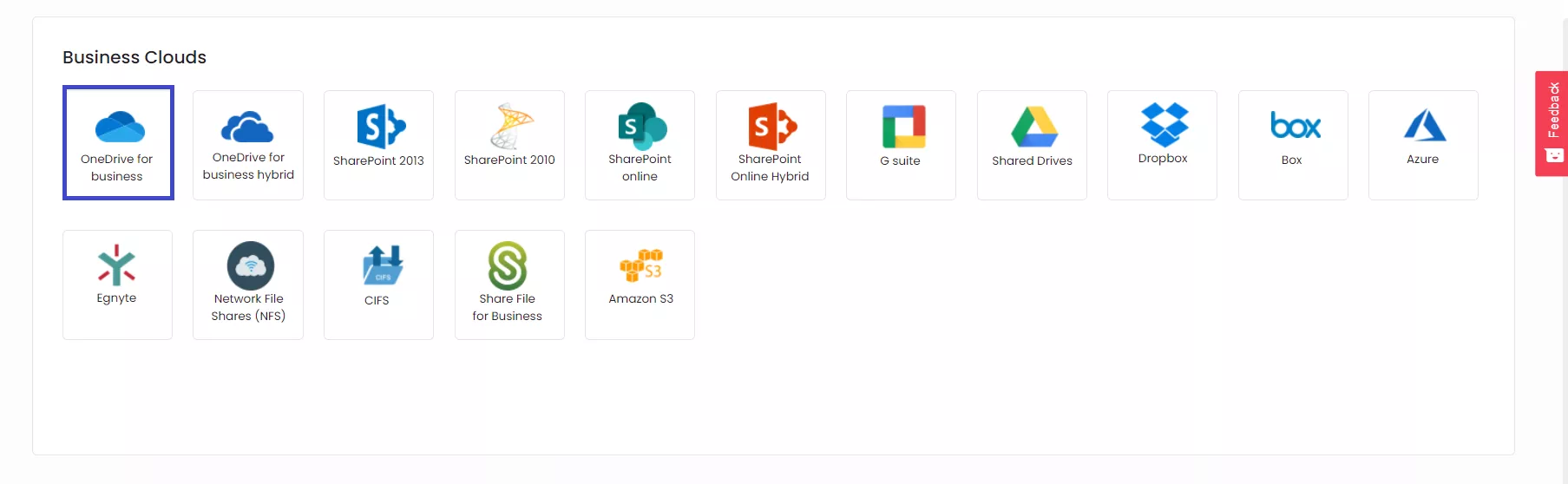
Step 6: Enter Microsoft 365 Login Credentials
Enter your company’s Microsoft 365 admin login details. Please keep in mind that it is not possible to move from Google Drive to OneDrive without admin credentials.
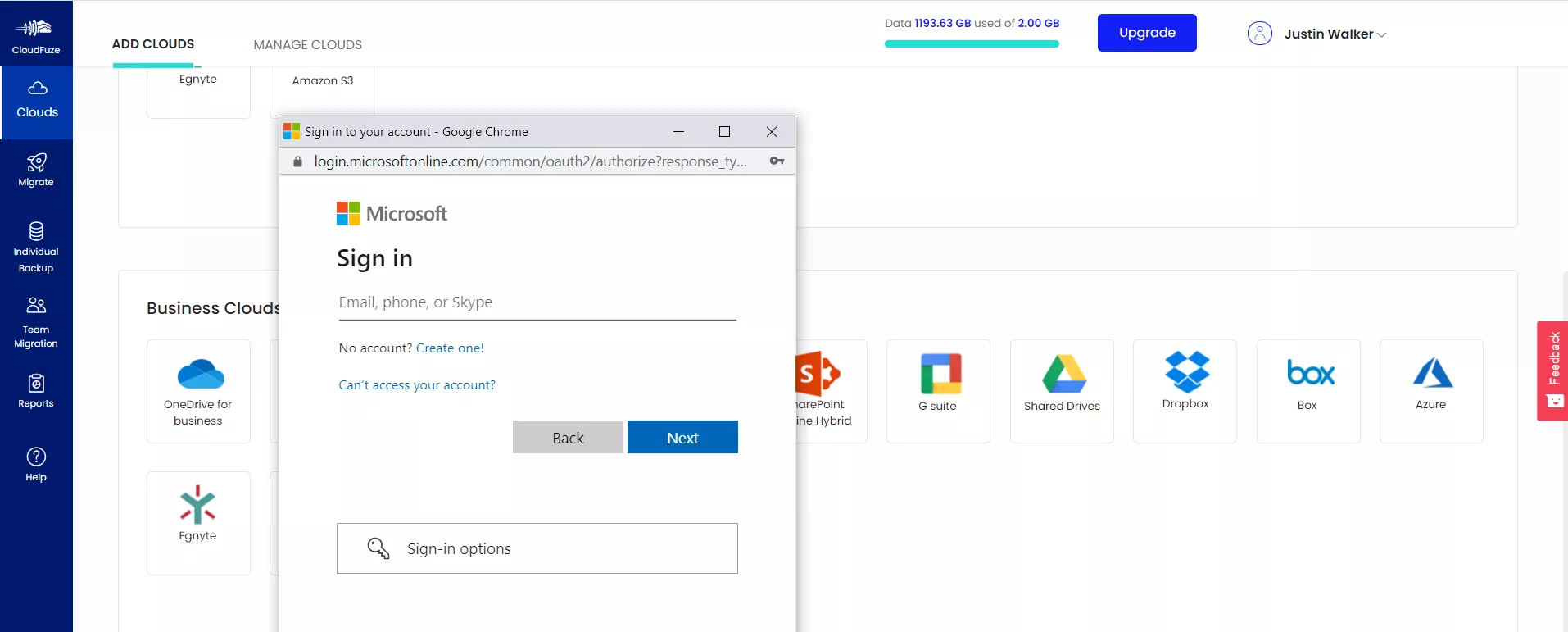
Step 7: Complete OneDrive Authorization Process
Click on the Accept button to complete adding your company’s OneDrive to CloudFuze.
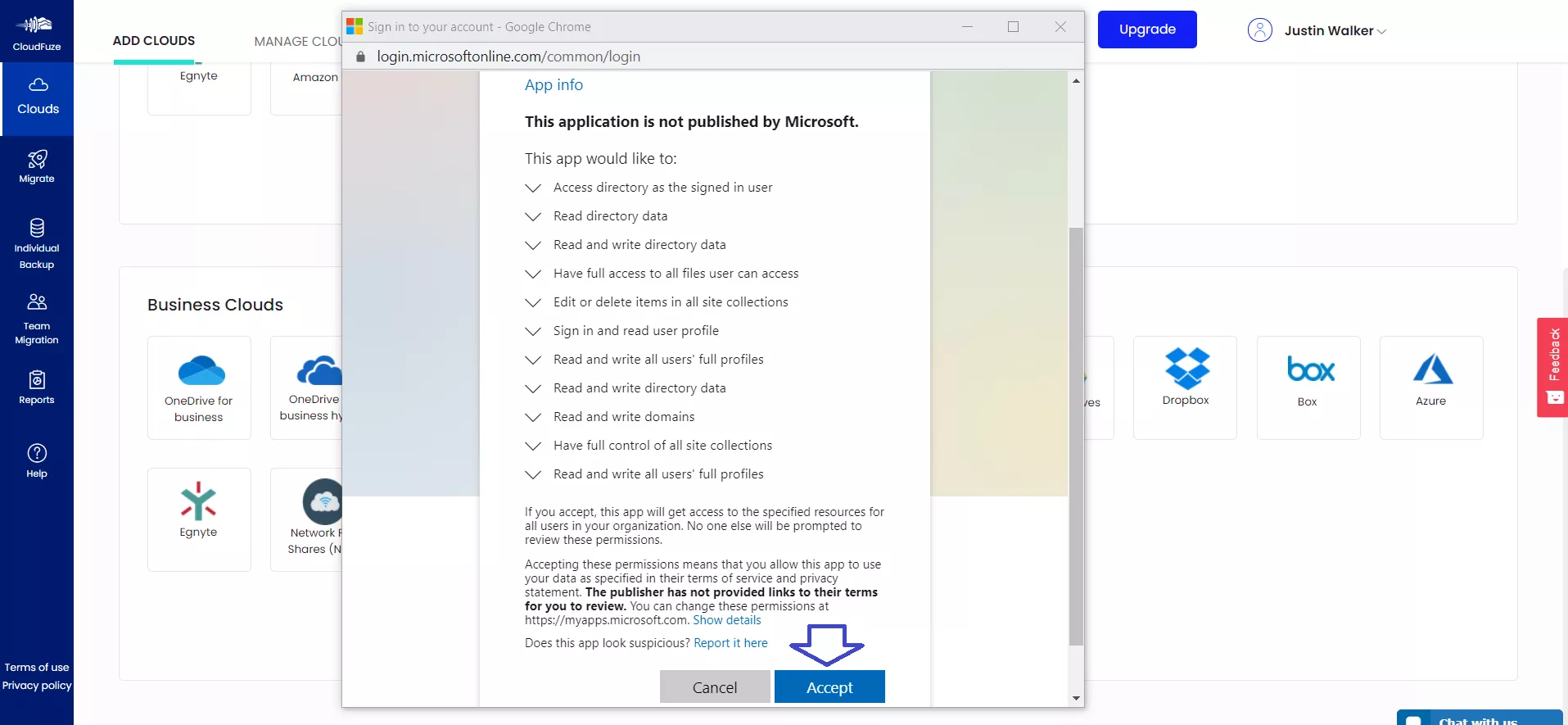
Step 8: Check Whether Clouds Are Added
Go to Clouds -> Manage Clouds and check whether Google Drive and OneDrive accounts are added. If you find a cloud missing, you need to add the cloud once again.
It is only by properly adding both clouds that it becomes possible to transfer Google Drive files to OneDrive.
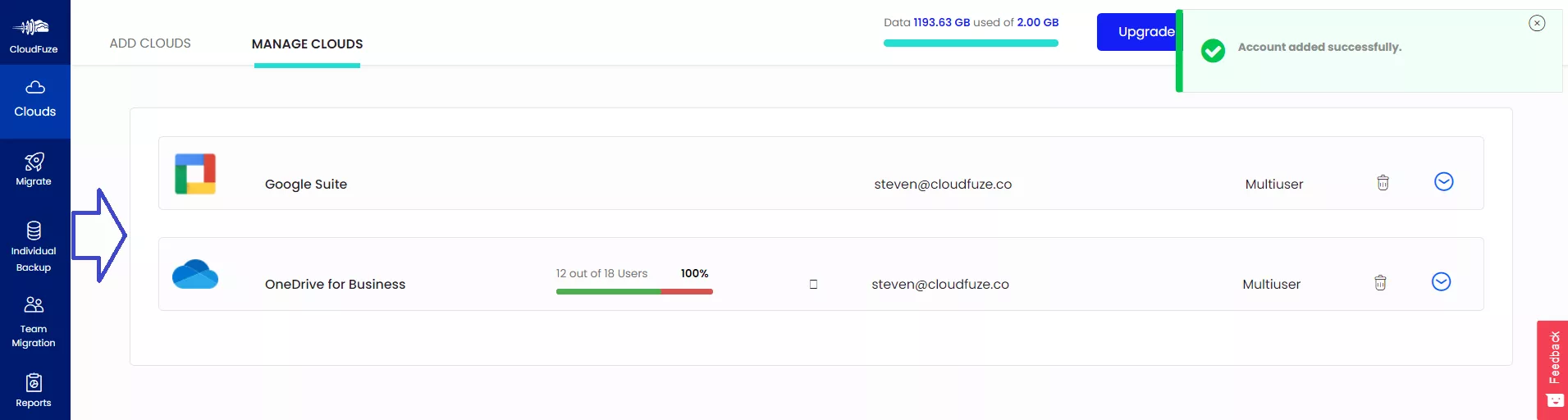
Step 9: Click on Team Migration
To copy Google Drive files to Office 365 (OneDrive), click on the Team Migration icon and follow the next steps.
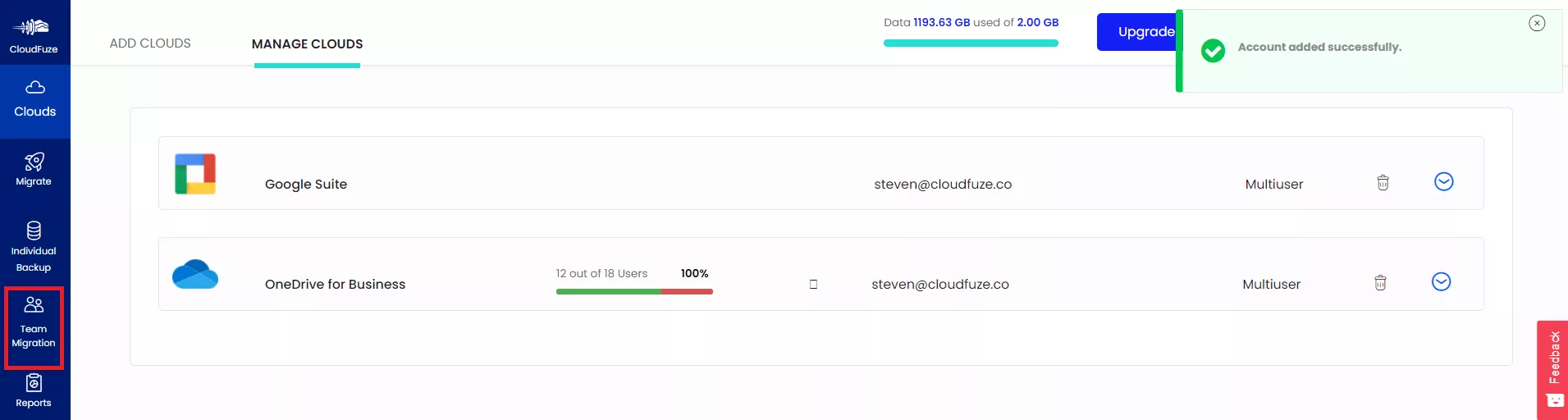
Step 10: Select Source and Destination Cloud Accounts
Since you are trying to migrate Google Drive to OneDrive and not the other way round, select Google Drive as the source account and OneDrive as the destination account.
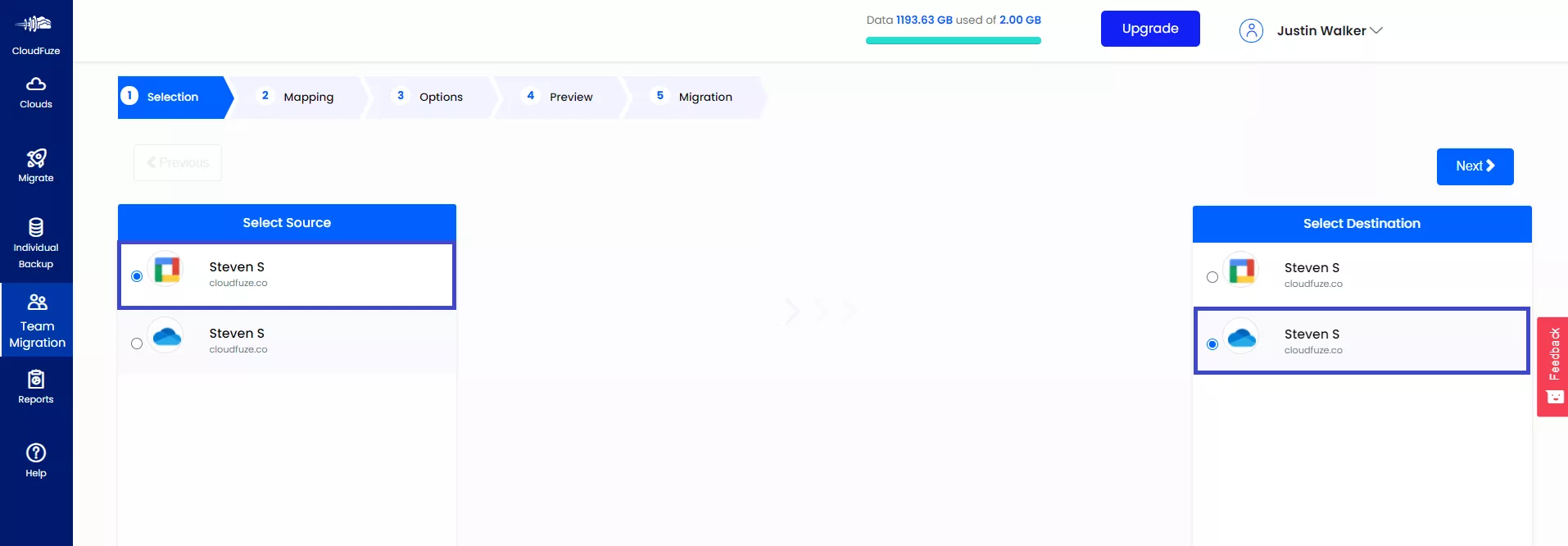
Step 11: Map User Accounts and Prepare Them for Migration
CloudFuze has a feature called Auto-map that automatically maps user accounts and their data to transfer from Google Drive to OneDrive. It saves a lot of time and prevents the need to manually map user accounts.
You can select all the users in your Google Drive account or go with a few if you want to migrate users in batches.
You can request a demo or a POC to our business migration team to learn how to move from Google Drive to OneDrive with the auto-mapping feature.
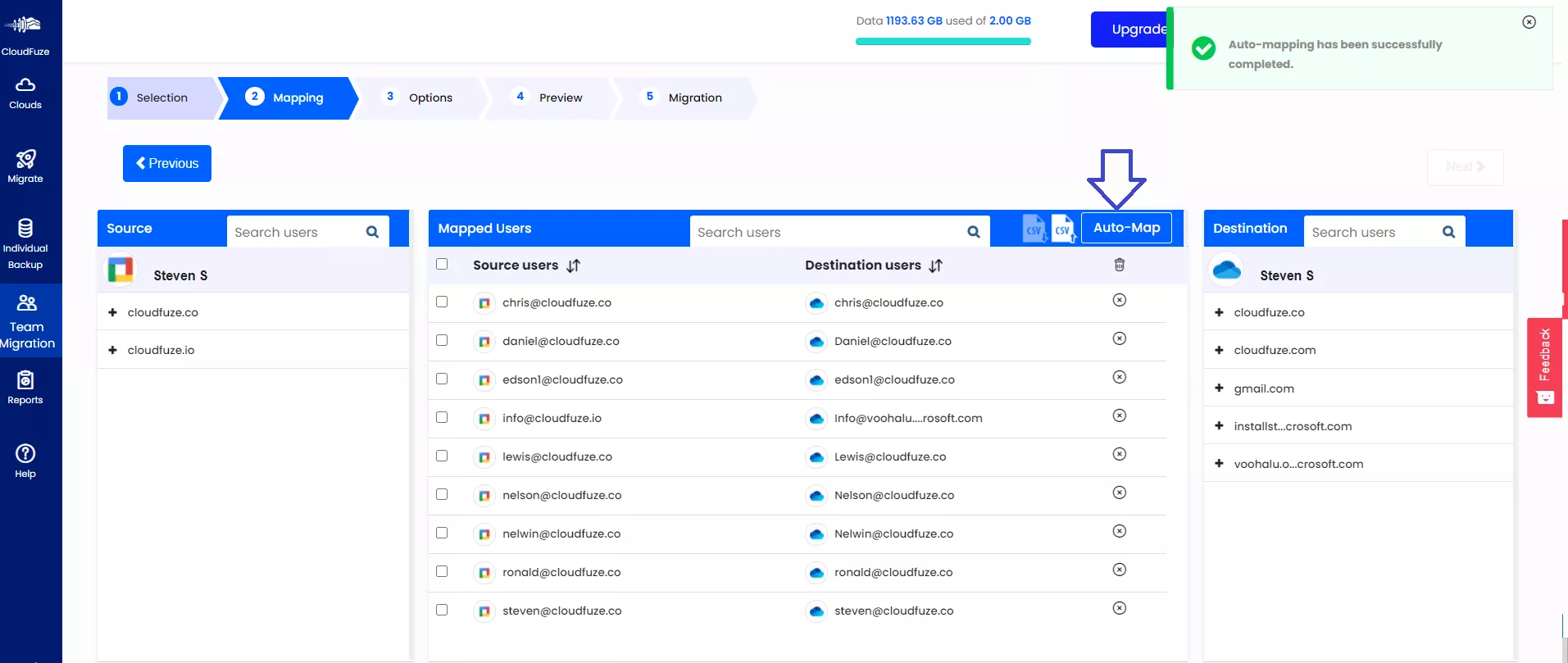
Step 12: Select Users to Migrate
As a part of the demo, we have shown below how to move data from Google Drive to OneDrive of just a single user.
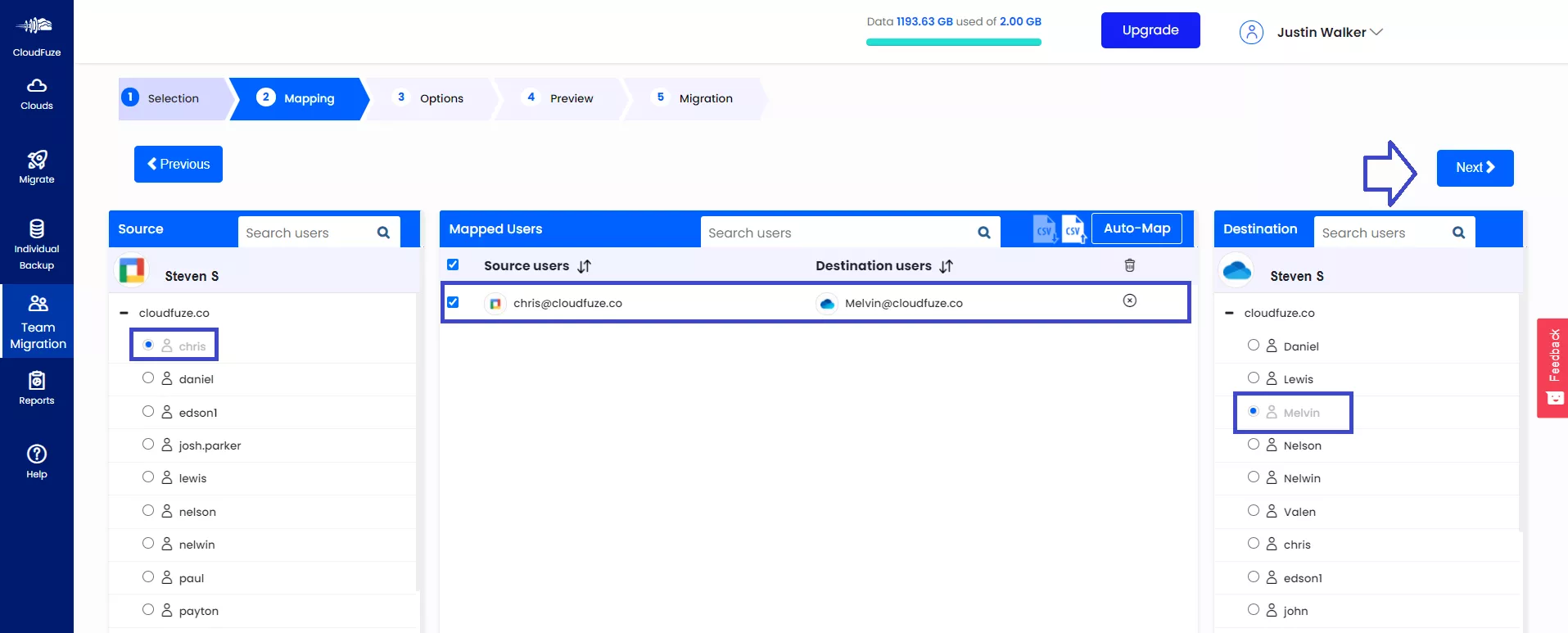
Step 13: A Final Few Migration Options
You can give the migration job a name and select migration time. Besides, you can add email IDs of coworkers who need to get migration updates.
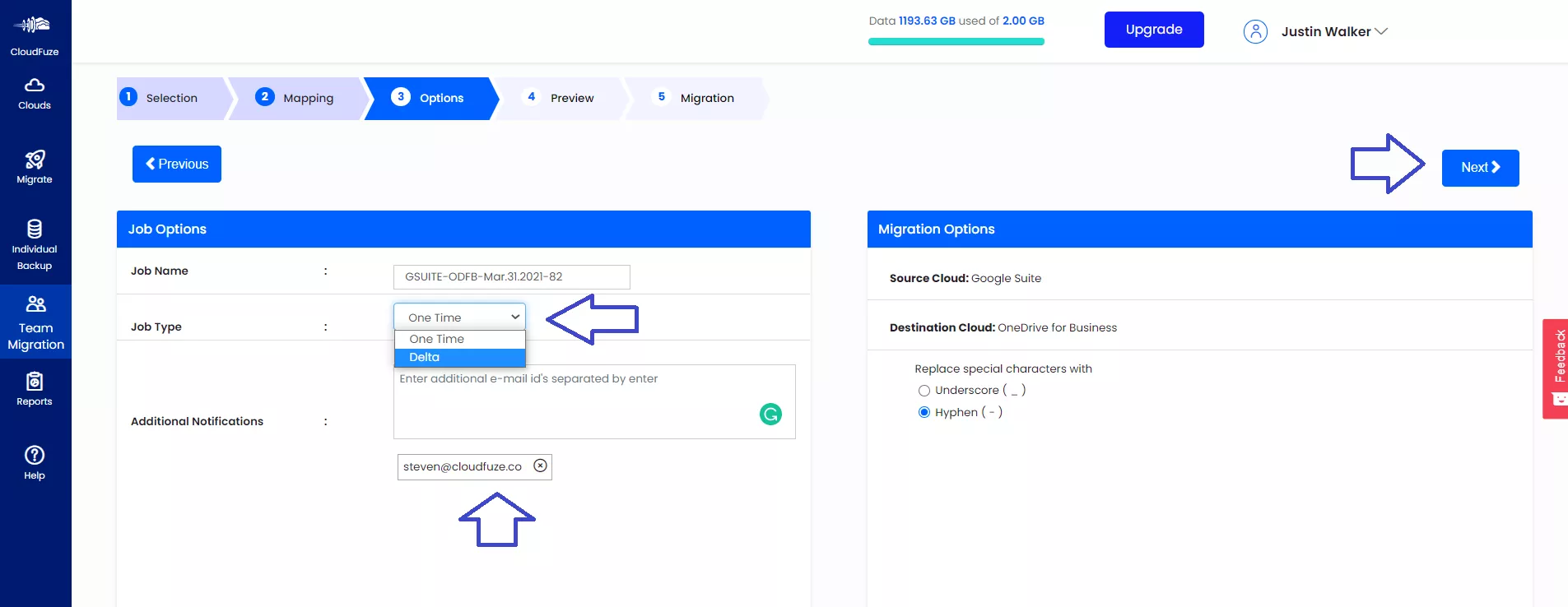
Step 14: Start the Process to Migrate Data from Google Drive to OneDrive
Check everything and click on the Start Migration button. This will start the actual process to move Google Drive to OneDrive.
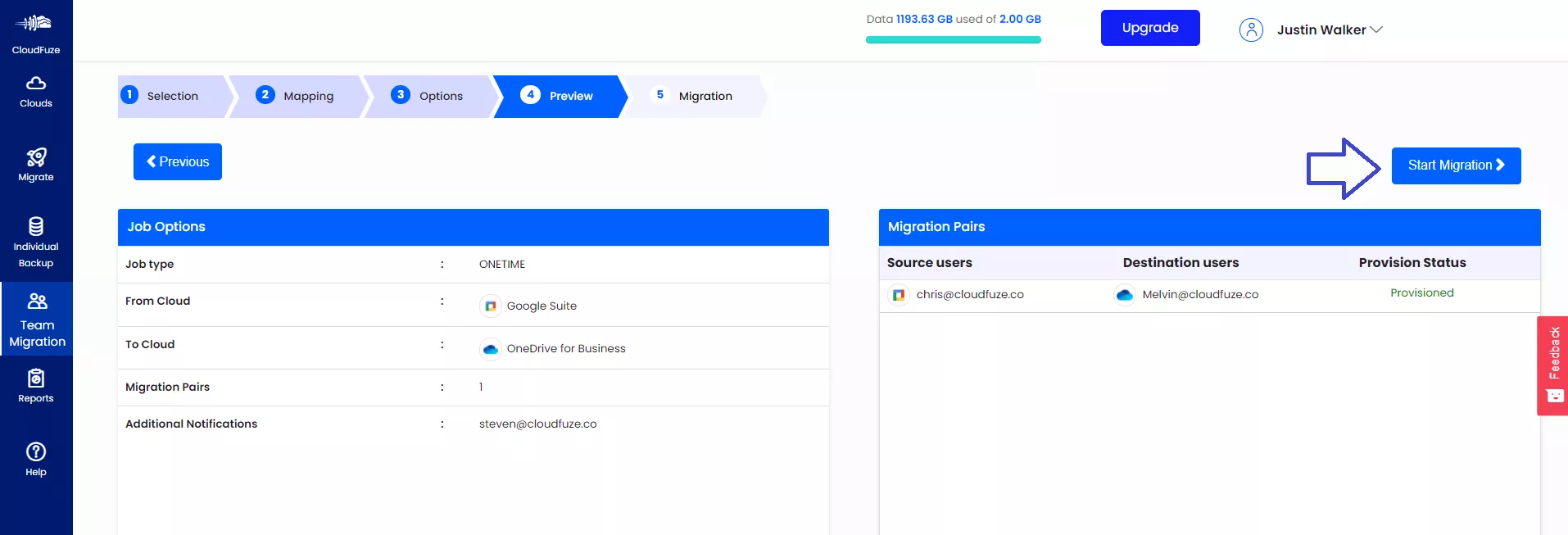
Step 15: Google Drive to OneDrive Migration is in Progress
CloudFuze displays the status as ‘In Progress’ during the data migration. At this point, you can pause and resume the migration. You can even cancel the migration altogether.
Please keep in mind that CloudFuze will not delete any file in your Google Drive account if you decide to cancel the migration. However, files that were already migrated to OneDrive will remain there until you delete them manually.
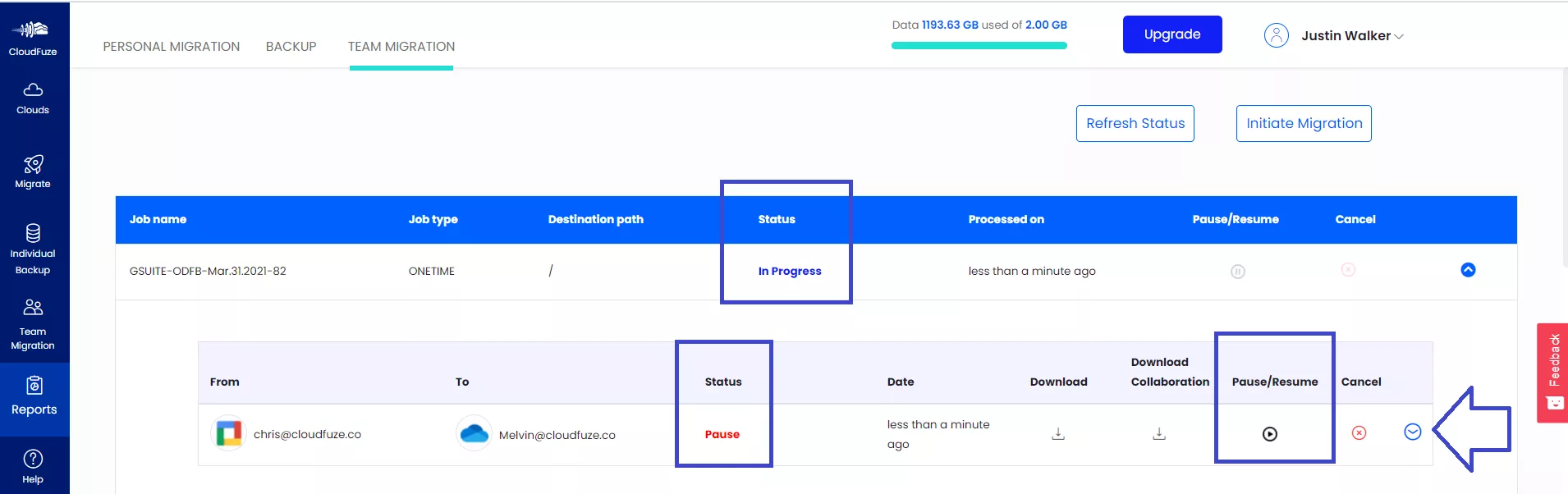
Step 16: The Migration Is Completed
CloudFuze displays the status as ‘Processed’ once all the files in your Google Drive account are migrated to OneDrive. You and your team can log into OneDrive accounts and validate the data.
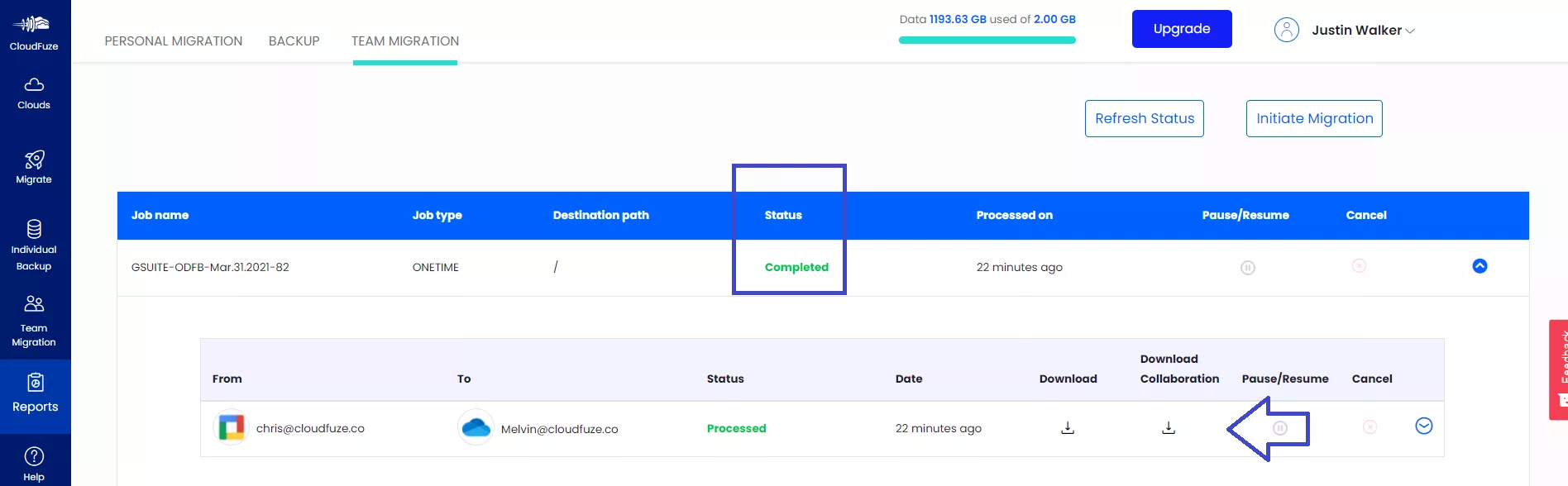
9. Google Drive to OneDrive Transfer FAQ
1. How to copy files from Google Drive to OneDrive without a Microsoft support error?
CloudFuze converts Google files/documents such as Google Docs, Google Slides, and Google Sheets to respective Microsoft files, including Microsoft Word, Microsoft PowerPoint, and Microsoft Excel. CloudFuze does this while retaining all the comments, timestamps, version history, and sharing permissions.
2. How To Move Documents from Google Drive to OneDrive in a High Volume?
You can migrate documents and other files from Google Drive to OneDrive in a high volume by using a business data migration tool like CloudFuze. The high-speed transfer rate of CloudFuze’s migration servers ensures seamless transfer of Google Drive documents to OneDrive and SharePoint Online.
3. Can I transfer files from Google Drive to OneDrive along with versions?
You can select specific or all file versions when migrating with CloudFuze. Do note that migrating file versions increase data size in OneDrive as every migrated version gets doubled in the destination. Learn more about this in our File Versions Migration Guide.
4. What happens when folder paths in Google Drive exceed the 400-character limit of OneDrive?
CloudFuze trims paths with 400 or more characters to have 350 characters. Following this step, CloudFuze creates a long file name and will dump the rest of the data into that folder.
5. Is it possible to move Google Drive folders to OneDrive while retaining the folder structure?
Yes, CloudFuze’s migration tool retains file and folder structure while preserving user account hierarchy.
6. How to transfer files from Google Drive to Microsoft OneDrive with embedded links?
You can use CloudFuze to transfer Google Drive files with embedded links to OneDrive. Our link migration tool, LinkEx, transfers different types of embedded links, including Open ID links, IF condition links, and shared links without breaking them. Learn more with our Embedded Links Migration Guide.
7. What timestamp to transfer from Google Drive to OneDrive?
With CloudFuze, you get the flexibility to either migrate created time or modified time of Google Drive files and folders.
8. How to migrate Google Drive files to OneDrive with in-line comments?
CloudFuze transfers in-line comments from Google Drive to OneDrive of all the files selected. This feature helps ensure continuity of collaboration in the Microsoft 365 destination.
9. What is the best way to lower API throttling risk?
In most cases, API throttling occurs when more files are moved in a given time frame. CloudFuze automatically detects when the source or destination APIs are nearing throttling. The tool then slows down the transfer rate to lower the risks.
10. How to move files from Google Drive to OneDrive without disrupting file access?
CloudFuze’s Google Drive to OneDrive migration tool uses a copy-and-paste action to migrate Google Drive to OneDrive. Therefore, access to files that are currently being transferred to OneDrive will not be affected in any way.
11. How to transfer commenters when migrating from Google Drive to OneDrive?
CloudFuze will migrate commenters on Google Drive as viewers on OneDrive.
