How to View/Add Google Calendar to Outlook in Minutes
For enterprises and professionals using both Google Calendar and Outlook, it’s helpful to see all their events in one place. By subscribing to their Google Calendar in Outlook, they can view all their appointments within the Outlook Calendar interface without switching platforms.
Let’s see how you can add Google Calendar to Outlook in just a few easy steps.
Steps to Sync Google Calendar with Outlook:
Step 1: Get Your Google Calendar Link
- Open Google Calendar.
- Under “My Calendars,” click the three-dot menu next to the calendar name.
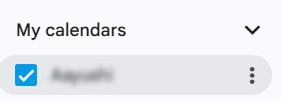
- Select Settings and sharing.
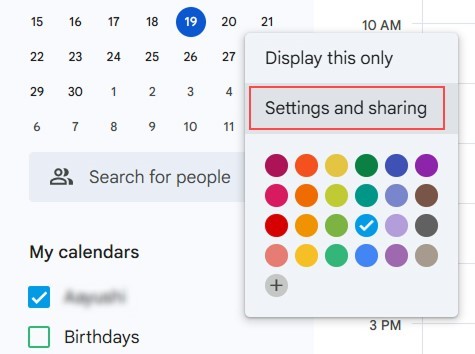
- Scroll to Integrate calendar and copy the Secret address in iCal format.

Step 2: Add to Outlook
- Open your Outlook Calendar.
- Click Add calendar → Subscribe from web.
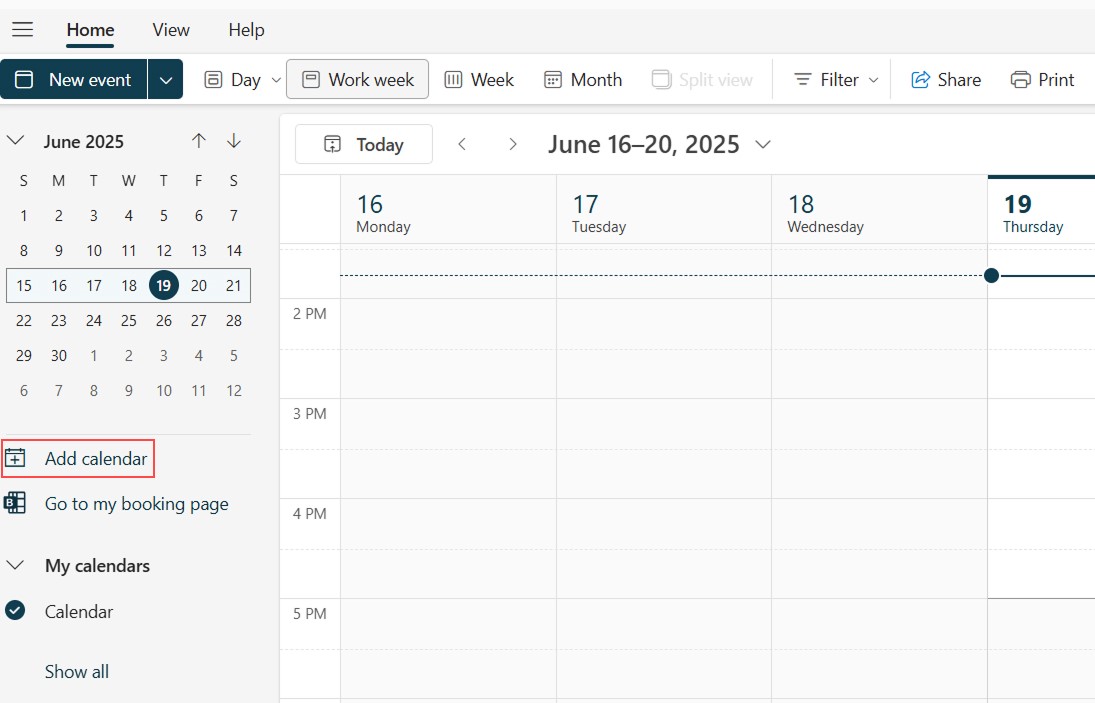
- Paste the copied iCal URL, and under Calendar name, type a name for your Calendar (like “Google” as shown in the screenshot). You will see this name on your Outlook calendar. Click Import.
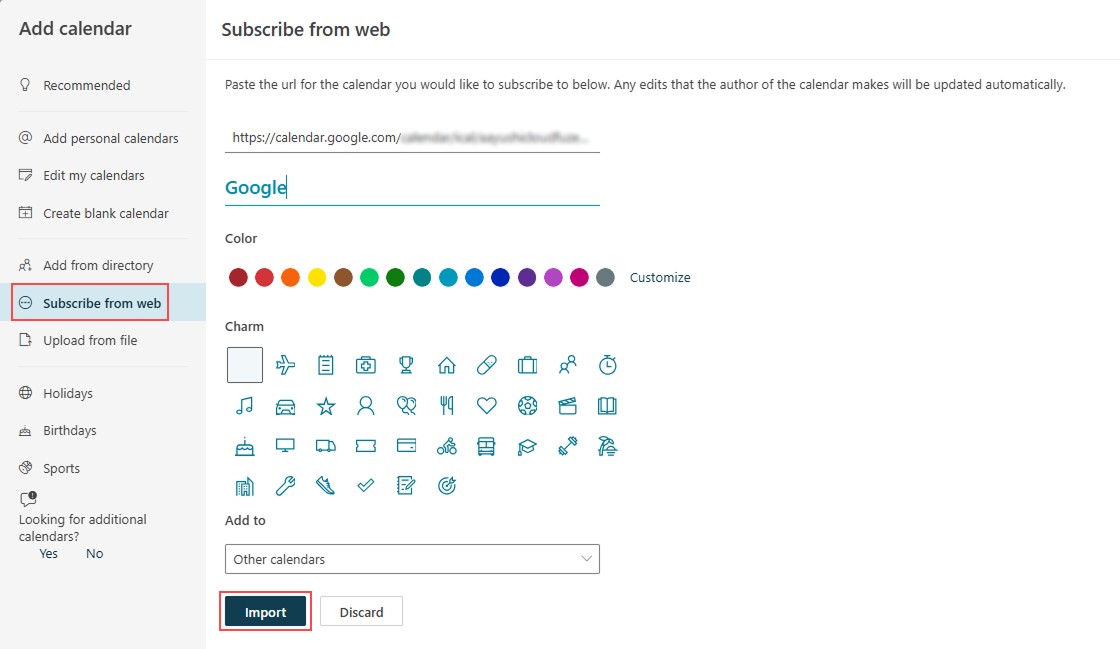
Now, in your Outlook calendar, you’ll see your Google Calendar under “Other Calendars” on the left side of the Outlook interface. Click the arrow next to the calendar name to view both your Outlook and Google calendars side by side.

Remember that this keeps your Google Calendar updated in Outlook. If you skip the subscription and just import a calendar file, it won’t sync automatically.
Need Help with Gmail to Outlook Migration? Talk to Us Today
If you’re planning to migrate from Gmail to Outlook, our email migration tool ensures a smooth transition without downtime or data loss. We help you securely move emails, calendars, contacts, and more, with zero disruption.
Talk to our experts today for personalized guidance and a seamless migration plan tailored to your business needs.
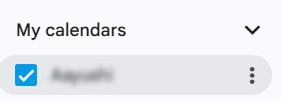
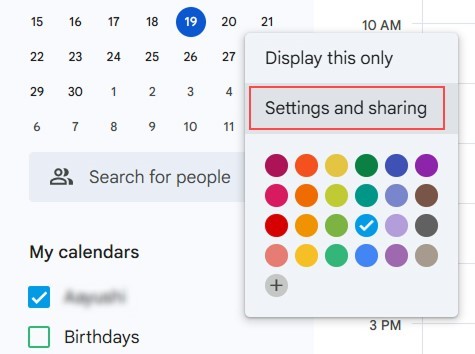

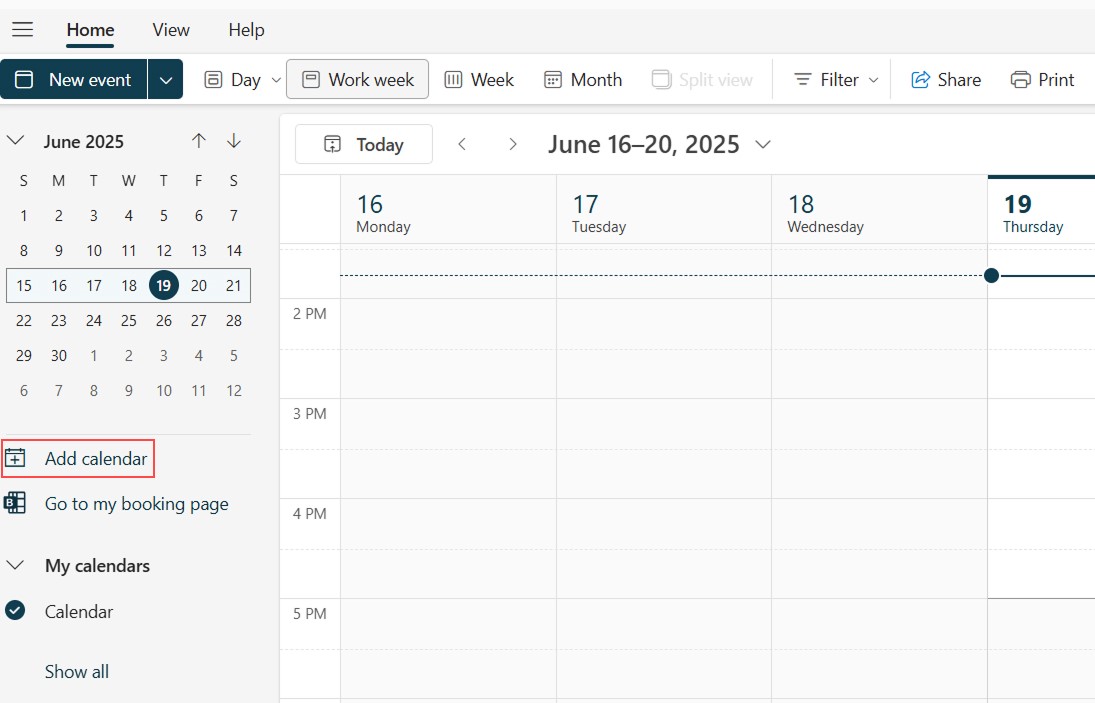
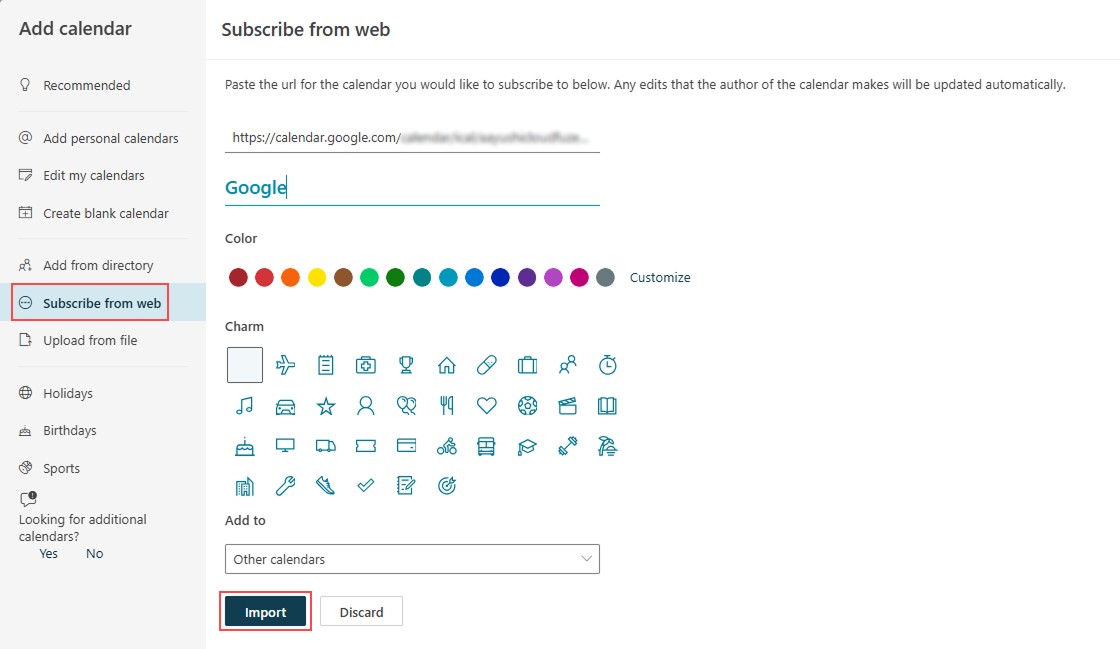
Leave A Comment