How to Create a Suggestion Box in SharePoint
A SharePoint suggestion box allows you to do this digitally so that teams can submit and view suggestions and manage them in one secure location.
Whether one wants to gather ideas on process improvements, employee engagement, or new project ideas, the flexibility of SharePoint allows for the creation of a company’s own suggestion box.
In this guide, you will learn how to create a suggestion box in SharePoint in a few minutes.
How to Create a Suggestion Box in SharePoint: Step-by-Step
Step 1: Create a SharePoint List
- Go to your SharePoint Site.
- Click New → List.
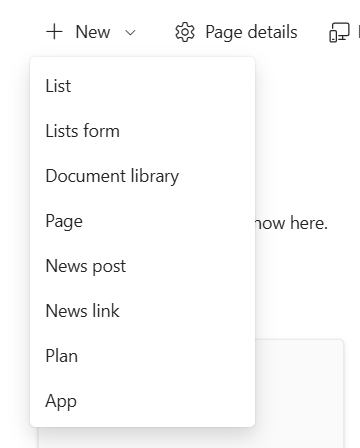
- Choose ‘Blank List’ or use a Template.
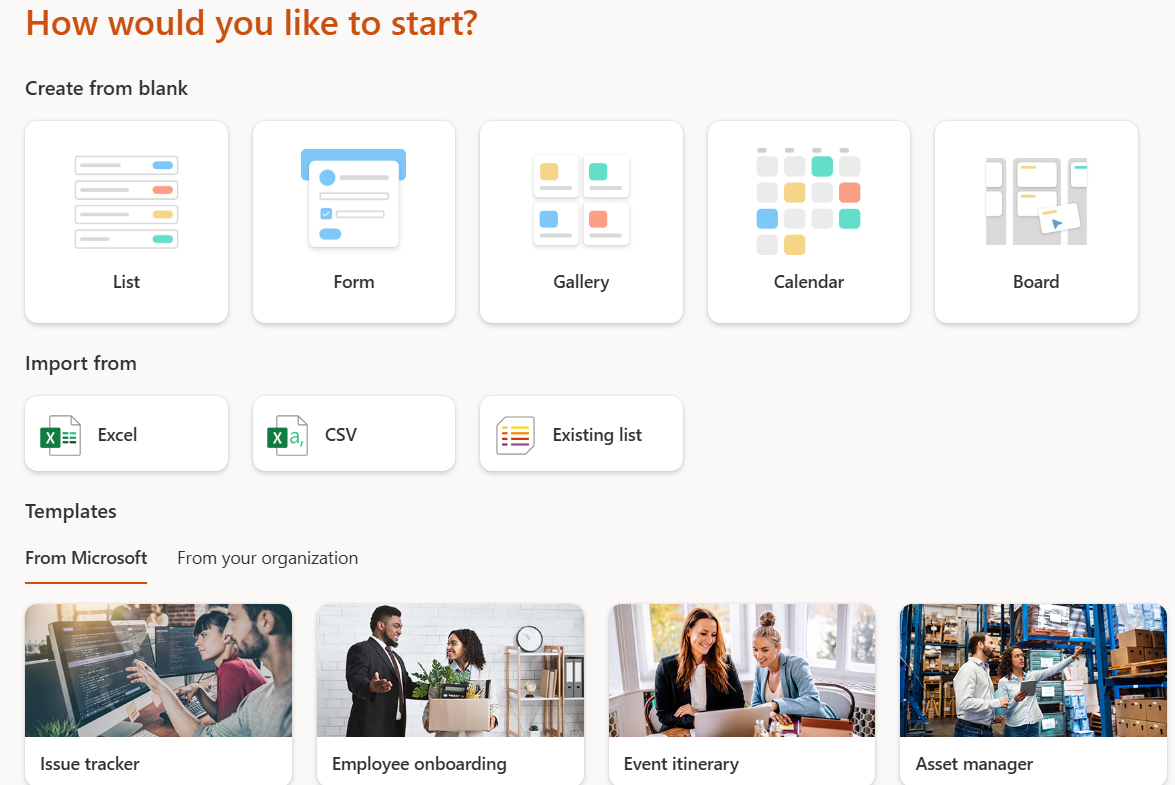
- Name the list “Suggestion Box” or something similar and click Create.
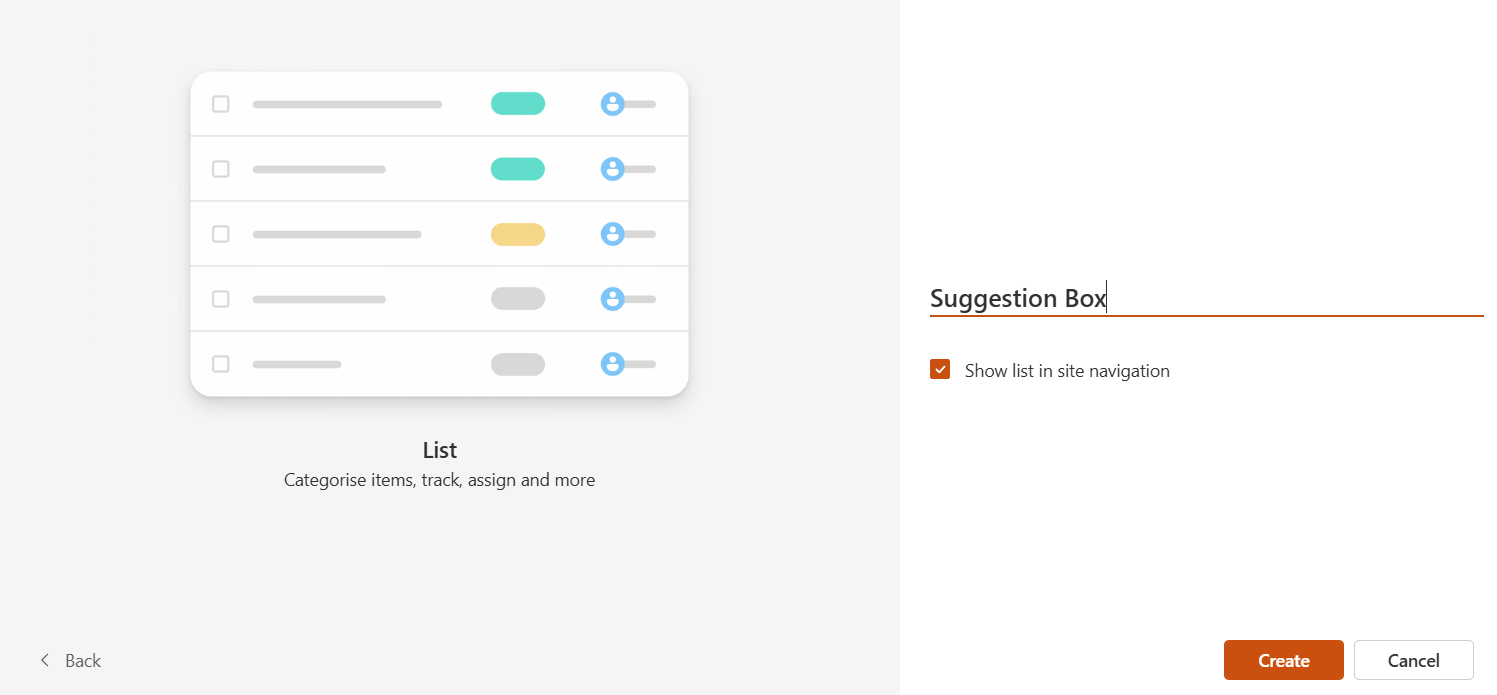
Step 2: Add Form Fields
Next, you’ll add fields, or columns, where respondents can provide suggestions.
Click + Add column and create:
- Suggestion Title – single line of text (for the main idea)
- Suggestion Details – multiple lines of text (for description or explanation)
- Category – choice (eg: HR, IT, Office, General)
This makes it easier to organize and filter suggestions later.
Step 3: Open the Form
When your list is ready, click New at the top.
This opens the form view which your users will fill in.
The form will automatically display all the fields that you created.
Step 4: Share the Form Link
Copy the URL from your browser when the form opens.
It usually looks like this:
https://yourcompany.sharepoint.com/sites/yoursite/Lists/SuggestionBox/NewForm.aspx
Share the link with your team via email or Teams, or add a button on your SharePoint home page that says, “Submit a Suggestion.”
Step 5: (Optional) Make It Private or Anonymous
If you want to keep the submissions private, go to:
List Settings → Advanced Settings
Under Item-level permissions, select:
- Create items and edit items created by the user.
- Read items created by the user.
This ensures that each user can only see their own submission.
Step 6: Optional – Get Notifications
To stay up to date when new ideas come in, you can create a simple alert or workflow:
- Go to Automate → Power Automate → Create a flow.
- Click on Send an email when a new item is created.
Now you will be notified by e-mail every time a new suggestion is submitted.
You’re Done!
That’s it! You now have a complete, functioning suggestion box in SharePoint. Now your team can submit suggestions with ease and manage those ideas in a single space.
If your organization is planning to migrate to Microsoft 365 from platforms like Google Workspace, Dropbox, Box, or Egnyte, contact our migration experts at CloudFuze for a smooth migration experience.
FAQs
Q1: Can users make suggestions anonymously?
Yes, all you would need to do is modify the list permissions so users would be allowed to submit without seeing others’ entries. Typically, SharePoint would insert the username automatically unless you collect the suggestions via a PowerApps form.
Q2: Is the design of forms customizable?
PowerApps allows changing the form layout to make it more visually appealing, adding logos or company colors.
Q3: Can I export the suggestions to Excel?
Of course, go to your list and click Export → Export to Excel in order to view all suggestions offline.
Leave A Comment