1. Introduction
Both ShareFile (formerly Citrix ShareFile) and Google Workspace (formerly G Suite) are cloud-based file sharing and content collaboration platforms. Over the years, Google Workspace has gained popularity in the business segment due to its collaboration features. With Google making Workspace more and more enterprise-friendly, many companies that are using other solutions are drawn towards it. ShareFile has a very different structure than any other cloud storage platform, including Google Drive. Hence, migrating a business from Citrix ShareFile to Google Workspace can be a difficult, expensive, and time-consuming task for IT Administrators. This guide helps you understand how businesses can leverage CloudFuze to migrate from Citrix ShareFile to G Suite. You can also watch this migration video to get started: Youtube video :
2. Citrix ShareFile to Google Workspace Migration Trends & Use Cases
The trend and pattern of businesses moving from Citrix ShareFile to consolidate into Google Workspace is rising. The need to consolidate into a single cloud suite like Google Workspace can arise out of various needs, such as:
- Lowering cloud expenses (operational costs)
- Simplifying fee structure
- Improving security and governance
3. ShareFile to Google Workspace Migration Challenges
The process of transferring data from Citrix ShareFile to Google Workspace can be complicated, time-consuming, and often frustrating. For organizations with large data sets, the risk of making an error before and during the migration is too high. Key challenges of Citrix ShareFile to Google Workspace migration include:
- Migrating all file types stored in Personal and Shared Folders of ShareFile
- Migrating file versions
- Migrating folder and file permissions
- Preserving timestamps
- Security and integrity
- Avoiding downtime during migration
If you are also planning to migrate to Google Shared Drive, refer to this Citrix ShareFile to Google Shared Drives migration guide.
4. How to Solve ShareFile to Google Workspace Migration Challenges?
The technical challenges are what transform a simple data migration project into a complex project. Choosing a third-party tool like CloudFuze can help you overcome these Citrix ShareFile to Google Workspace migration challenges with ease. Our migration tool creates detailed mapping specifications and transfers large amounts of data from Citrix ShareFile to Google Workspace by intelligently eliminating data loss and downtime during the migration. Our tool helps you migrate all the files and folders from Citrix ShareFile to Google Workspace with its permissions, timestamps, versions, and more. In the following table, you can see how to our tool transfers docs from Citrix ShareFile to Google Drive and how the permissions will change after the migration. In the following table, you can see how transfer docs from ShareFile to Google Drive and how the permissions will change after the migration.
| ShareFile | Google Drive (after migration) |
|---|---|
| Word Document (.docx) | Word Document (.docx) |
| PowerPoint (.pptx) | PowerPoint (.pptx) |
| Excel Worksheet (.xlsx) | Excel Worksheet (.xlsx) |
Table 1: Migrating all file types from Citrix ShareFile to Google Workspace
| ShareFile | Google Drive (after migration) |
|---|---|
| ShareFile | Google Drive (after migration) |
| Owner | Owner |
| View | View |
| Upload | Edit |
| Download | Edit |
| Delete | Edit |
| Admin | Edit |
| View+Download | Edit |
| View+Download+Upload | Edit |
| View+Download+Upload+Delete | Edit |
| View+Upload | Edit |
| View+Upload+Delete | Edit |
| Download+Upload | Edit |
| Upload+Delete | Edit |
Table 2: Migrating file-sharing permissions from Citrix ShareFile to Google Workspace
CloudFuze is well-equipped to meet your data migration requirements. Having handled migrations ranging from a few hundred to a few thousand companies in various business scenarios, our experts have extensive experience in dealing with complex Citrix ShareFile to Google Drive migrations.
5. Mapping Citrix ShareFile to Google Workspace
Our tool migrates Citrix ShareFile Folders to Google Drive as follows:
- Personal Folder My Drive (All the “Personal Folder” data of ShareFile is migrated to “My Drive” of Google Drive)
- Shared Folder Shared Drive (All the “Shared Folder” data of ShareFile is migrated to “Shared Drive” of Google Drive)
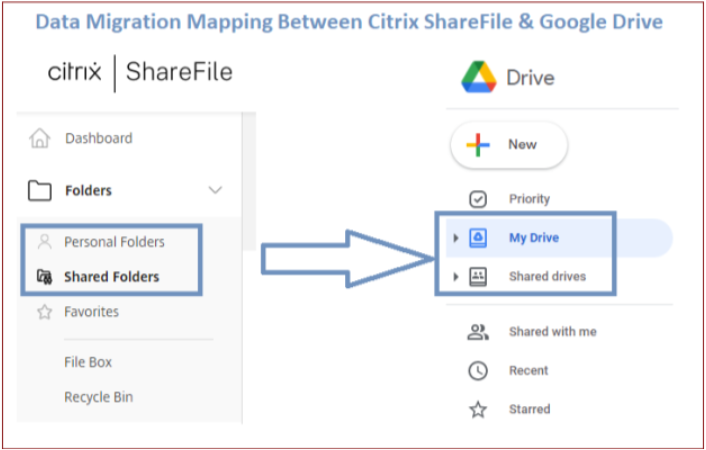
6. Why Choose CloudFuze for Your ShareFile to Google Drive Migration?
Data is one of your company’s most valuable assets, and you need it to grow your business. Here are the reasons to choose our tool for migrating your business data from Citrix ShareFile to Google Workspace.
- Migrates permissions, timestamps, comments, and versions of all files and folders
- Proven track record of timely completion of data migration projects
- Experienced migration professionals with industry expertise
- Ensures smooth migration with zero downtime and zero data loss
- Tailor-made migration solutions as per your business needs
- Price quotes that suit your diverse business requirements
- Secured migration with no access to the tool to view or store data
- Available to either deploy on your company’s server or use on SaaS servers
- A dedicated migration team that takes complete responsibility for your migration project
- Updates you on the migration status via emails or calls as per your preference
Leverage our World Class Migration Solution
Explore how our tool, which has created migration success stories for some of the largest companies, can help you achieve your company’s Citrix ShareFile to Google Workspace migration goals.
7. How to Migrate Citrix ShareFile Data to Google WorkSpace?
To initiate your ShareFile to Google Drive migration, you must have the below prerequisites:
- CloudFuze account login credentials (Enterprise trial available on request)
- ShareFile admin login credentials
- Google Workspace admin login credentials
Step 1: Log in to CloudFuze
Go to webapp.cloudfuze.com and log in to your account. For a demo or enterprise trial account, please reach out to our support team. 
Step 2: Add Your ShareFile Account
Locate the ShareFile cloud in the list of business clouds and click on it. A popup then appears where you need to enter the admin login/access details. 
Step 3: Enter Your ShareFile Subdomain
Enter your organization’s ShareFile subdomain and click on the Continue button. 
Step 4: Enter Admin Login Credentials
Now, enter the admin login details of your company’s ShareFile account. 
Step 5: Add Google Workspace to CloudFuze
Locate and click on the Google Workspace cloud in the business clouds list. Follow the same procedure of cloud adding that you did for the ShareFile account. 
Step 6: Enter Google Workspace Login Credentials
Enter the admin login credentials of your organization’s Google Workspace account. 
Step 7: Authorize the Cloud Addition Process
Click on the Allow button to add your Google Workspace account to CloudFuze. 
Step 8: Verify Whether Clouds Added Successfully
Head to the Clouds section by clicking on the Clouds logo in the left menu bar. Once clicked, go to the Manage Clouds tab. You should be able to see both Citrix ShareFile and Google Workspace accounts added here. 
Step 9: Start the Migration
To configure your migration and start it, you need to click on the Team Migration icon in the menu on the left. 
Step 10: Select Source and Destination Cloud Accounts
Choose ShareFile as a source account and Google Workspace as the destination. 
Step 11: Syncing Migration Pairs
CloudFuze supports both automated and manual mapping via its Auto-mapping and CSV migration feature. Auto-mapping feature discovers the users in the Google Workspace based on their email alias and migrates content. For some reason, if a company wants to migrate data between different users, then the CSV method should be used. 
Step 12: Select Users to Be Migrated
You can migrate a few users or all the users within your ShareFile account. In this demo, we migrate the data of one user. 
Step 13: Configure Your Migration Preferences
You can choose other options like job type, additional notifications, etc. You can also give a custom migration job name. This is particularly useful when you run multiple migrations parallelly. 
Step 14: Start the Migration
Once everything looks good, click on the Start Migration button. 
Step 15: Migration is in Progress
CloudFuze displays the status as In Progress while the file transfer is in progress. 
Step 16: Migration Has Been Completed
Once the migration is completed, CloudFuze displays the status as Processed. For business and enterprise users, CloudFuze provides a dedicated migration team that proactively sends migration updates to your email. 
8. Citrix ShareFile to Google Workspace Migration FAQs
1. How much does it cost to migrate from Citrix ShareFile to Google Workspace?
There are various factors to consider when determining the price for Citrix ShareFile to Google Workspace migration, such as the size of the data, the number of users, and the features you choose. Contact our migration experts today to get a customized quote based on your migration needs.
2. Can CloudFuze migrate large data volumes from Citrix ShareFile to Google Workspace?
CloudFuze migration platform doesn’t have any data size limit and can migrate TBs/PBs of data with no downtime. However, Google Drive only permits each user to upload 750 GB of data per day. When the data migration hits the threshold limit, the data transfer continues the following day, and the process continues till the complete data is migrated.
3. What if any errors occur during the migration?
Managing and executing the migration involves a lot of challenges and complexities. So, we have built a team of migration professionals with technical expertise in dealing with any errors during the migration process. Our dedicated migration team will work collaboratively with you throughout the migration process and support you if you have any post-migration issues.
4. Does the CloudFuze tool offer delta migration?
Yes. The tool initiates the delta migration on successful completion of a one-time migration, which migrates the incremental changes.
5. How CloudFuze secure your data during the migration process?
During every stage of your data migration, CloudFuze employs robust security measures. We respect our clients’ organizational requirements; thus, we use the OAuth protocol and a RESTful API platform to authorize your credentials and securely move data. Read here to learn more about CloudFuze security.
Start Migrating Today
Leverage our one-stop solution to securely migrate to Microsoft 365, Google Workspace, and between other leading clouds. Our solutions are ready to tackle migrations of all sizes and complexities!
