Introduction
Planning to migrate emails from Outlook to Gmail for your company? You must factor in all the important aspects, such as the mailboxes to migrate, contact lists, calendar events, and more.
Equally important is to choose the right email migration tool that can meet all your Outlook to Gmail migration needs. To get started, you can read this detailed guide.
You can also watch this watch this video to see our Outlook to Gmail migration tool in action:
Why do Businesses Migrate Emails from Outlook to Gmail?
Many businesses looking forward to consolidating their cloud-based operations in the Google Workspace cloud suite migrate from Outlook to Gmail along with other cloud drives/apps/tools.
Benefits of Outlook to Gmail Migration
Businesses can unlock the benefits of consolidating into Google Workspace through a properly planned Outlook to Gmail email migration. Planning the migration in a strategic can benefit your company from:
- Migration of all mailboxes without any data losses
- Preservation of contacts
- Preservation of Calendar events
Potential Challenges and Solutions
Migrating a high volume of users from Outlook to Gmail is one of the biggest challenges most businesses face. Other potential challenges include:
- Migration of email attachments
- Preservation of email metadata
- Preservation of calendar events and metadata
Using the right Outlook to Gmail migration tool helps overcome these challenges without compromising on performance and security.
Planning Outlook to Gmail Migration
It all starts with proper planning. Here are some of the critical tasks that your team must undertake during the planning stage:
1. Pre-Migration Analysis
Start by performing a thorough assessment of your company’s Outlook environment, such as the mailboxes available, the usage patterns, contact and calendar syncs, etc. This way, your team can be informed when preparing the scope of work.
2. Preparing the Scope of Work
Before migrating emails from Outlook to Gmail, you should decide which emails you want to move. If you have a large number of emails in your Outlook account, organize them by creating folders and moving only the necessary emails to Gmail.
This can considerably reduce the migration timeline and be beneficial for companies that require quicker data transfer from one email service provider to another.
3. Choosing an Outlook to Gmail Migration Tool
Choosing the right migration tool is crucial to the success of your Outlook to Gmail migration. Compare various features like migration speed, user interface, security, etc, of the email migration tools and opt for the one that meets all the criteria.
Make sure that the migration tool you choose is compatible with your version of Outlook and Gmail. Some tools may not work with older versions of Outlook or with the newest version of Gmail. Also, certain migration tools may only support certain file types, such as PST or CSV files. If you have emails saved in a different file type, make sure that the migration tool you choose supports it.
At CloudFuze, we offer some of the most advanced functionalities in our email migration tool that is capable of seamlessly migrating emails from Outlook to Gmail.
Preparing for the Migration
Ticking all the prerequisite boxes helps your team ensure timely initiation of the email migration process. Here are some critical preparations to make:
1. User Mapping
Accurate mapping of users from Outlook to Gmail is critical for migration success. We recommend using the industry standard CSV mapping method. Our tool also supports auto-mapping of users based on their email aliases.
2. Admin Login Credentials
Before moving to the migration process, ensure that your team is ready with the admin login details of both Outlook and Gmail for adding the two clouds to our migration webapp.
3. Data Backup
Before starting the migration process, it is important to backup all of your Outlook data. This will ensure that you have a copy of all your important emails and attachments in case anything goes wrong during the migration process.
Steps to Migrate Emails from Outlook to Gmail
Check out all the steps to move emails from Outlook to Gmail using our Gmail migration tool:
Step 1: Log into CloudFuze
The first step is to log into our migration webapp. Create an account and request for email migration access.
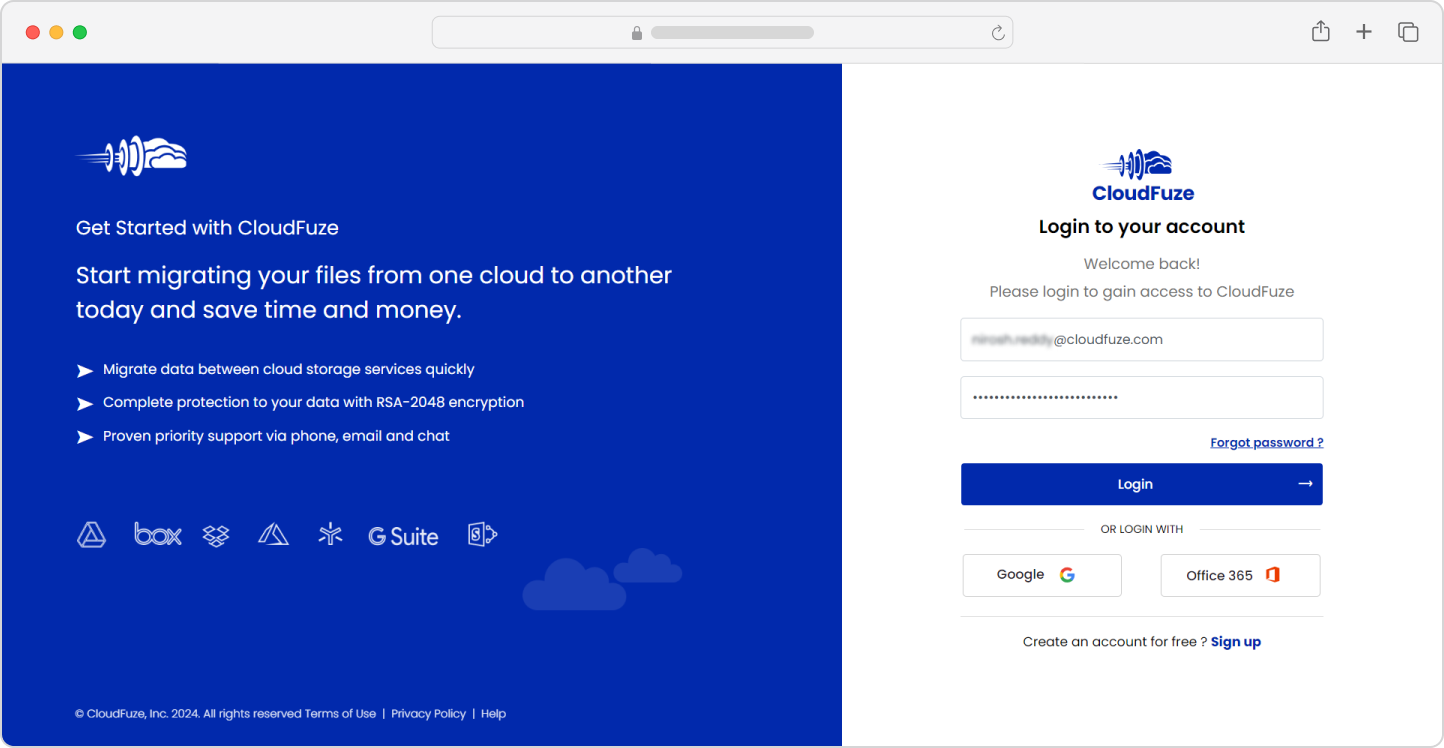
Step 2: Add the Outlook Cloud
Under the Business Clouds section of our migration webapp, locate the Outlook cloud and select to add it. Enter the Microsoft 365 global admin’s login details.

Step 3: Authenticate the Outlook Cloud
Click on “Accept” to authenticate the Outlook cloud to our webapp. The authorization takes place through the secure OAuth process, and we ensure not to store any user credentials.

Step 4: Add the Gmail Cloud
Next, locate the Gmail cloud and select to add it to our migration webapp. Enter the Google Workspace admin credentials on the pop-up window.

Step 5: Authenticate the Gmail Cloud
Similar to authenticating Outlook, click on “Continue” to securely authorize the Gmail cloud.

Step 6: Confirm Addition of Both Clouds
Toggle to the Manage Clouds section and check and ensure both clouds are added properly.

Step 7: Configure the Source and Destination Cloud
Navigate to the Email Migration panel and select Outlook as the source and Gmail as the destination cloud.

Step 8: Map the User Accounts
The next step is to map the user accounts from Outlook to Gmail. Our tool provides you with two mapping options: auto-mapping and CSV mapping. Visit this guide’s user mapping (above) to learn more.

Step 9: Choose the Migration Options
In the Options & Preview stage, select the options as per your migration needs. We recommend choosing the migration job type as One-Time the first time. Choose delta migration to transfer incremental changes after the One-Time migration gets completed.

Step 10: Start the Outlook to Gmail Migration
Click on Start Migration to start the process of migrating emails from Outlook to Gmail on our tool.

Step 11: Monitor the Migration
You will be redirected to the Reports dashboard of our tool. There, monitor the progress of the migration.

Post-Migration Activities
Upon the completion of the one-time migration job, make sure to initiate a delta migration to transfer all the incremental changes that have built up during the one-time migration.
1. Delta Migration
Delta migration is particularly helpful in cases where users continue to use their old email platform during the migration process.
As the users receive new emails, they can migrate them to the new platform without interrupting the user’s workflow. It also ensures that the data on both platforms is up-to-date and in sync, preventing any missed or lost emails.
To perform an incremental data transfer during an Outlook to Gmail email migration, it is crucial to use an email migration tool that supports this feature.
2. Migration Validation
Validate the email migration by checking the reports of each migration batch to confirm the critical data transfer. Review key metrics, such as the number of mailboxes migrated, calendar migration status, and any conflicts that may have arisen.
You can also check out this exhaustive email migration checklist that can assist your internal IT teams in transferring email data from one service provider to another.
3. Post-Migration Integration
Make sure to perform proper post-migration integration by re-integrating the third-party apps and tools synced with the emails, contact lists, and calendar. Your team can do this by installing the required apps from Google Marketplace.
4. User Onboarding & Go Live Save
Lastly, onboard the user to the Outlook environment to adopt Gmail. Make sure to provide the end-users with prior training to enable them to use Gmail functionalities that improve their efficiency and collaboration.
Conclusion
We encourage you to discuss the strategies and steps we have shared in this migration guide with your team during the planning process.
With our enterprise-grade email migration solutions, we can help your company migrate emails from Outlook to Gmail with world-class performance and security. The world’s largest and most popular companies rely on us for their migrations.
Send us your email migration needs for a tailored price quote. You can also directly contact us to discuss the way forward.
