How to Solve Google Admin Login Problems?

Google Workspace is a rapidly growing workplace collaboration suite that has been transforming how teams work together. Google apps like Google Drive, Gmail, etc., are pretty straightforward to use. However, managing Google Workspace as an admin can be a little difficult.
In this article, we discussed common Google admin login problems and their solutions. If you are facing problems while logging in to the Google Admin console, we will guide you step by step on how to troubleshoot and solve the issues.
The Common Google Admin Login Errors
When trying to access the Admin console or corporate inbox, you may get confusing error messages. Here’s the common ones and what they mean:
1. “admin.google.com is for Google Workspace accounts only”

This means you’re trying to sign in with a personal Gmail address or an account not managed by Google Workspace. Make sure to use an official admin email linked to your Workspace domain.
2. “Access to Gmail is not available”
Maybe your organization has disabled Gmail for your user account or you’re using an ID that doesn’t support Gmail access.
3. “Your Google Workspace account has been suspended”
This is usually due to billing issues or actions taken by your internal admin or third-party reseller.
If you get a different error, don’t worry, Google Workspace provides documentation to help you troubleshoot most login issues.
Regular Gmail Can’t Access the Admin Console
Trying to log in at admin.google.com with personal Gmail? It won’t work. You must use an email address associated with a managed domain under Google Workspace, or Cloud Identity.
How to Log in to the Google Admin Console
Follow these steps:
- Visit admin.google.com
- Click “Add account”
Image - Log in to your admin console by using the admin email ID and password.
Once you’re logged in, here’s what you can do:
- Accept Google’s Terms of Service
- Verify your domain
- Manage users and create aliases
- Enable reseller or API access
- Upload user profile photos
- Change your primary domain
Bookmark the Admin Console and Mail URLs for easy future access.
Troubleshooting Admin Login Issues
You’re Already Logged into Another Google Account?
If you’re signed into a personal Gmail account while trying to access the admin console:
- Go to the login page
- Click “Add account”
- Enter your admin email and password
You can remain signed into both accounts simultaneously without issues.
First-Time Google Admin Login? Use the Temporary Password
If you’re logging in for the first time as an admin, then:
- Open the welcome email from Google Workspace
- Click the login link
- Enter the temporary password provided
- Set a new password when prompted
- Accept Terms of Service
- Verify your domain
This grants you full access to the Admin Console.
First-Time Google Admin Login Checklist
- Check your email: Locate the welcome email
- Use the login link: Open the Admin Console via the provided link
- Enter temporary credentials: Then reset your password
- Accept the Terms of Service
- Verify your domain: Follow DNS or meta-tag instructions
You can review Google’s startup recommendations for quick setup.
Google Admin Console Features
Once you are logged in, here’s what you can manage:
- Accept Google’s Terms
- Update your domain(s)
- Add email aliases
- Customize user profiles
- Enable APIs and third-party integrations
- Verify ownership and activate services
These features let you tailor Google Workspace according to your organization’s unique needs. No IT expertise is required!
How To Login to a Domain That Does Not Use Google Workspace
If you see an error while signing in to your Admin console, that means Google Workspace or Cloud identity accounts have been deactivated or deleted. Google deactivates your account if you fail to verify ownership of your domain before the free trial period ends.
- You can’t recover your data from the deleted account. But if you want Google services back, you can sign up with your domain.
- To reactivate your account, you should wait for 24 hours from the time the account was deleted.
- If you want to sign up for Google Workspace, go to workspace.google.com/
Can’t Find Your Google Admin Account?
Both Google Workspace or cloud identity accounts doesn’t exist or are unavailable
1. Double-Check Login Credentials and URL
Recheck your username and password before signing in to your Google account.
If you redirect to the Admin console page by using the URL in the address bar, https://admin.google.com/a/[yourdomain.com], be careful to address your domain name correctly in the address bar.
2. Sign in With a Different Domain
If additional domains are required for your Google account, then skip this step.
You can’t sign in to the Admin console with your address that belongs to the domain alias, as in you@domainalias.com. A domain alias is a domain name where you and your user gets email addresses at the domain. You can send and receive emails at your primary domain and domain alias. No additional cost is charged.
Instead, sign in with your username which belongs to a domain that was used to create your account.
Forgot Admin Username or Password?
Forgot my admin password
Option 1: Ask Another Admin
If another person in your organization manages the admin account, they can reset your credentials.
Option 2: Reset It Yourself
If no one is there to help you in the admin account:
- Visit admin.google.com.
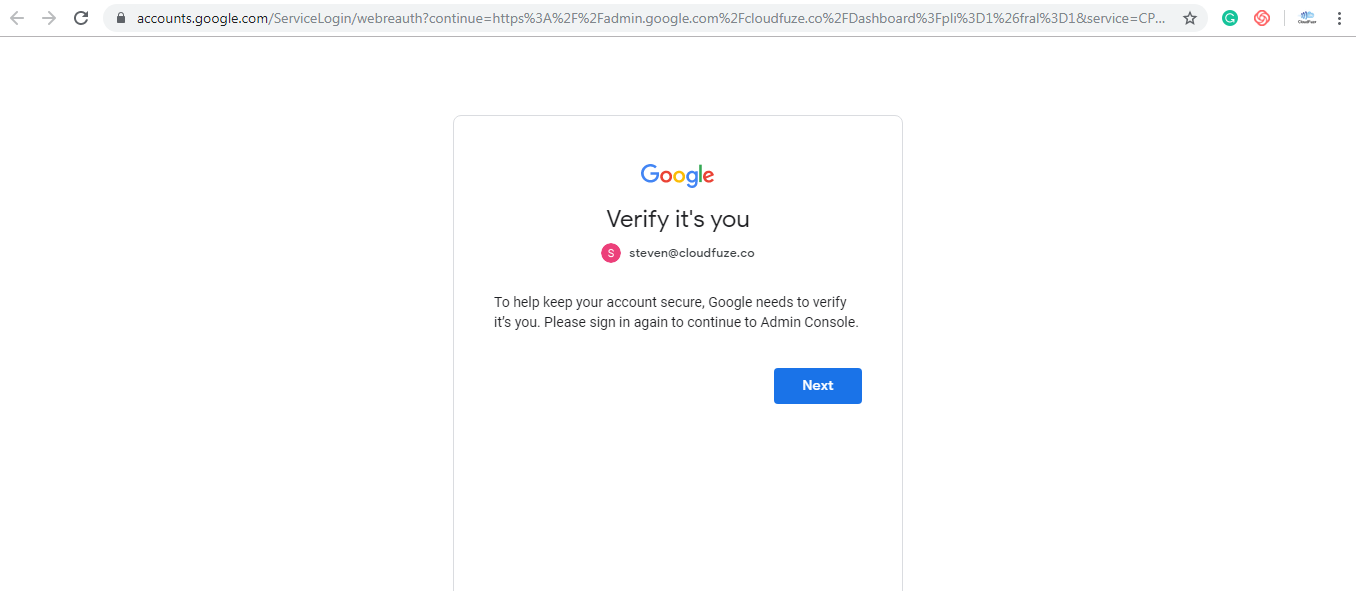
Enter the user name if it doesn’t appear on the sign-in page click on Next. - Click “Forgot password” and follow the instructions to reset your password.
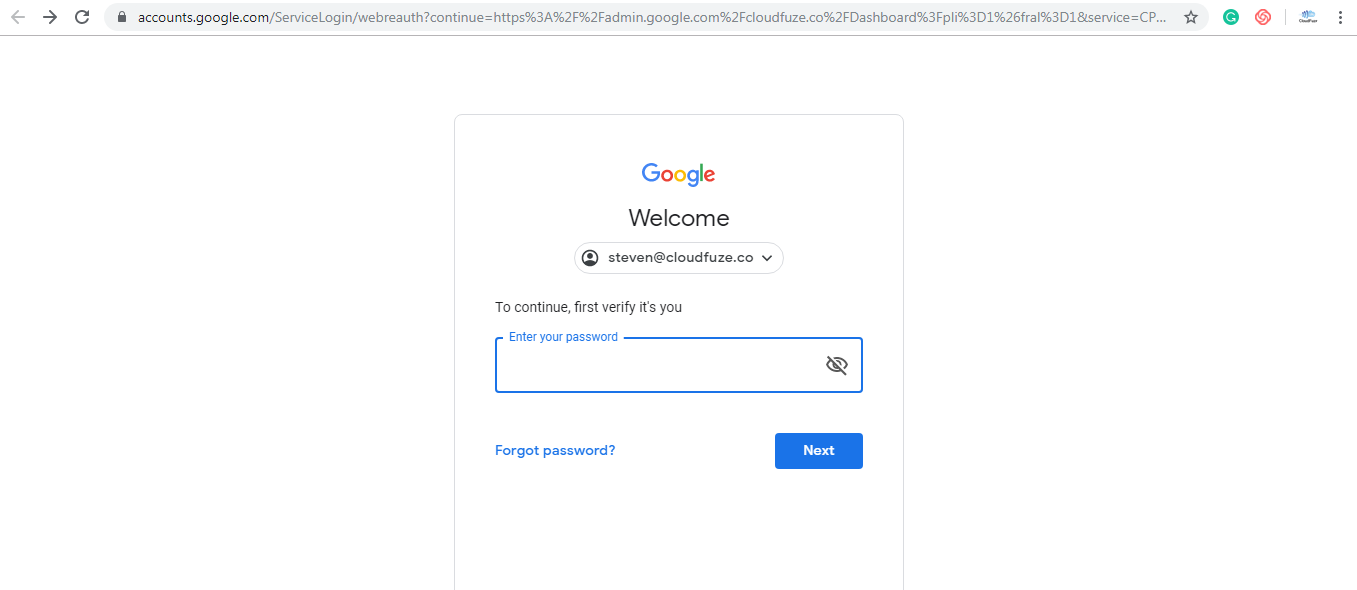
Follow the instructions to reset
Forgot Admin Username?
If you’re using a domain-based email as your username, it should look like alex@yourcompany.com not a personal email like alex@gmail.com. To retrieve your username.
- Go to admin.google.com
- Click “Forgot email?”
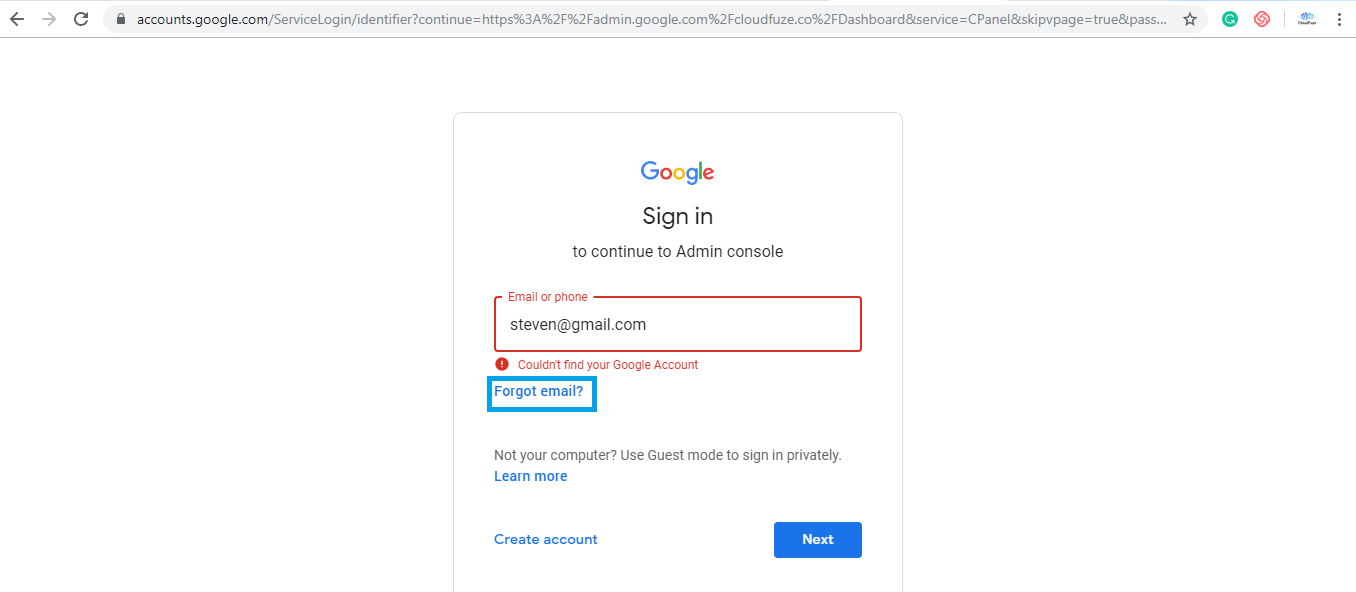
- Follow the recovery prompts
Admin Left the Company And No One Has Access?
If no one has access:
- Fill out this form: Google Account Recovery Form
- You should prove that you are the owner of your domain and account.
- Once you gain access to the account, you will be recommended to add recovery options to your administrator account https://support.google.com/a/answer/3033063.
Other Login Issues
Signed In, But Can’t Access Admin Console
If you are trying to sign in to the Admin console at admin.google.com but end up at apps.google.com/user/hub, you may not have admin rights. You can contact an admin for your Google account to provide you with administrator access.
2-Step Verification Blocking Access
If you reset your admin password, but you still can’t sign in to your Google account because of 2-factor authentication, you should follow the onscreen steps or contact a person who can help you reset the password for the backup verification code.
If you feel these options do not work out, create a Google Workspace support case of your own. You will be asked to show your own domain just by adding a CNAME record to your domain DNS settings and providing answers about your Google account. To create a support case, you need to fill in the Google Admin Console: Login Issues.
You Need to Know the Information to Fill Out the Form
- Date when the Google Workspace account was created.
- The original secondary email address is associated with your organization’s Google Workspace account.
- Google order number should be associated with your account.
- The number of Google Workspace user accounts you created.
- All the billing addresses are linked to your Google Workspace account.
- The type of credit card used for the purchase of Google Workspace and its last 4 digits.
Conclusion
Whether you’re logging in for the first time or troubleshooting an issue, following the correct steps and understanding error messages makes the process smoother.
✅ Bookmark this guide
✅ Use correct admin credentials
✅ Reach out to Google Support when needed
Have questions or need help with Google Workspace migration? Contact us today for expert assistance.
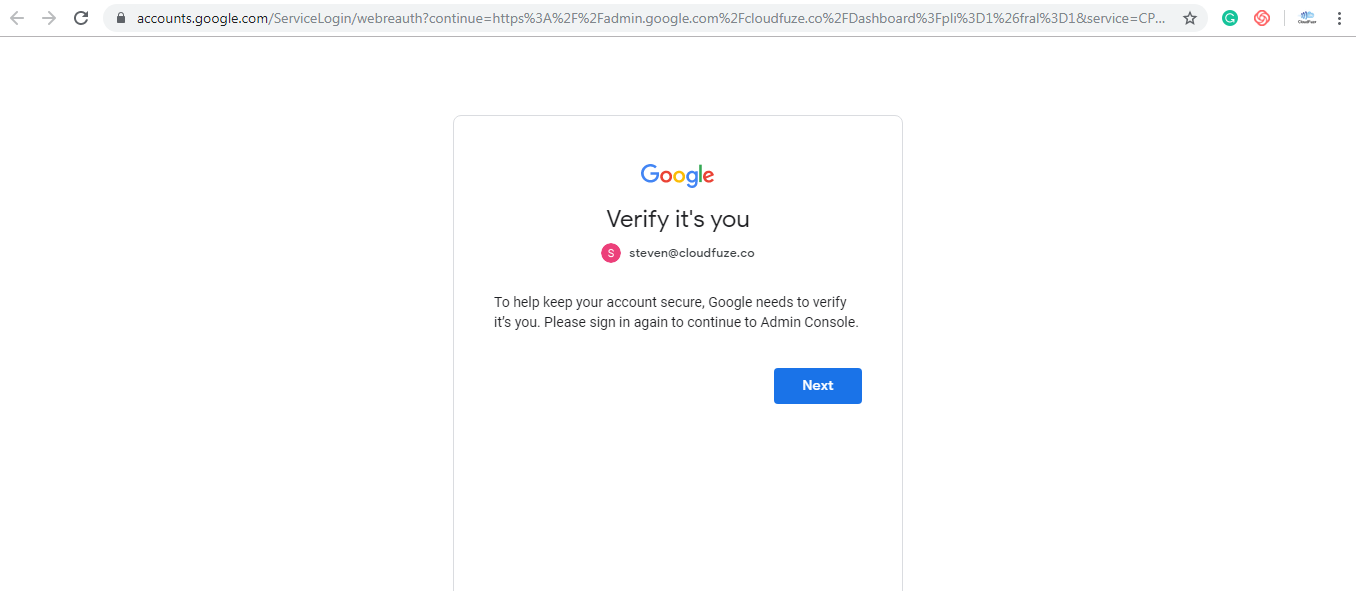
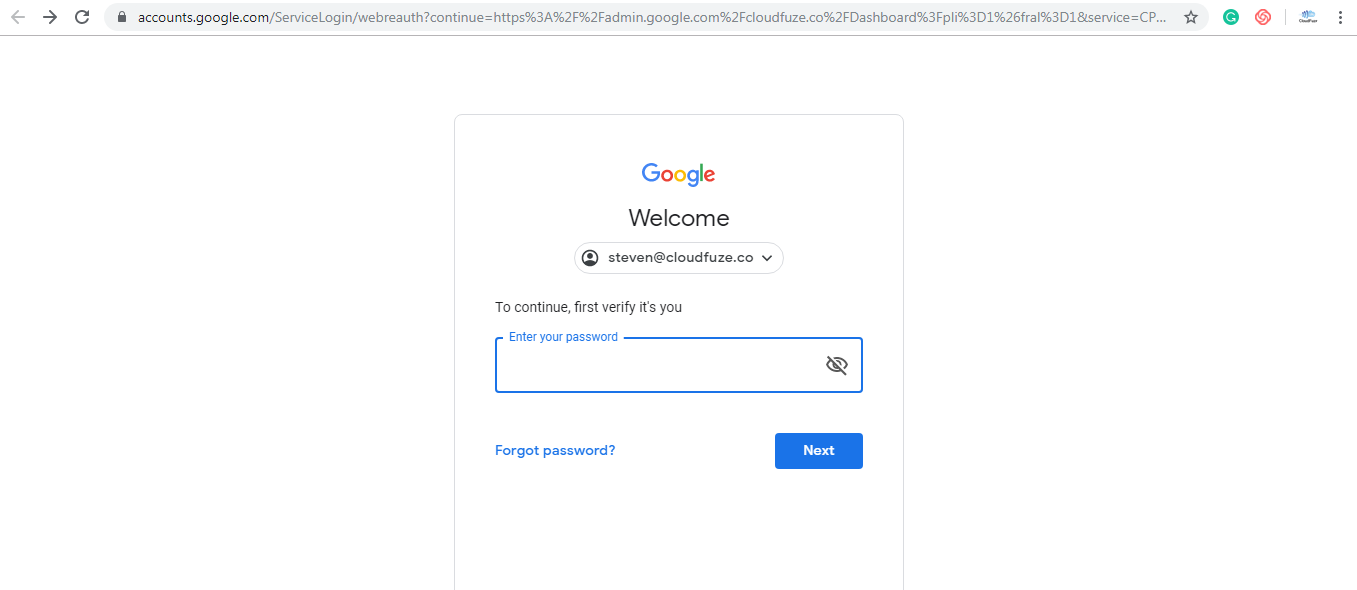
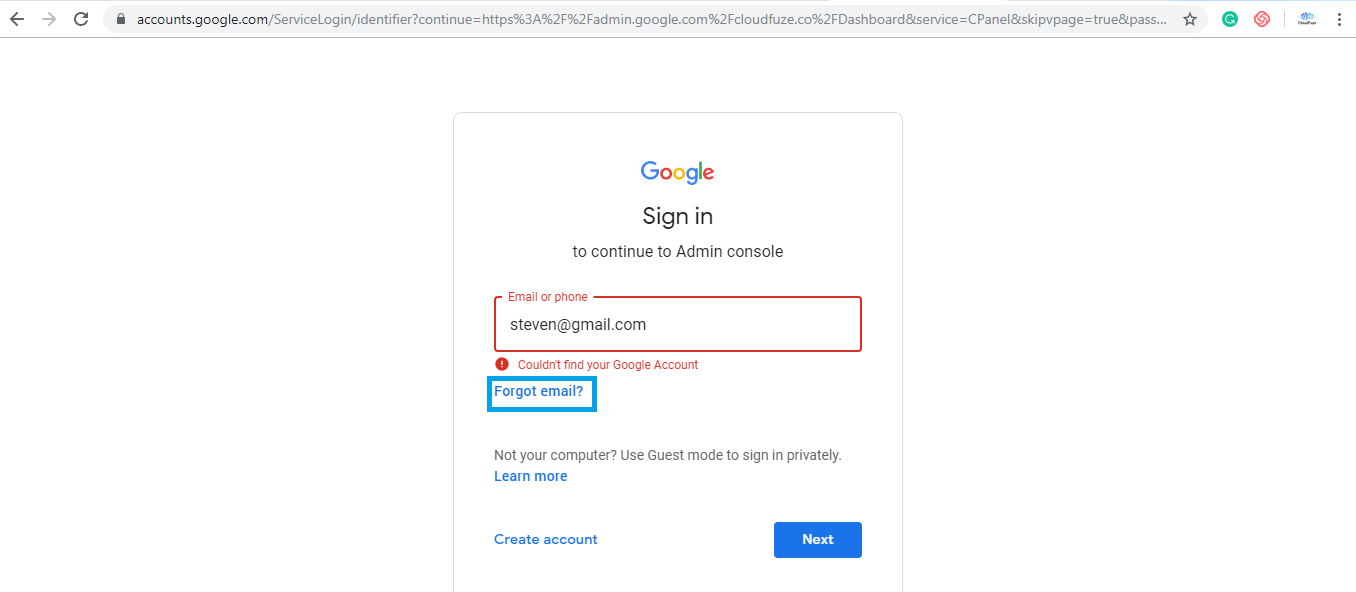
Leave A Comment