How to Add Guest Users to Microsoft 365 Groups (Admin Guide)
Microsoft 365 is one of the most popular cloud office suites in the world. The suite has improved collaboration and workplace communication a lot in recent years.
One of the coolest features of Microsoft 365 is that it also allows external collaborators to be a part of a company’s Microsoft 365 account. Office 365 admins can add people from other companies or external collaborators as guest users.
In this guide, we’ll cover how to add guest users to a Microsoft 365 group and highlight some Office 365 guest users’ limitations.
Add Guests to Microsoft 365 Groups
To add guests to a Microsoft 365 group from the admin center, make sure guest access is enabled for your organization. Admins or group owners can then add external users who are already in the directory as guest users.
Here are the easy 6 steps to add a guest user to a Microsoft 365 group:
Step 1: Go to Microsoft 365 Admin Center
Go to the Microsoft 365 admin center and go to Teams & groups > Active teams & groups.
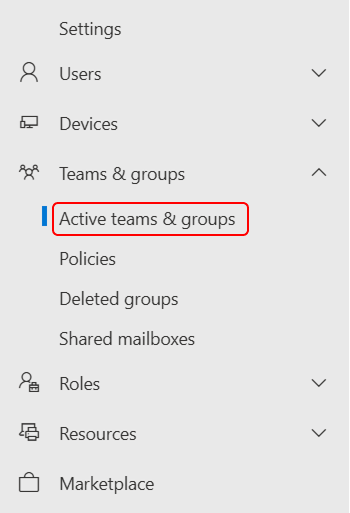
Step 2: Select the Group
Choose the group you want to add the guest user to.

Step 3: Go to Membership Settings
Click on the Membership tab, then Members.
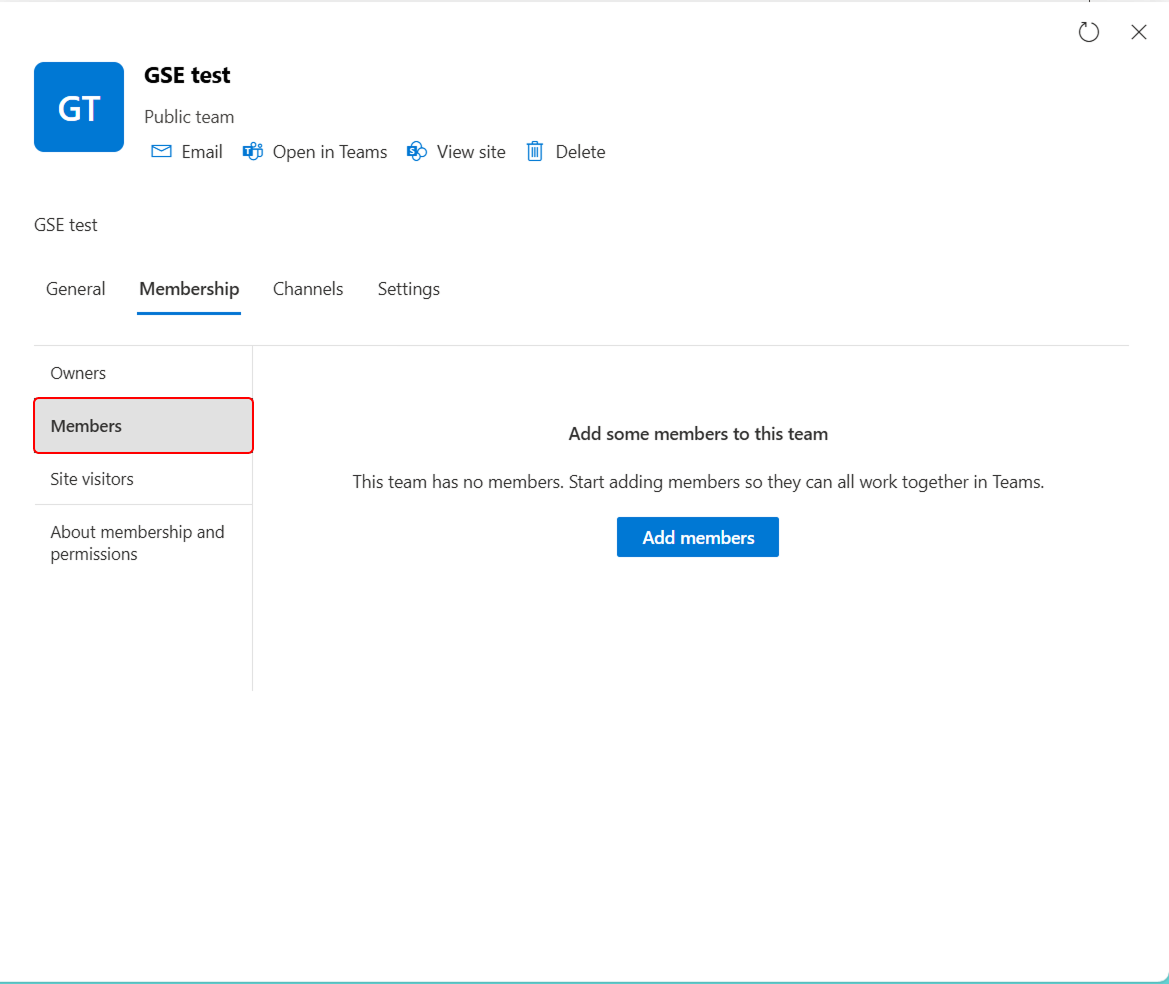
Step 4: Add the Guest
Select Add members to add your guest.
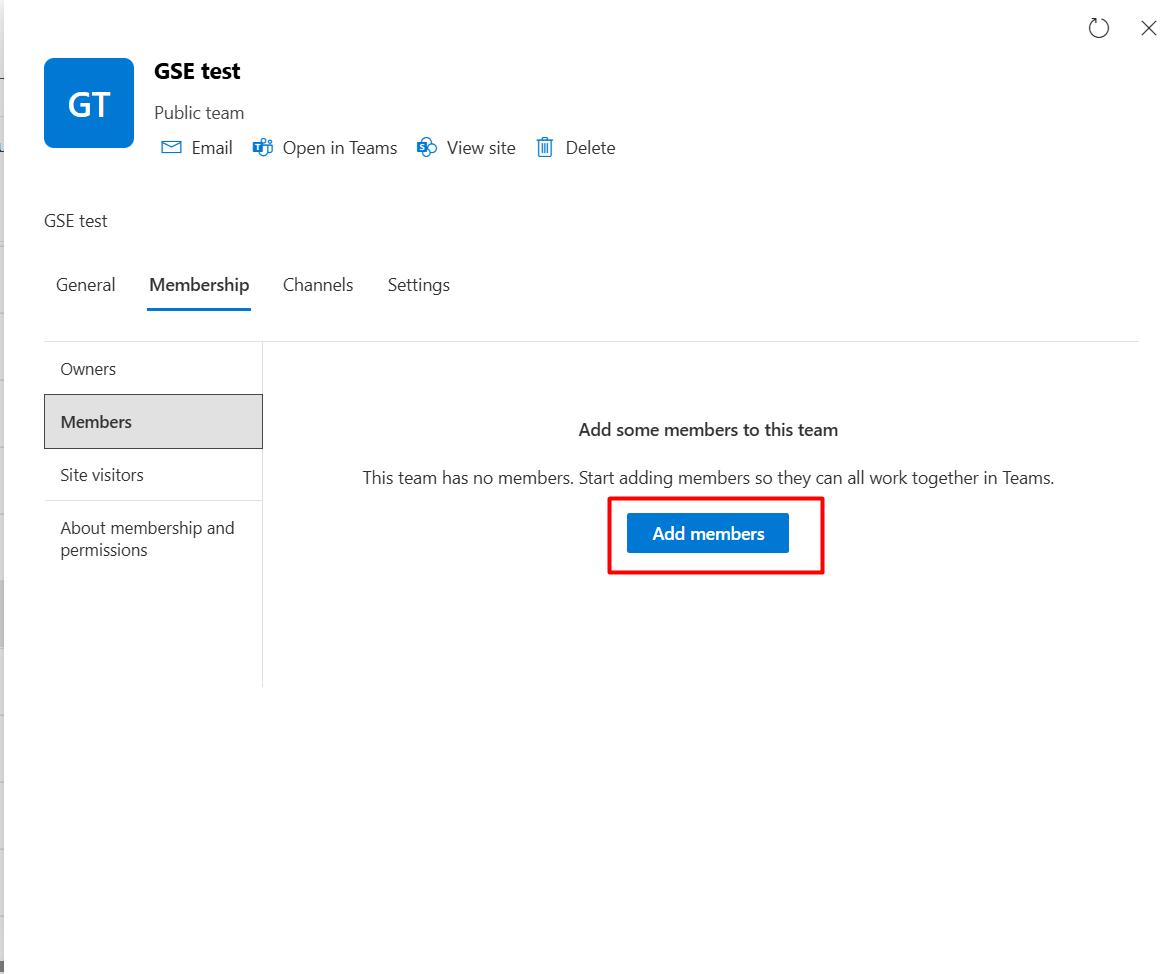
Step 5: Find Your Guest
Search for the guest user by name or email, and select them.
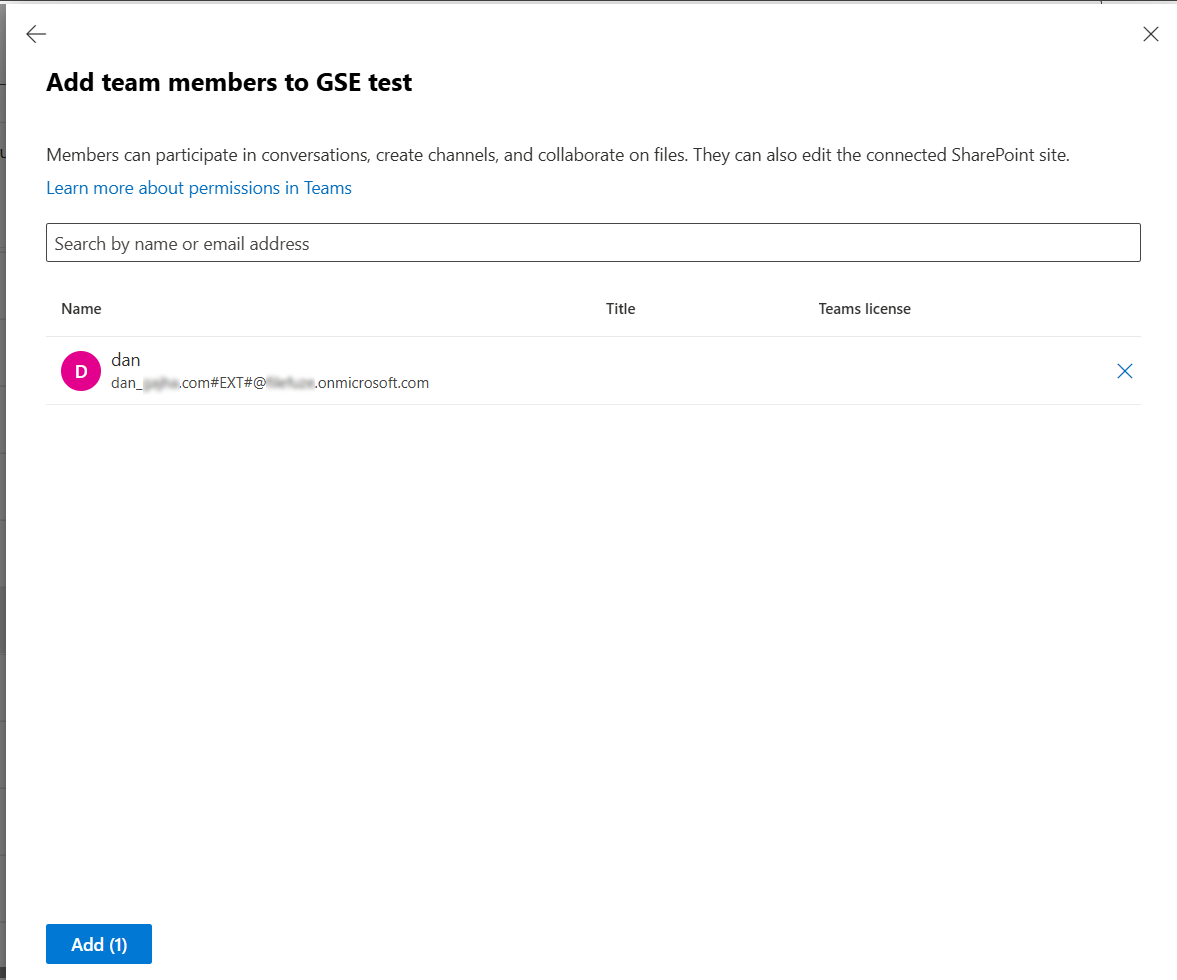
Step 6: Save
Click Add to add the guest user to the group. They’ll get an invitation to join and can start collaborating once they accept.
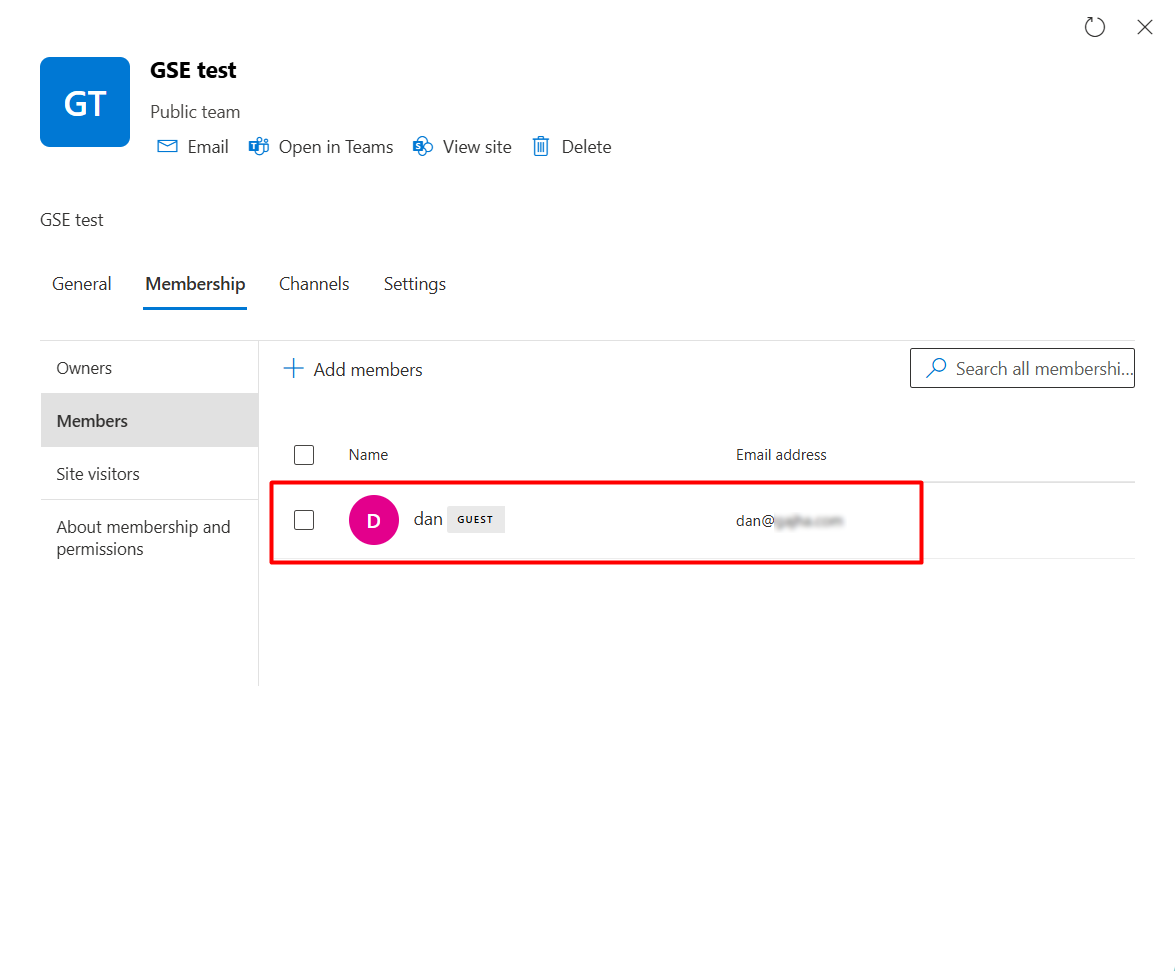
If The Guest Is Not Yet in Your Directory:
- You’ll need to invite them as a guest user (B2B collaboration user) via Microsoft Entra ID (previously Azure Active Directory) or directly from Users > Guest users > Add a guest user in the admin center.
- Once added, you can add them to groups from the same Membership screen.
Additional Notes
- You need to have the right admin roles, such as User Administrator or Guest Inviter, to invite external users as guests.
- The guest will receive an invitation email and must accept it to complete the process.
- You can remove guests anytime from Users > Guest users.
- Bulk guest invitations can be done via Microsoft Entra admin center or PowerShell scripts for automation and scale.
This allows guests to collaborate in Teams, SharePoint and access shared resources, subject to the permissions in the group.
Office 365 Guest Users Limitations
- Limited Access: Guests can use Teams, SharePoint, and shared resources, but can’t access all features.
- Restricted Directory Access: Guests only see groups and users shared with them.
- App Limitations: Some apps, like Planner, Power Automate, or Yammer, may have limited functionality.
- Email & Calendar Restrictions: Guests can’t send emails on behalf of the organization or access full calendar features.
- SharePoint Restrictions: Limited access to libraries, lists, and site creation.
- Group Access: Guests must be added manually as they can’t join groups on their own.
- Security & Compliance: No access to sensitive compliance tools or audit logs.
- Expiration Policies: Guest accounts may expire and need to be re-invited.
If you are planning to migrate to Microsoft 365 or need the best Microsoft 365 tenant to tenant migration service, we at CloudFuze offer fully managed Microsoft 365 migrations service for SMBs and large enterprises. For more information, connect with our experts.
Frequently Asked Questions
1. How do I add a guest user to Office 365 groups?
Go to Users > Guest users > Add a guest user or add them directly to a group via Teams & groups > Active teams & groups > Membership > Add members.
2. What permissions do guest users have?
Guest users can access shared resources and participate in Teams and SharePoint. But remember that their permissions are limited compared to full members.
3. What’s the difference between guest users and external users?
Guest users have a Microsoft 365 guest account and can participate in collaboration features. In contrast, external users usually access only shared links or content without a guest account.
4. Are there any limitations for guest users?
Yes. Guest users have restricted access to apps, Teams features, SharePoint libraries, and compliance tools. They may also be subject to expiration policies.
Leave A Comment