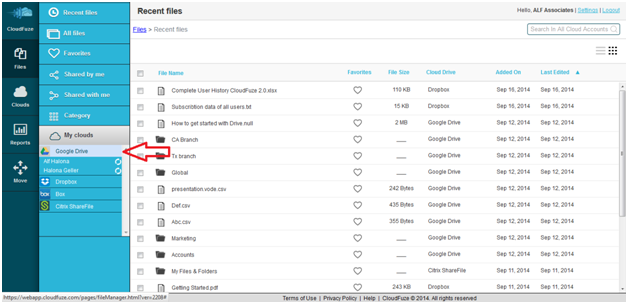Step by Step Instructions for Searching for and Finding Files with CloudFuze
Step 1:
Log in and go to your “Files”.
After logging in, click on “Files” (far left menu) and then “All Files” or “Recent Files” (menu in column second from far left) to get to a list of files that you can search and manage from within CloudFuze.
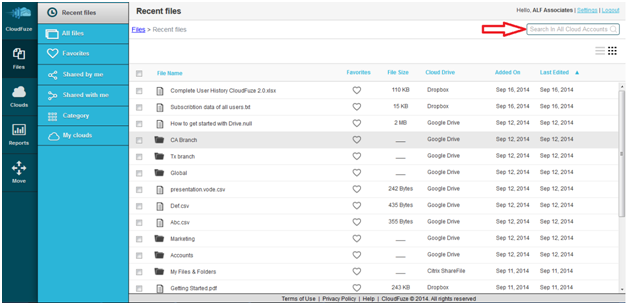
From here you have 2 ways to quickly find files and documents regardless of what cloud storage service they are located in.
Step 2:
Use CloudFuze “Search” to search based on file name.
From the search field in the upper right hand corner of CloudFuze dashboard, you can search for any portion of the file name across all of the storage service accounts loaded into CloudFuze.
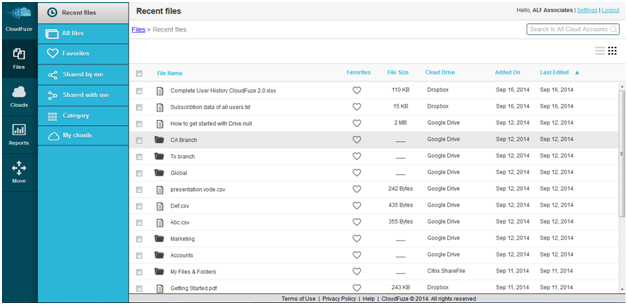
Step 3:
Browse files for a specific storage service.
From the “All Files” or “Recent Files” screen, you can easily select and work through individual cloud storage accounts without the need to log into and out of each one.
Simply click on “Clouds” at the bottom of the menu items in the second column of menu choices and then select the storage service for which you would like to see the list of files.